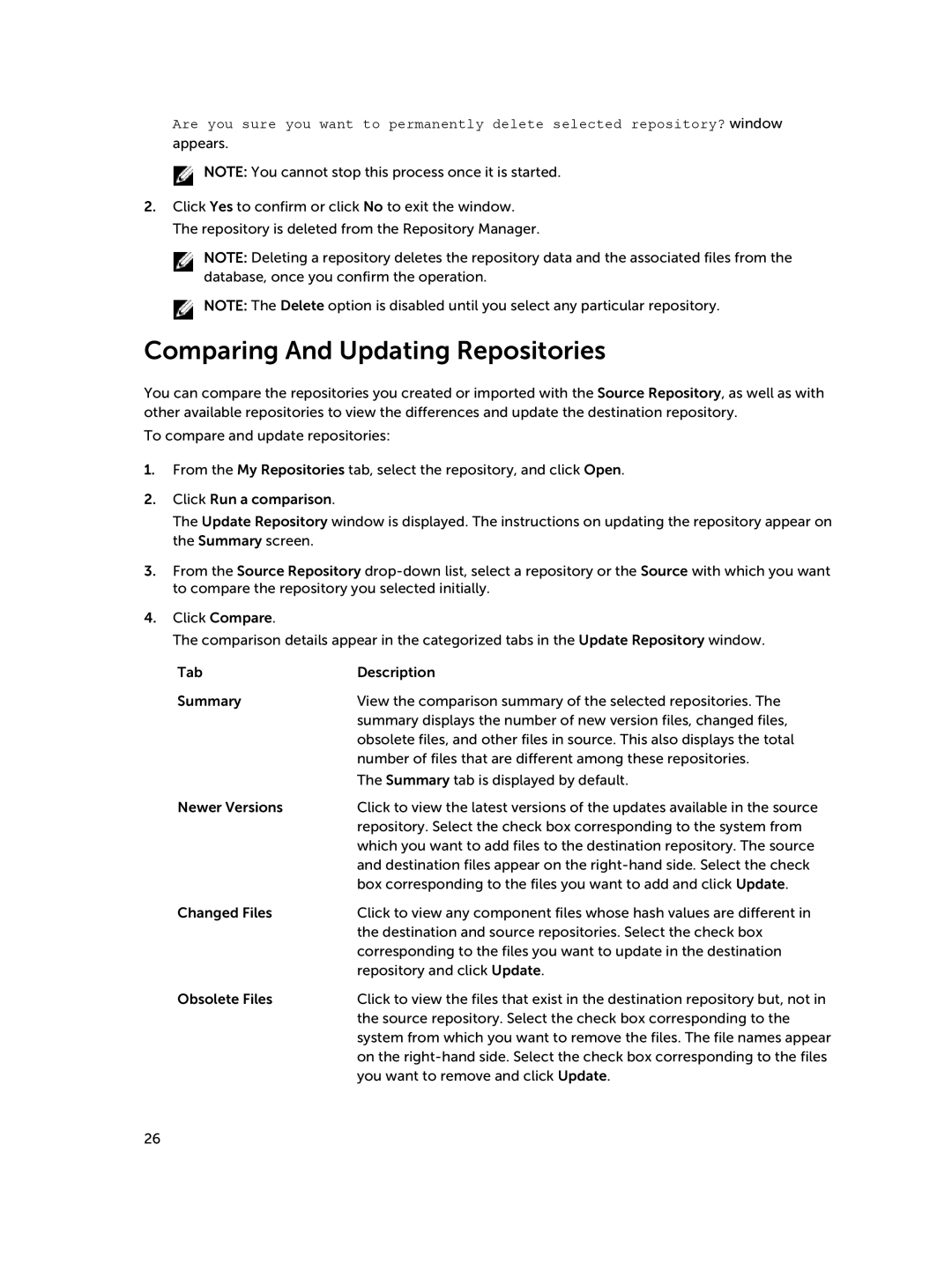Are you sure you want to permanently delete selected repository? window
appears.
![]() NOTE: You cannot stop this process once it is started.
NOTE: You cannot stop this process once it is started.
2.Click Yes to confirm or click No to exit the window. The repository is deleted from the Repository Manager.
NOTE: Deleting a repository deletes the repository data and the associated files from the database, once you confirm the operation.
![]() NOTE: The Delete option is disabled until you select any particular repository.
NOTE: The Delete option is disabled until you select any particular repository.
Comparing And Updating Repositories
You can compare the repositories you created or imported with the Source Repository, as well as with other available repositories to view the differences and update the destination repository.
To compare and update repositories:
1.From the My Repositories tab, select the repository, and click Open.
2.Click Run a comparison.
The Update Repository window is displayed. The instructions on updating the repository appear on the Summary screen.
3.From the Source Repository
4.Click Compare.
The comparison details appear in the categorized tabs in the Update Repository window.
Tab | Description |
Summary | View the comparison summary of the selected repositories. The |
| summary displays the number of new version files, changed files, |
| obsolete files, and other files in source. This also displays the total |
| number of files that are different among these repositories. |
| The Summary tab is displayed by default. |
Newer Versions | Click to view the latest versions of the updates available in the source |
| repository. Select the check box corresponding to the system from |
| which you want to add files to the destination repository. The source |
| and destination files appear on the |
| box corresponding to the files you want to add and click Update. |
Changed Files | Click to view any component files whose hash values are different in |
| the destination and source repositories. Select the check box |
| corresponding to the files you want to update in the destination |
| repository and click Update. |
Obsolete Files | Click to view the files that exist in the destination repository but, not in |
| the source repository. Select the check box corresponding to the |
| system from which you want to remove the files. The file names appear |
| on the |
| you want to remove and click Update. |
26