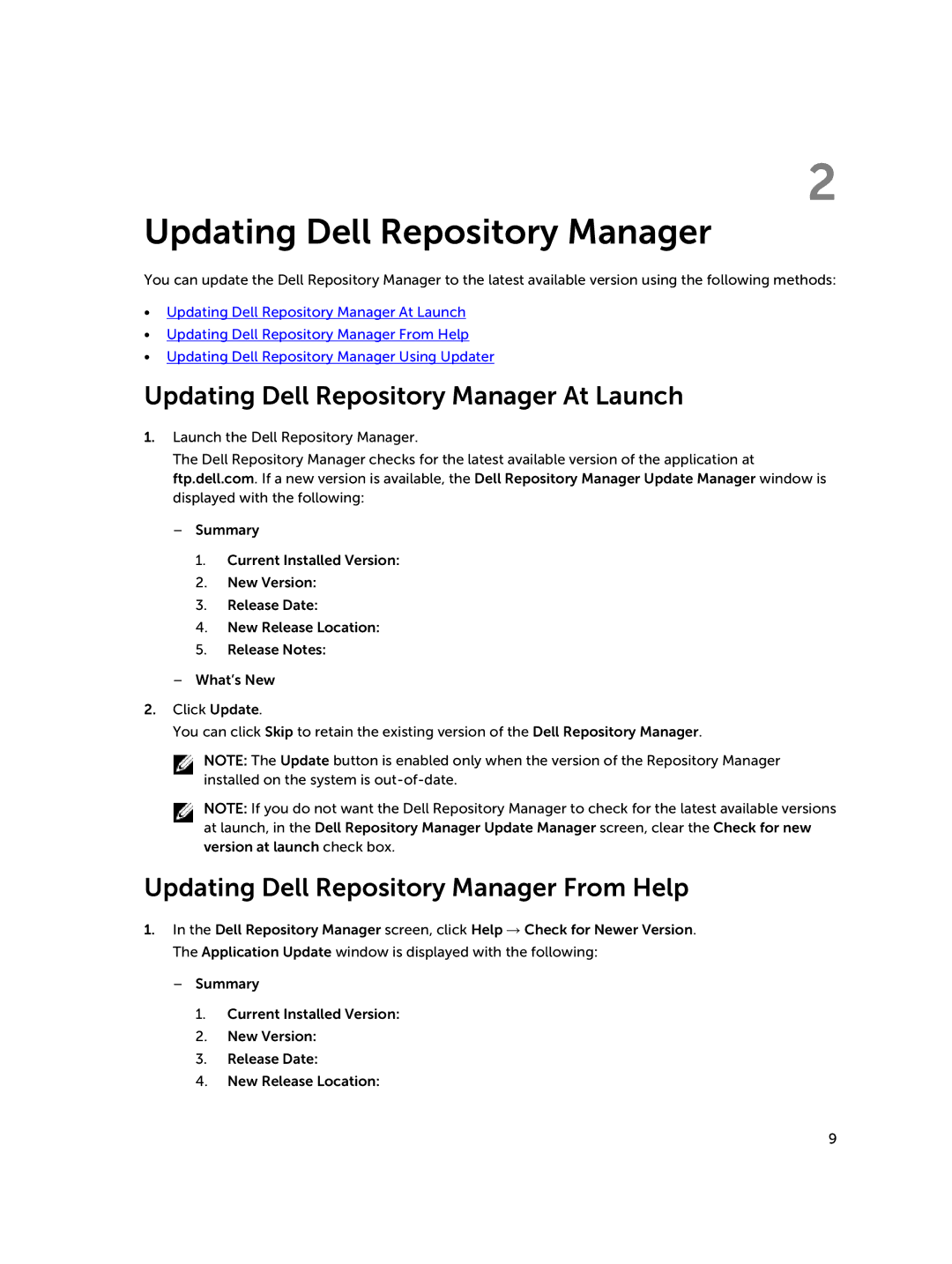2
Updating Dell Repository Manager
You can update the Dell Repository Manager to the latest available version using the following methods:
•Updating Dell Repository Manager At Launch
•Updating Dell Repository Manager From Help
•Updating Dell Repository Manager Using Updater
Updating Dell Repository Manager At Launch
1.Launch the Dell Repository Manager.
The Dell Repository Manager checks for the latest available version of the application at ftp.dell.com. If a new version is available, the Dell Repository Manager Update Manager window is displayed with the following:
–Summary
1.Current Installed Version:
2.New Version:
3.Release Date:
4.New Release Location:
5.Release Notes:
–What’s New
2.Click Update.
You can click Skip to retain the existing version of the Dell Repository Manager.
NOTE: The Update button is enabled only when the version of the Repository Manager installed on the system is
NOTE: If you do not want the Dell Repository Manager to check for the latest available versions at launch, in the Dell Repository Manager Update Manager screen, clear the Check for new version at launch check box.
Updating Dell Repository Manager From Help
1.In the Dell Repository Manager screen, click Help → Check for Newer Version. The Application Update window is displayed with the following:
–Summary
1.Current Installed Version:
2.New Version:
3.Release Date:
4.New Release Location:
9