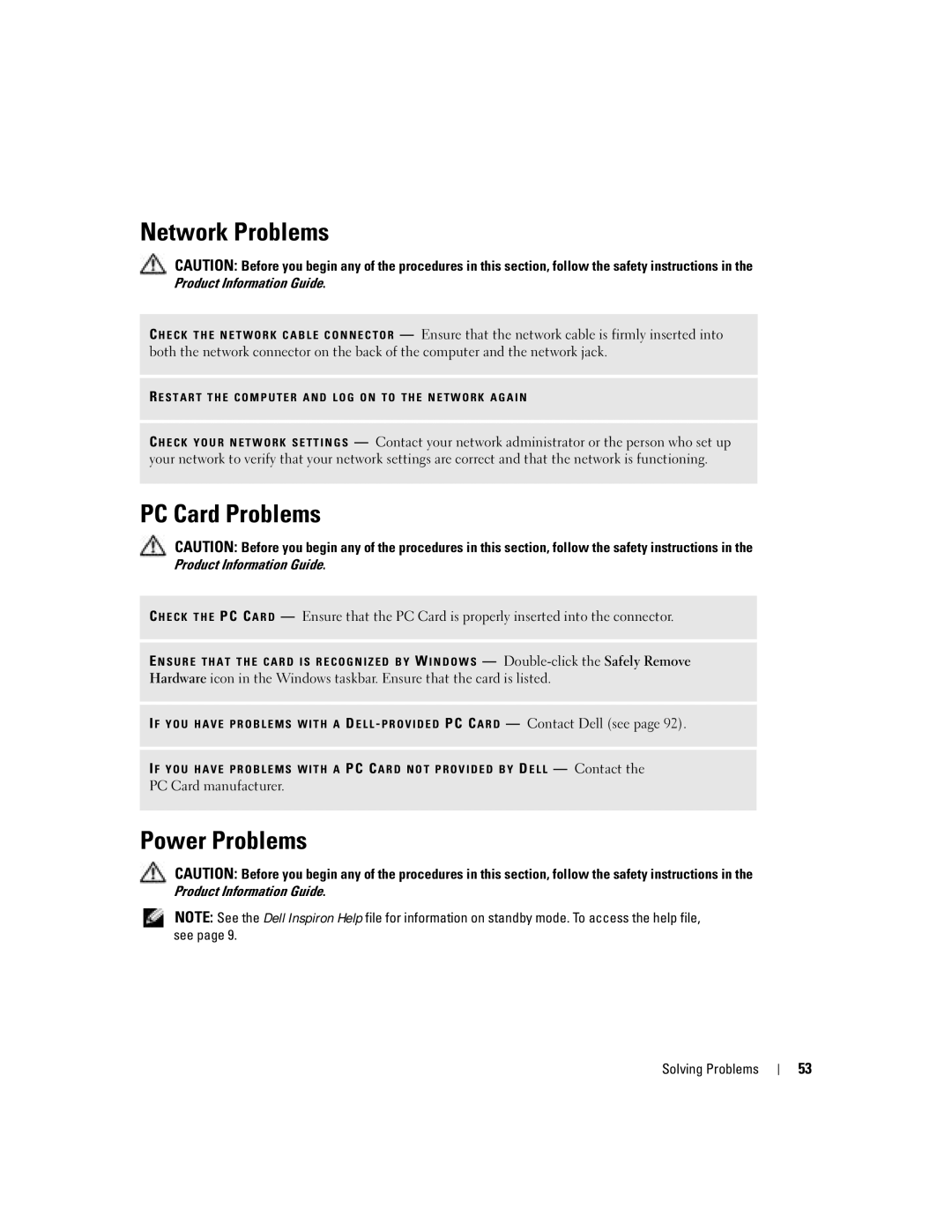W . d e l l . c o m s u p p o r t . d e l l . c o m
Dell Inspiron
Abbreviations and Acronyms
Contents
Microsoft Windows Logo Key Functions
Using the Keyboard and Touch Pad
If you hear an unfamiliar scraping or grinding sound
Mail, Modem, and Internet Problems
Before Working Inside Your Computer
Resolving Software and Hardware Incompatibilities
Using Microsoft Windows XP System Restore
If only part of the display is readable
Contents
Contents
Tips on using Microsoft Windows
What Are You Looking For? Find It Here Warranty information
How to play CDs and DVDs
How to use standby mode and hibernate mode
Computer when you
Use the Service Tag to
Order status, warranty, and repair information
Updates
Follow the instructions on the screen
Click the topic that describes your problem
Click the arrow icon
Finding Information
Front View
About Your Computer
Display latch release
About Your Computer
Device Status Lights
Hard Drive and Keyboard Status Lights
Left Side View
Audio connectors
Back View
Battery
Right Side View
USB Connectors
Video Connector
Bottom View
Cover Battery
Memory module
Fan
Connecting to the Internet
Setting Up Your Computer
Setting Up Your Internet Connection
Setting Up Your Computer
Printer Cable
Setting Up a Printer
Connecting a USB Printer
Surge Protectors
Power Protection Devices
USB connector on computer
Line Conditioners
Uninterruptible Power Supplies
Using a Battery
Using a Battery
Battery Performance
Charging the Battery
Checking the Battery Charge
Recalibrating a Battery
Low-Battery Warning
Using a Battery
Storing a Battery
Removing a Battery
Installing a Battery
Using CDs and DVDs
Using CDs, DVDs, and Other Multimedia
How to Copy a CD
Using CDs, DVDs, and Other Multimedia
Helpful Tips
Using Blank CD-Rs and CD-RWs
Using the Keyboard and Touch Pad
Using the Keyboard and Touch Pad
Numeric Keypad
Numeric keypad
System Functions
Key Combinations
Display Functions
Speaker Functions
Customizing the Touch Pad
Touch Pad
Using the Keyboard and Touch Pad
Installing a PC Card
Using PC Cards
Using PC Cards
PC Card Types
PC Card
Removing a PC Card
Setting Up a Network
Setting Up a Network
Connecting to a Network Adapter
Network Setup Wizard
Before You Begin
Removing the Hard Drive
Turning Off Your Computer
Before Working Inside Your Computer
Hard Drive
Cover Hard drive
Hard drive
Removing the Hard Drive
Dell Diagnostics
Solving Problems
When to Use the Dell Diagnostics
Dell Diagnostics Main Menu
Tab Function
CD and DVD drive problems
Drive Problems
If you there is no audio
Mail, Modem, and Internet Problems
Solving Problems
Error Messages
External Keyboard Problems
Keyboard Problems
Unexpected Characters
Lockups and Software Problems
Computer does not start up
Computer stops responding
Solid blue screen appears
Program crashes repeatedly
Program is designed for an earlier Windows operating system
Other software problems
Memory Problems
Power Problems
Network Problems
PC Card Problems
Solving Problems
Scanner Problems
Printer Problems
No sound from external speakers
Sound and Speaker Problems
No sound from integrated speakers
No sound from headphones
If the display is blank
Touch Pad or Mouse Problems
Video and Display Problems
If the display is difficult to read
Drivers
What Is a Driver?
If only part of the display is readable
Identifying Drivers
Manually Reinstalling Drivers
Reinstalling Drivers and Utilities
Using Windows XP Device Driver Rollback
Creating a Restore Point
Using Microsoft Windows XP System Restore
Resolving Software and Hardware Incompatibilities
Restoring Your Operating System
Restoring the Computer to an Earlier Operating State
Undoing the Last System Restore
Enabling System Restore
Using Dell PC Restore by Symantec
Removing PC Restore
Solving Problems
Appendix
Specifications
Processor
System Information
Memory
Ports and Connectors
Communications
Type
Internal
Audio
External
Display
Depth
Keyboard
Operating
Storage
Lithium-ion battery With 15-inch display
NiMH battery With 14.1-inch display
NiMH battery With 15-inch display
Lithium-ion battery Appendix
Environmental
Using the System Setup Program
Overview
System Setup Screens
Viewing the System Setup Screens
Changing the Boot Sequence
Commonly Used Options
Dell Technical Support Policy U.S. Only
Performing a One-Time Boot
Definition of Third-Party Software and Peripherals
Definition of Dell-Installed Software and Peripherals
Contacting Dell
0660
300-655-533
0820 240 530
02 713 15
02 481 92
02 481 91
0800 90
980-9-15-3978
592 818
7023
22537
3287
01-899-753-0777
W . d e l l . c o m s u p p o r t . d e l l . c o m
00800-44 14 00
00800-44 14 95
2108129810
2108129811
W . d e l l . c o m s u p p o r t . d e l l . c o m
81-44-520-1435
81-44-556-4162
Toll-free0120-198-433
81-44-556-3894
Or 512
512
3420808075
Toll-free 0800
50-81-8800
001-877-384-8979
001-800-882-1519
020 674 45
23162298
671
001-800-507-0962
0800-50-669
02 5441
Toll-free 1800 394
420 22537
011 709
W . d e l l . c o m s u p p o r t . d e l l . c o m
Toll-free 1800 006
Toll-free 1800 0060
Toll-free 1800 0600
01344 860
01344 373
8001-3605
Toll-free 1-877-Dellnet
Class a Class B
Macrovision Product Notice
FCC Notices U.S. Only
FCC Identification Information
Appendix
Index
Index
See hard drive
Index
Index
Index