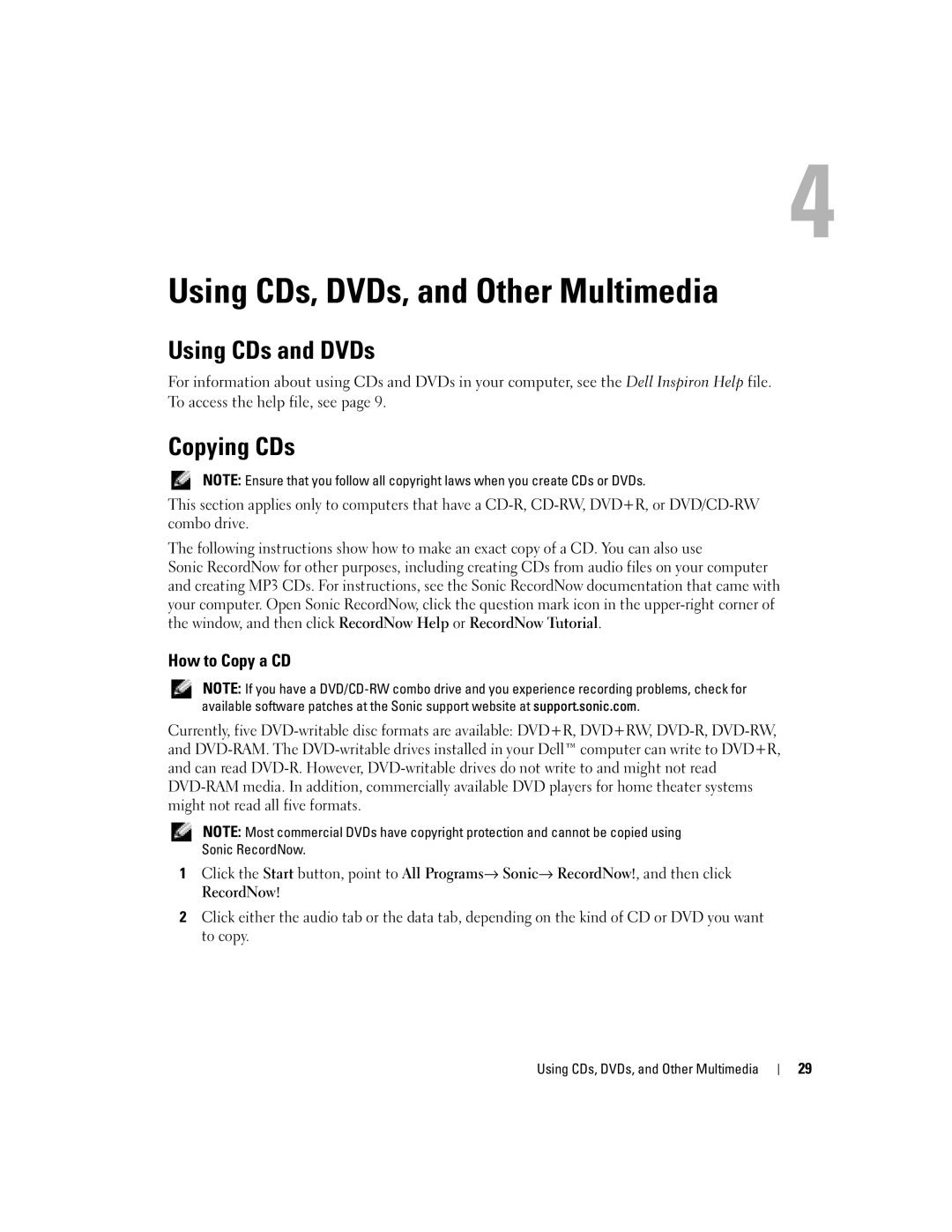Using CDs, DVDs, and Other Multimedia
Using CDs and DVDs
For information about using CDs and DVDs in your computer, see the Dell Inspiron Help file. To access the help file, see page 9.
Copying CDs
NOTE: Ensure that you follow all copyright laws when you create CDs or DVDs.
This section applies only to computers that have a
The following instructions show how to make an exact copy of a CD. You can also use
Sonic RecordNow for other purposes, including creating CDs from audio files on your computer and creating MP3 CDs. For instructions, see the Sonic RecordNow documentation that came with your computer. Open Sonic RecordNow, click the question mark icon in the
How to Copy a CD
NOTE: If you have a
Currently, five
NOTE: Most commercial DVDs have copyright protection and cannot be copied using Sonic RecordNow.
1 Click the Start button, point to All Programs→ Sonic→ RecordNow!, and then click RecordNow!
2Click either the audio tab or the data tab, depending on the kind of CD or DVD you want to copy.
Using CDs, DVDs, and Other Multimedia
29