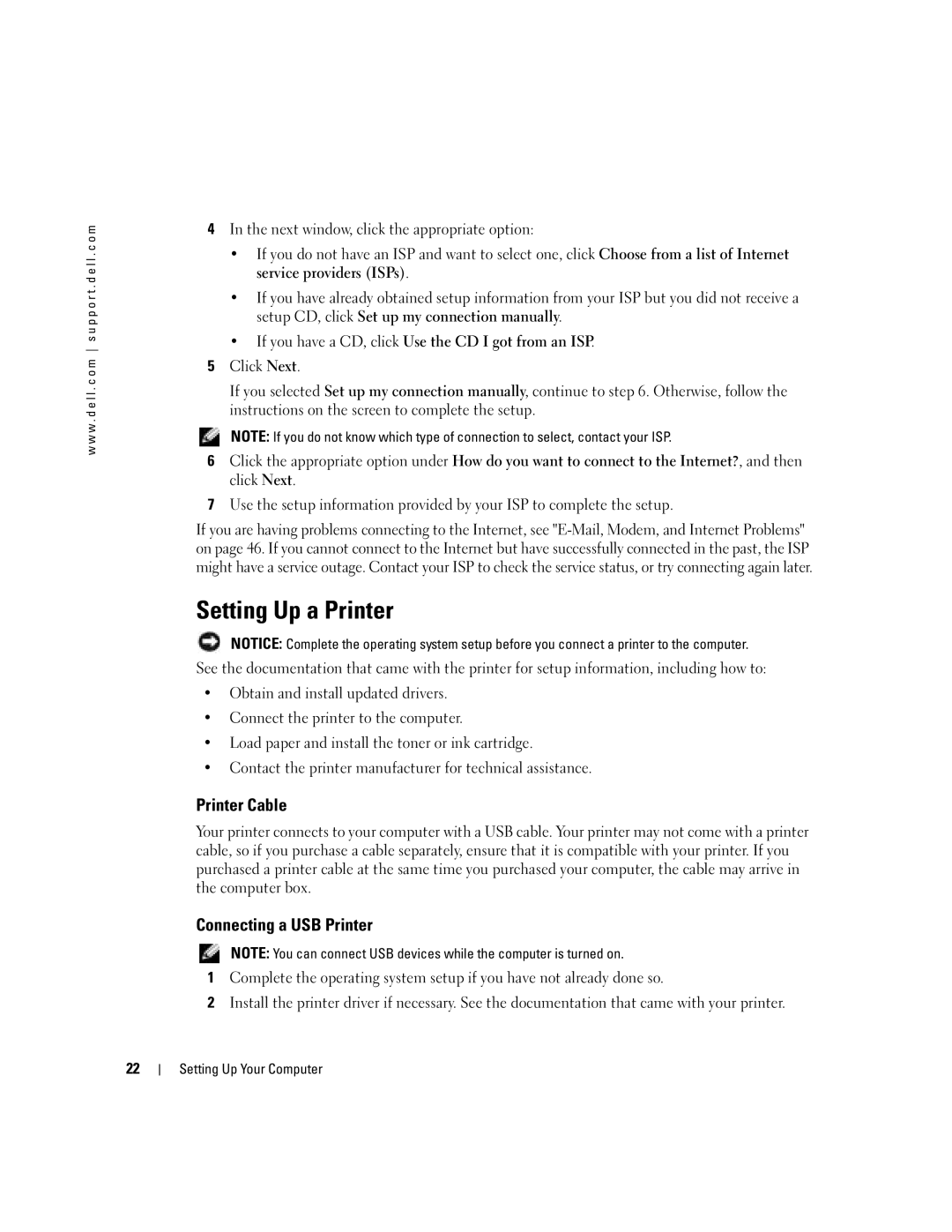w w w . d e l l . c o m s u p p o r t . d e l l . c o m
4In the next window, click the appropriate option:
•If you do not have an ISP and want to select one, click Choose from a list of Internet service providers (ISPs).
•If you have already obtained setup information from your ISP but you did not receive a setup CD, click Set up my connection manually.
•If you have a CD, click Use the CD I got from an ISP.
5Click Next.
If you selected Set up my connection manually, continue to step 6. Otherwise, follow the instructions on the screen to complete the setup.
NOTE: If you do not know which type of connection to select, contact your ISP.
6Click the appropriate option under How do you want to connect to the Internet?, and then click Next.
7Use the setup information provided by your ISP to complete the setup.
If you are having problems connecting to the Internet, see
Setting Up a Printer
NOTICE: Complete the operating system setup before you connect a printer to the computer.
See the documentation that came with the printer for setup information, including how to:
•Obtain and install updated drivers.
•Connect the printer to the computer.
•Load paper and install the toner or ink cartridge.
•Contact the printer manufacturer for technical assistance.
Printer Cable
Your printer connects to your computer with a USB cable. Your printer may not come with a printer cable, so if you purchase a cable separately, ensure that it is compatible with your printer. If you purchased a printer cable at the same time you purchased your computer, the cable may arrive in the computer box.
Connecting a USB Printer
NOTE: You can connect USB devices while the computer is turned on.
1Complete the operating system setup if you have not already done so.
2Install the printer driver if necessary. See the documentation that came with your printer.
22