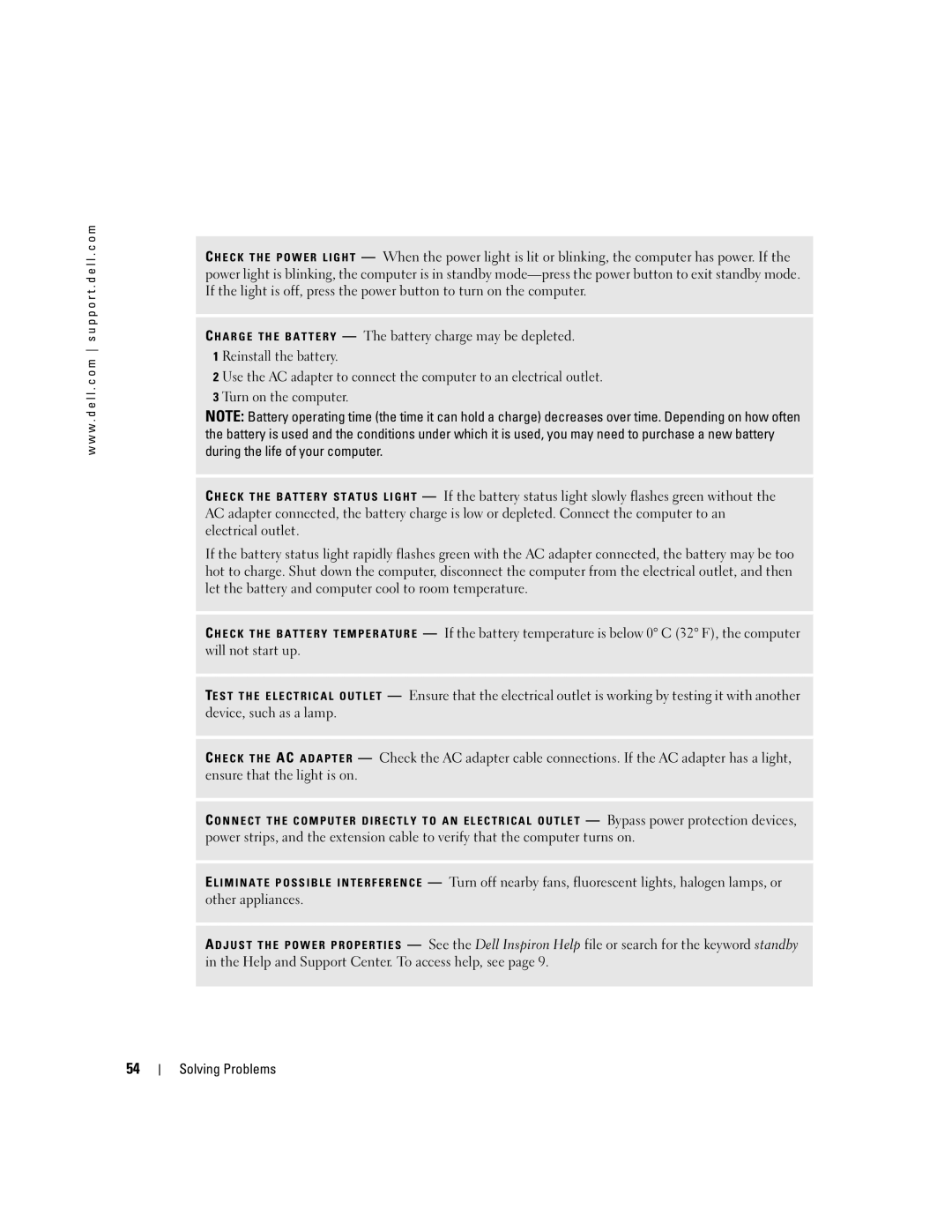w w w . d e l l . c o m s u p p o r t . d e l l . c o m
C H E C K T H E P O W E R L I G H T — When the power light is lit or blinking, the computer has power. If the power light is blinking, the computer is in standby
C H A R G E T H E B A T T E R Y — The battery charge may be depleted.
1 Reinstall the battery.
2 Use the AC adapter to connect the computer to an electrical outlet. 3 Turn on the computer.
NOTE: Battery operating time (the time it can hold a charge) decreases over time. Depending on how often the battery is used and the conditions under which it is used, you may need to purchase a new battery during the life of your computer.
C H E C K T H E B A T T E R Y S T A T U S L I G H T — If the battery status light slowly flashes green without the AC adapter connected, the battery charge is low or depleted. Connect the computer to an electrical outlet.
If the battery status light rapidly flashes green with the AC adapter connected, the battery may be too hot to charge. Shut down the computer, disconnect the computer from the electrical outlet, and then let the battery and computer cool to room temperature.
C H E C K T H E B A T T E R Y T E M P E R A T U R E — If the battery temperature is below 0° C (32° F), the computer will not start up.
TE S T T H E E L E C T R I C A L O U T L E T — Ensure that the electrical outlet is working by testing it with another device, such as a lamp.
C H E C K T H E AC A D A P T E R — Check the AC adapter cable connections. If the AC adapter has a light, ensure that the light is on.
C O N N E C T T H E C O M P U T E R D I R E C T L Y T O A N E L E C T R I C A L O U T L E T — Bypass power protection devices, power strips, and the extension cable to verify that the computer turns on.
E L I M I N A T E P O S S I B L E I N T E R F E R E N C E — Turn off nearby fans, fluorescent lights, halogen lamps, or other appliances.
A D J U S T T H E P O W E R P R O P E R T I E S — See the Dell Inspiron Help file or search for the keyword standby in the Help and Support Center. To access help, see page 9.
54