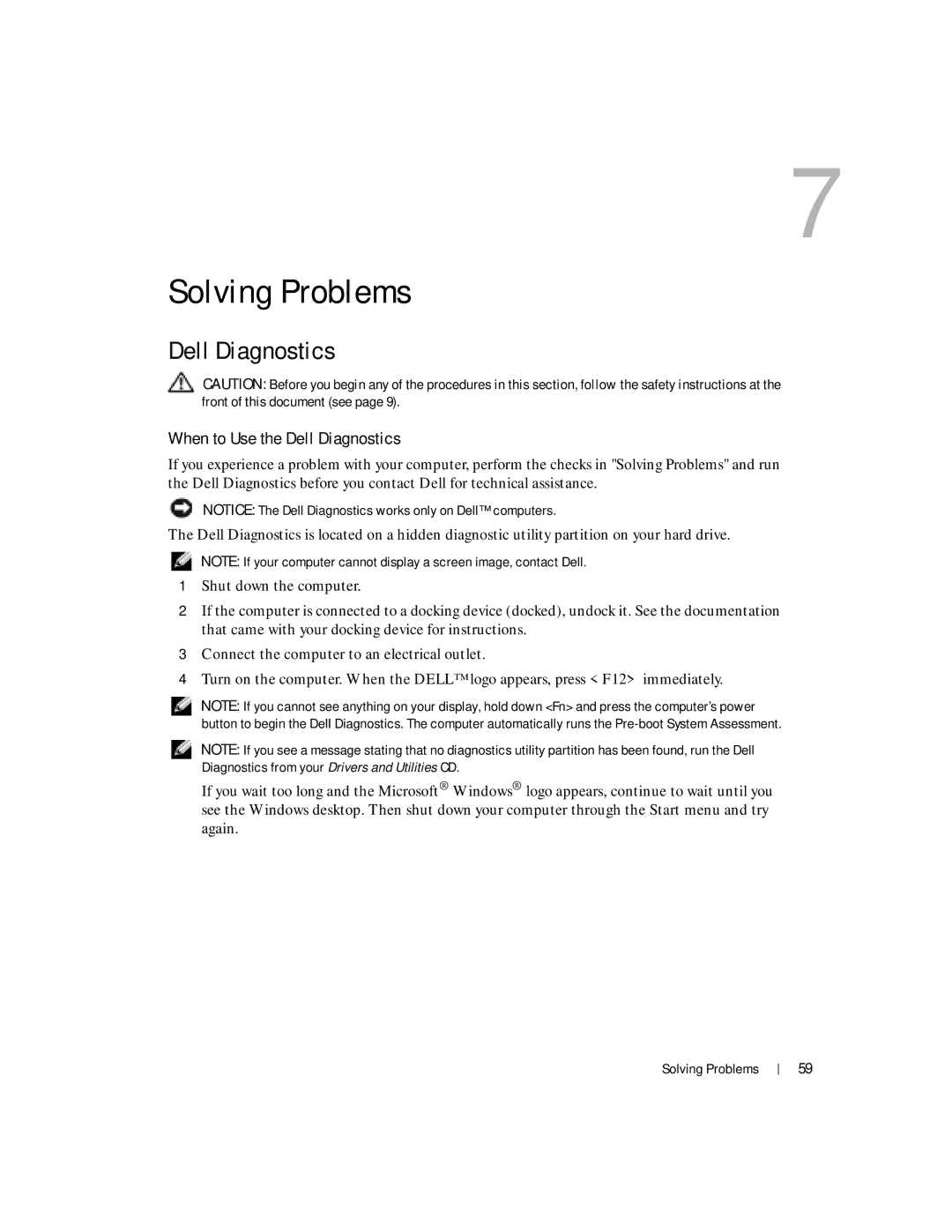Dell Latitude 100L
Abbreviations and Acronyms
Contents
Using a Battery
Microsoft Windows Logo Key Functions
Connecting to a Wireless Local Area Network
Resolving Software and Hardware Incompatibilities
Solving Problems
System and Battery Performance Optimization
Adding and Replacing Parts
Limited Warranties and Return Policy 127
123
124
Safety General
Safety Air Travel
Safety Power
Safety Battery
Safety EMC Instructions
When Using Your Computer
Safety Ergonomic Computing Habits
Safety Battery Disposal
W . d e l l . c o m s u p p o r t . d e l l . c o m
What Are You Looking For? Find It Here
Finding Information
Click Dell Latitude 100L Help
What Are You Looking For?
Click User and system guides and click User’s guides
Dell Support Website support.dell.com
Finding Information
Front View
Tour of Your Computer
Keyboard Status Lights
Device Status Lights
Left Side View
PC Card slot CD or DVD drive Audio connectors
Right Side View
Modem connector Air vents
Modem Connector
Back View
AC adapter AC adapter connector
Video Connector
Bottom View
Memory module cover Battery latch release
Setting Up Your Internet Connection
Connecting to the Internet
If you have a CD, click Use the CD I got from an ISP
Modem and Internet Connection Problems
Double-clickPhone and Modem Options
Close the Phone and Modems Options window
Click Phone and Modem Options
Close the Phone and Modem Options window
Transferring Information to a New Computer
Mail Problems
Printer Cable
Setting Up a Printer
Connecting a USB Printer
Click Printers and Other Hardware
Printer Problems
Line Conditioners
Power Protection Devices
Uninterruptible Power Supplies
Surge Protectors
Turning Off Your Computer
Battery Performance
Using a Battery
Low-Battery Warning
Checking the Battery Charge
Charging the Battery
Power Meter
Battery and Power Problems
Removing a Battery
Installing a Battery
Storing a Battery
If battery life is short
If the battery is not charging
Reprogramming the Button
Dell AccessDirect Button
Numeric Keypad
CD or DVD Tray
Power Management
Keyboard Shortcuts
System Functions
Microsoft Windows Logo Key Functions
Speaker Functions
Customizing the Touch Pad
Touch Pad
External Keyboard Problems
Touch Pad or Mouse Problems
Unexpected Characters
If you cannot eject the CD, CD-RW, or DVD drive tray
Using CDs and DVDs
CD or DVD Problems
If you cannot play a CD, CD-RW, or DVD
If the CD-RW drive stops writing
Sound and Speaker Problems
If you have a problem with integrated speakers
If you have a problem with external speakers
Copying CDs and DVDs
How to Copy a CD or DVD
Helpful Tips
Using Blank CD-Rs, CD-RWs, DVD+Rs, and DVD+RWs
Network Setup Wizard
Connecting to a Network Adapter
Infrastructure network
Network Problems
Connecting to a Wireless Local Area Network
Determining Your Network Type
Networks
Connecting to a Wireless Network in Microsoft Windows XP
Wireless network properties window appears
Click Properties
Configuring Security Settings Optional
Setting Up a Home and Office Network
Click Properties
Setting Up a Home and Office Network
When to Use the Dell Diagnostics
Dell Diagnostics
Option Function
Dell Diagnostics Main Menu
Tab Function
Error Messages
If the display is blank
Video and Display Problems
If the display is difficult to read
Click Appearance and Themes
Scanner Problems
If only part of the display is readable
If you cannot save a file to a floppy drive
Drive Problems
Under Error-checking, click Check Now Click Start
PC Card Problems
General Program Problems
If you have problems with a hard drive
Program stops responding
Resolving Other Technical Problems
Error messages appear
If Your Computer Gets Wet
If You Drop or Damage Your Computer
Drivers
What Is a Driver?
Reinstalling Drivers
Using Windows XP Device Driver Rollback
Click Roll Back Driver
Using the Drivers and Utilities CD
Resolving Software and Hardware Incompatibilities
Manually Reinstalling Drivers for Windows XP
Restoring the Computer to an Earlier Operating State
Using System Restore
Creating a Restore Point
Reinstalling Windows XP
Reinstalling Microsoft Windows XP
Undoing the Last System Restore
Before You Reinstall
Completing the GUI Setup
Preparing to Boot From the Operating System CD
Starting Windows XP Setup
Reinstalling Drivers and Software
Completing the Operating System Setup
Solving Problems
Shutting Down Your Computer
Before You Begin
Recommended Tools
Hard Drive
Adding and Replacing Parts
Returning a Hard Drive to Dell
Memory
Captive screw
Modem and Mini PCI Card
Replacing the Modem
Adding a Mini PCI Card
Mini PCI card
CD or DVD Drive
Remove the screw labeled O next to the memory module cover
Keyboard
Keyboard screws Keyboard connector Interface connector
Adding and Replacing Parts
PC Card
Specifications
Microprocessor
System Information
Communications
Ports and Connectors
Memory
Audio
Video
XGA
Display
Touch Pad
Battery 8-cell
Keyboard
AC Adapter
Battery 12-cell
Environmental
Physical
Overview
Using the System Setup Program
Viewing the System Setup Screens
Commonly Used Options
System Setup Screens
Changing the Boot Sequence
100
System and Battery Performance Optimization
Optimizing Power Consumption and Battery Charge Time
System Performance Overview
Technical Assistance
Getting Help
Variable Speed Fan
102
Online Services
AutoTech Service
103
Problems With Your Order
Automated Order-Status Service
Technical Support Service
104
Before You Call
105
Diagnostics Checklist
106
Contacting Dell
107
Chile Santiago
108
Canada North York, Ontario
Cayman Islands
Costa Rica
109
China Xiamen
Colombia
110
Country City
111
Guatemala
Germany Langen Website support.euro.dell.com
Greece Website support.euro.dell.com
Grenada
Italy Milan Website support.euro.dell.com
113
India
Ireland Cherrywood Website support.euro.dell.com
Korea Seoul
114
Japan Kawasaki Website support.jp.dell.com
Macao
115
Latin America
Luxembourg Website support.euro.dell.com
Netherlands Antilles
116
Mexico
Montserrat
117
118
Sweden Upplands Vasby Website support.euro.dell.com
119
Spain Madrid Website support.euro.dell.com
120
Uruguay
121
Bracknell Website support.euro.dell.com
Virgin Islands
122
A. Austin, Texas
Business
123
Regulatory Notices
124
Dell Software License Agreement
NOM Information Mexico Only
125
Limited Warranty
Appendix
127
What is covered by this limited warranty?
What is not covered by this limited warranty?
Limited Warranties and Return Policy
128
How long does this limited warranty last?
What do I do if I need warranty service?
What will Dell do?
129
What if I purchased a service contract?
May I transfer the limited warranty?
How will you fix my product?
130
Total Satisfaction Return Policy U.S. Only
131
132
133
Total Satisfaction Return Policy Canada Only
Return Policy
Dell Software and Peripherals Canada Only
Third-Party Software and Peripherals Products
Dell-Branded Peripheral Products
Limitation and Statutory Rights
Guarantee
Exclusions
Making a Claim
136
Intel’s Three Year Limited Warranty
What are Errata?
137
138
D ex
140 Index
See UPS
142 Index