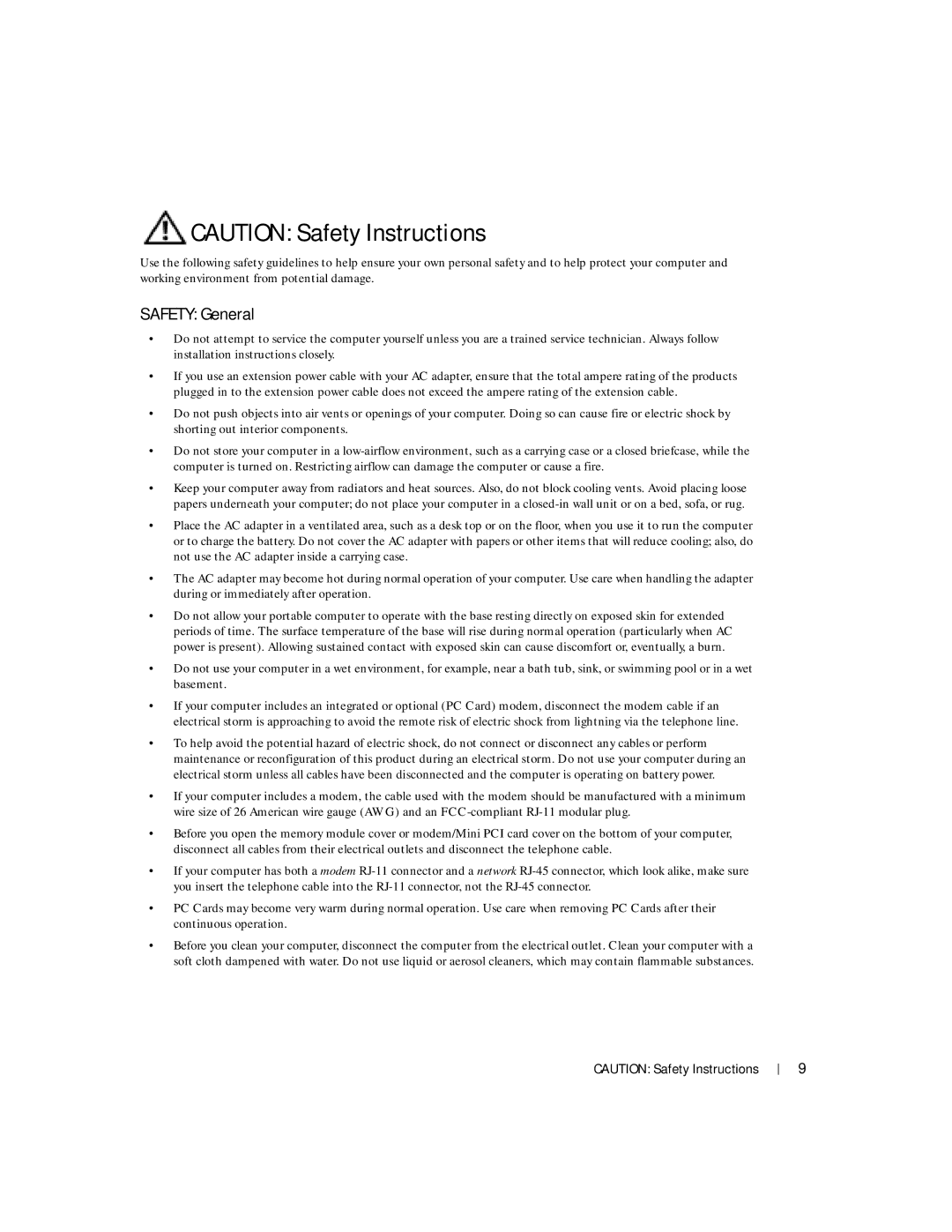100L specifications
The Dell 100L is a compact desktop solution designed for both home and business users seeking reliability and efficiency in their computing experience. This versatile system strikes a balance between performance, durability, and affordability, making it an excellent choice for various applications, from everyday tasks to more demanding business applications.One of the standout features of the Dell 100L is its powerful processing capabilities. It comes equipped with Intel’s latest processors, delivering robust performance for multitasking and running resource-intensive software. This capability ensures that users can seamlessly switch between applications without lag, enhancing productivity in both professional and personal environments.
The design of the Dell 100L is another highlight. The chassis is not only compact but is also engineered for optimal cooling and power efficiency. This sleek and modern design makes it an attractive addition to any workspace or home office, while its small footprint helps save valuable desk space.
In terms of memory and storage, the Dell 100L supports a range of configurations. It can be customized with ample RAM to handle heavy workloads, as well as SSD options for faster boot times and data access. The availability of additional storage options ensures that users can choose a setup that best fits their needs, whether it’s for storing large files, applications, or multimedia content.
Connectivity is yet another feature that enhances the Dell 100L’s appeal. It includes multiple USB ports, HDMI output, and Ethernet connectivity, facilitating the seamless integration of peripheral devices and ensuring high-speed data transfer. Wireless options such as Wi-Fi and Bluetooth allow users to connect to networks and devices without the hassle of cables, adding an extra layer of convenience.
Dell also places a strong emphasis on security with the 100L. With features like TPM (Trusted Platform Module) security chips and options for advanced encryption, users can feel confident that their data remains protected against unauthorized access.
Overall, the Dell 100L offers an impressive blend of performance, design, and security features. It caters to a wide range of users, from students needing a reliable computer for research and assignments to professionals requiring a solid workstation for daily tasks. As a product of Dell’s commitment to quality and innovation, the 100L remains a compelling choice in the desktop market.