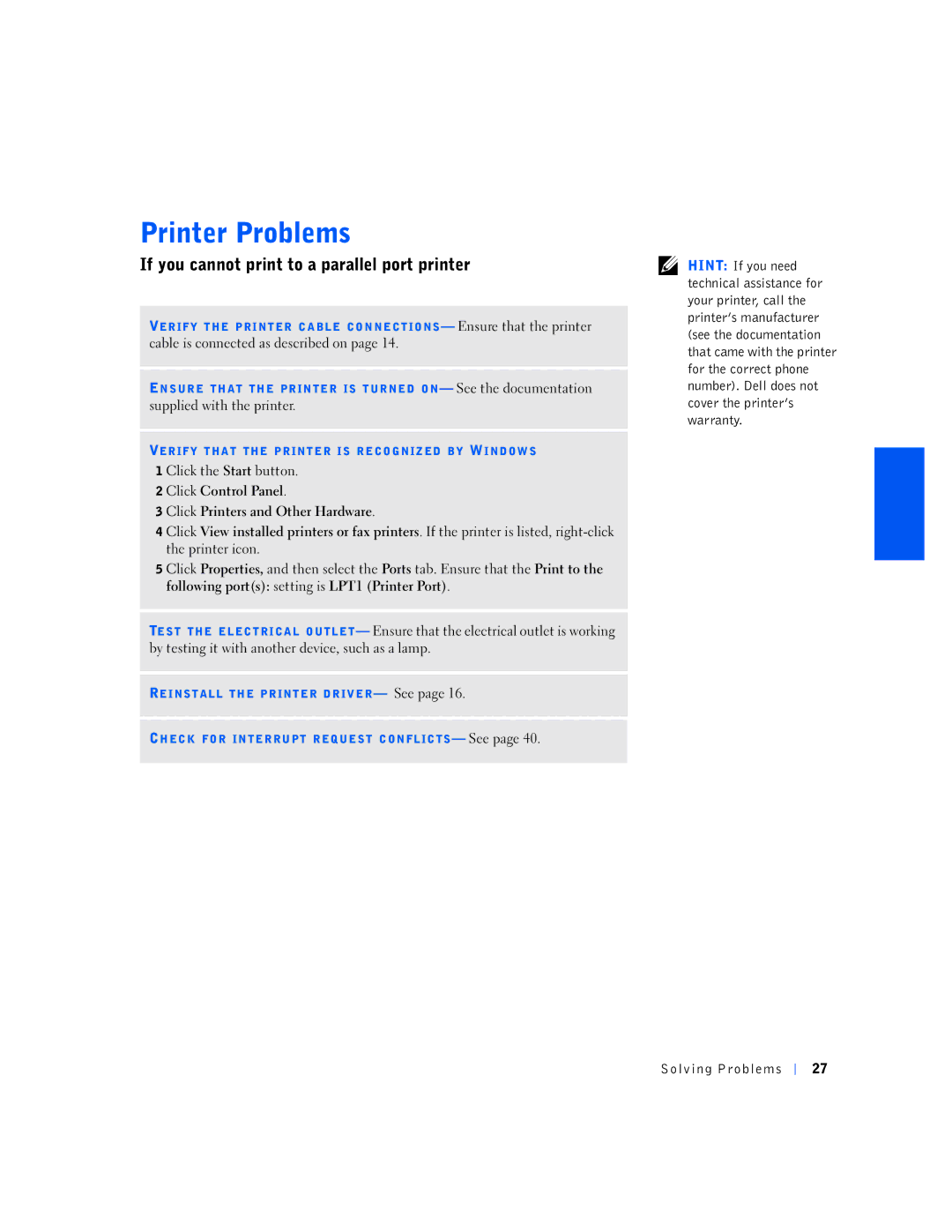If you cannot print to a parallel port printer
VERIFY THE PRINTER CABLE CONNECTIONS— Ensure that the printer cable is connected as described on page 14.
ENSURE THAT THE PRINTER IS TURNED ON— See the documentation supplied with the printer.
VERIFY THAT THE PRINTER IS RECOGNIZED BY WINDOWS
1 Click the Start button.
2 Click Control Panel.
3 Click Printers and Other Hardware.
4 Click View installed printers or fax printers. If the printer is listed,
5 Click Properties, and then select the Ports tab. Ensure that the Print to the following port(s): setting is LPT1 (Printer Port).
TEST THE ELECTRICAL OUTLET— Ensure that the electrical outlet is working by testing it with another device, such as a lamp.
REINSTALL THE PRINTER DRIVER— See page 16.
CHECK FOR INTERRUPT REQUEST CONFLICTS— See page 40.
HINT: If you need technical assistance for your printer, call the printer’s manufacturer (see the documentation that came with the printer for the correct phone number). Dell does not cover the printer’s warranty.
Solving Problems
27