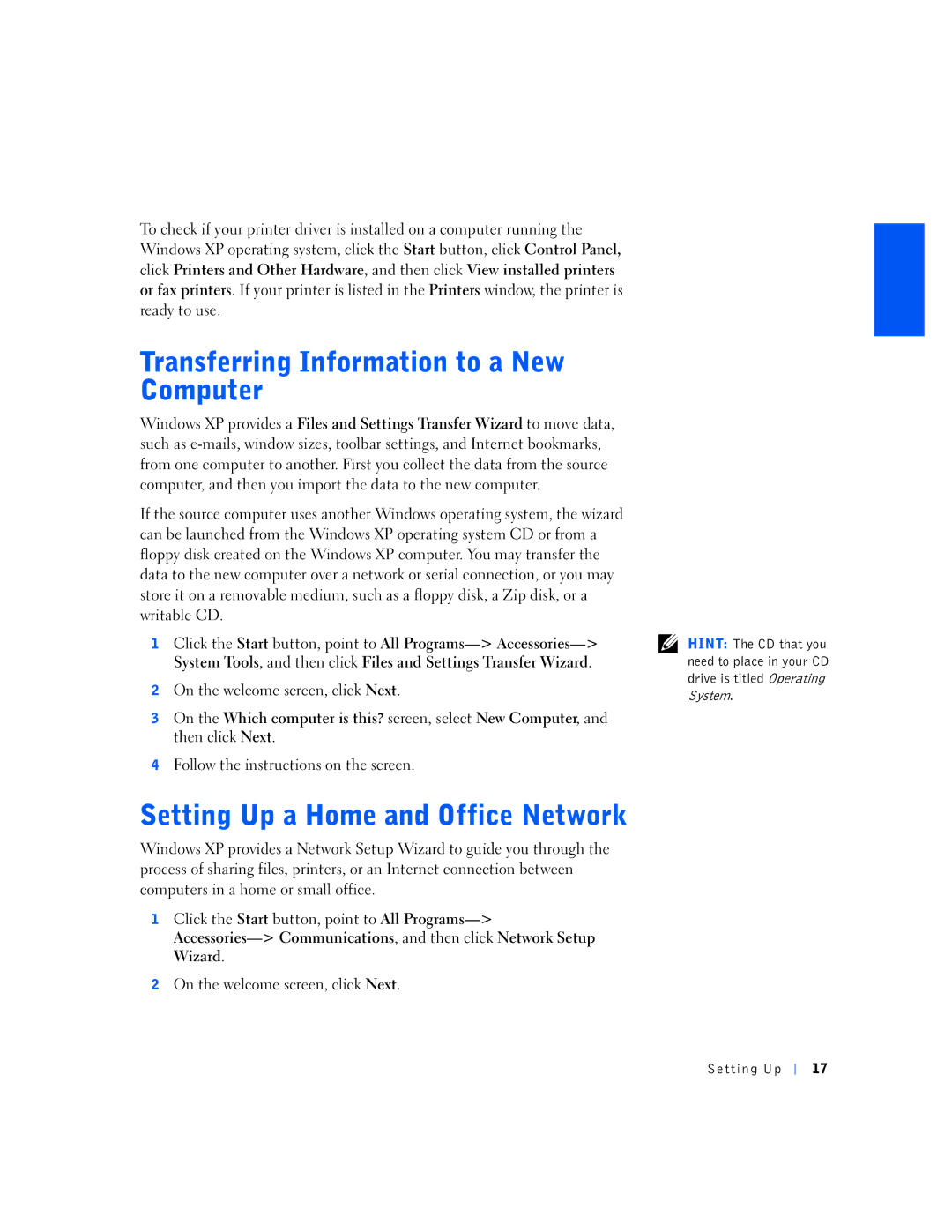To check if your printer driver is installed on a computer running the Windows XP operating system, click the Start button, click Control Panel, click Printers and Other Hardware, and then click View installed printers or fax printers. If your printer is listed in the Printers window, the printer is ready to use.
Windows XP provides a Files and Settings Transfer Wizard to move data, such as
If the source computer uses another Windows operating system, the wizard can be launched from the Windows XP operating system CD or from a floppy disk created on the Windows XP computer. You may transfer the data to the new computer over a network or serial connection, or you may store it on a removable medium, such as a floppy disk, a Zip disk, or a writable CD.
1Click the Start button, point to All
2On the welcome screen, click Next.
3On the Which computer is this? screen, select New Computer, and then click Next.
4Follow the instructions on the screen.
Windows XP provides a Network Setup Wizard to guide you through the process of sharing files, printers, or an Internet connection between computers in a home or small office.
1Click the Start button, point to All
2On the welcome screen, click Next.
HINT: The CD that you need to place in your CD drive is titled Operating System.
Setting Up
17