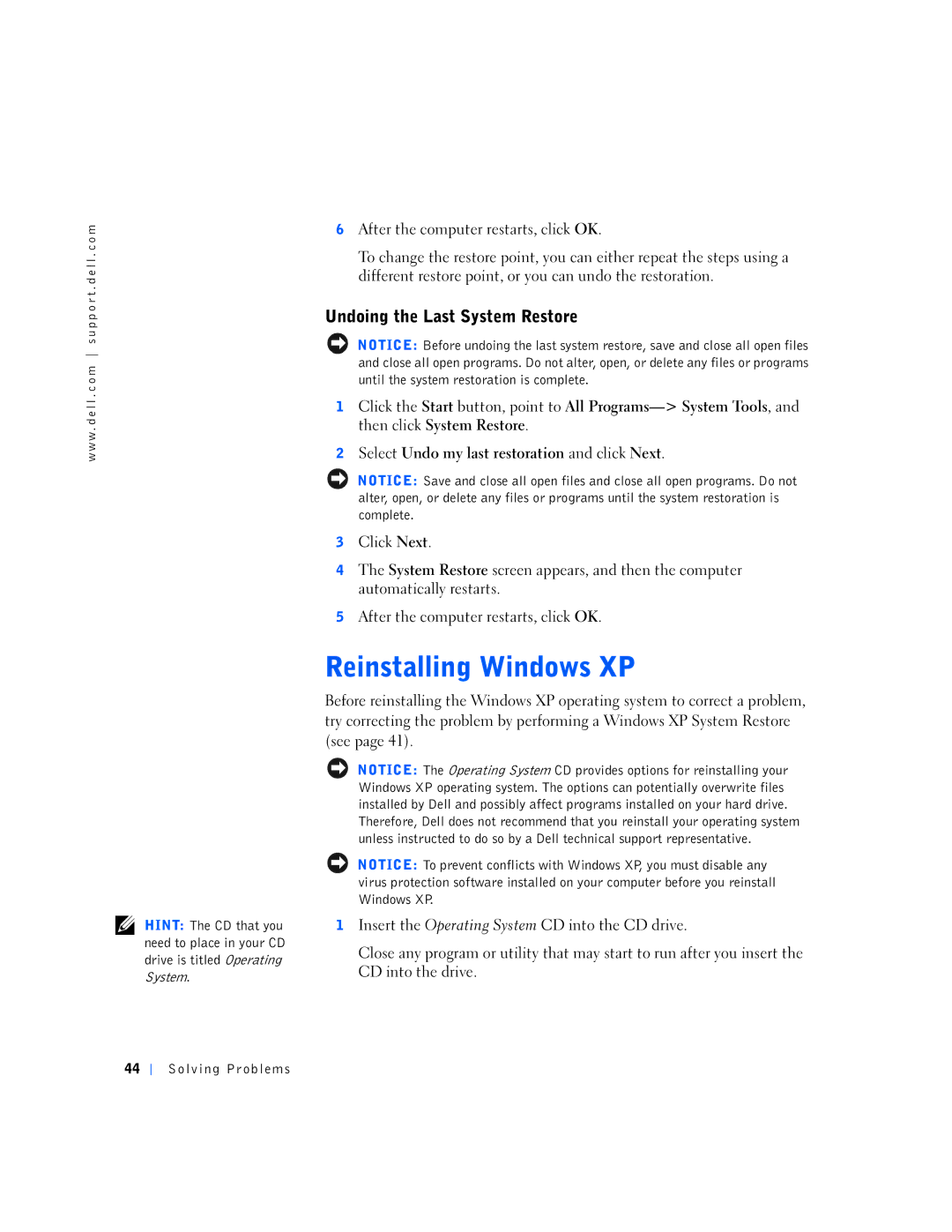w w w . d e l l . c o m s u p p o r t . d e l l . c o m
HINT: The CD that you need to place in your CD drive is titled Operating System.
6After the computer restarts, click OK.
To change the restore point, you can either repeat the steps using a different restore point, or you can undo the restoration.
Undoing the Last System Restore
NOTICE: Before undoing the last system restore, save and close all open files and close all open programs. Do not alter, open, or delete any files or programs until the system restoration is complete.
1Click the Start button, point to All
2Select Undo my last restoration and click Next.
NOTICE: Save and close all open files and close all open programs. Do not alter, open, or delete any files or programs until the system restoration is complete.
3Click Next.
4The System Restore screen appears, and then the computer automatically restarts.
5After the computer restarts, click OK.
Before reinstalling the Windows XP operating system to correct a problem, try correcting the problem by performing a Windows XP System Restore (see page 41).
NOTICE: The Operating System CD provides options for reinstalling your Windows XP operating system. The options can potentially overwrite files installed by Dell and possibly affect programs installed on your hard drive.
Therefore, Dell does not recommend that you reinstall your operating system unless instructed to do so by a Dell technical support representative.
NOTICE: To prevent conflicts with Windows XP, you must disable any virus protection software installed on your computer before you reinstall Windows XP.
1Insert the Operating System CD into the CD drive.
Close any program or utility that may start to run after you insert the CD into the drive.
44