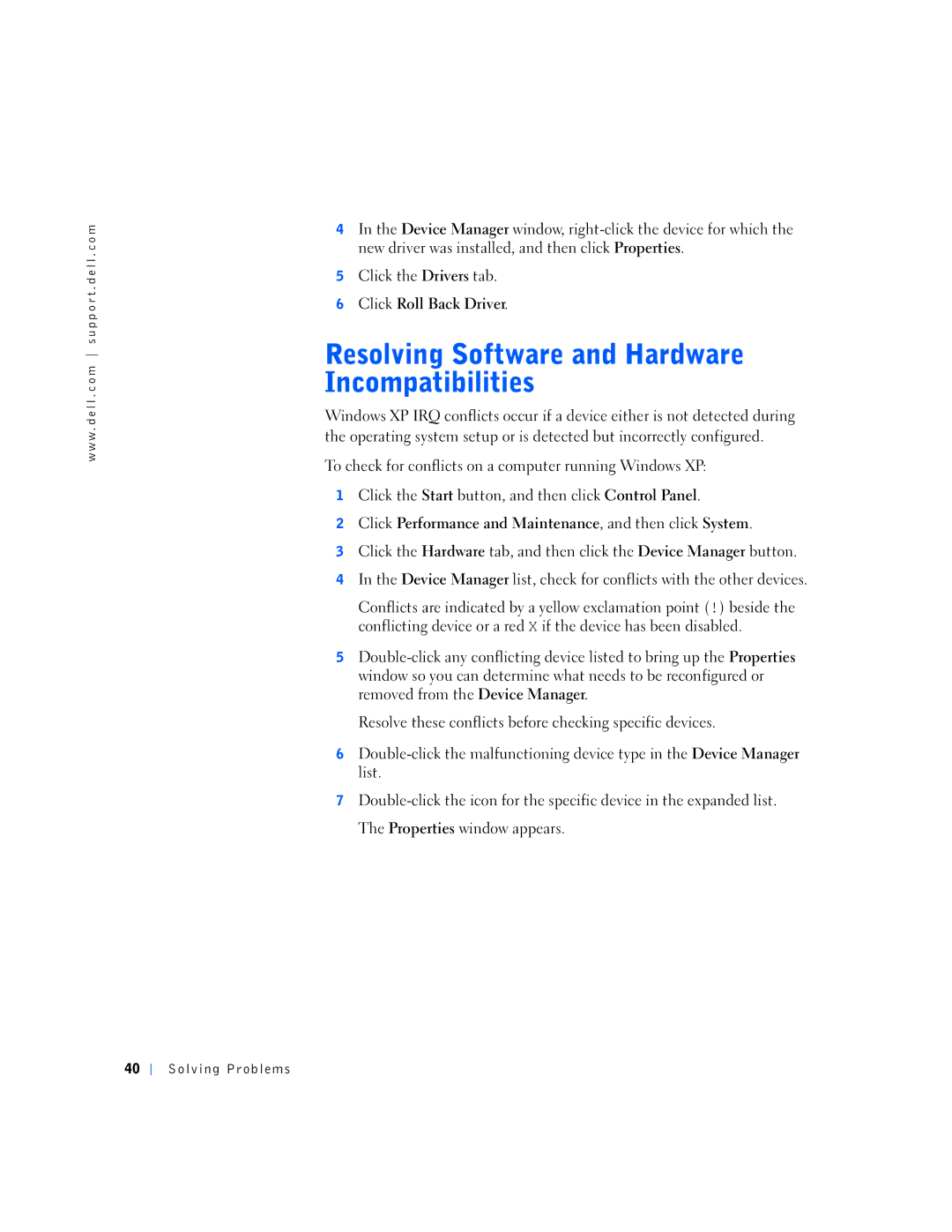w w w . d e l l . c o m s u p p o r t . d e l l . c o m
4In the Device Manager window,
5Click the Drivers tab.
6Click Roll Back Driver.
Windows XP IRQ conflicts occur if a device either is not detected during the operating system setup or is detected but incorrectly configured.
To check for conflicts on a computer running Windows XP:
1Click the Start button, and then click Control Panel.
2Click Performance and Maintenance, and then click System.
3Click the Hardware tab, and then click the Device Manager button.
4In the Device Manager list, check for conflicts with the other devices.
Conflicts are indicated by a yellow exclamation point (!) beside the conflicting device or a red X if the device has been disabled.
5
Resolve these conflicts before checking specific devices.
6
7
40