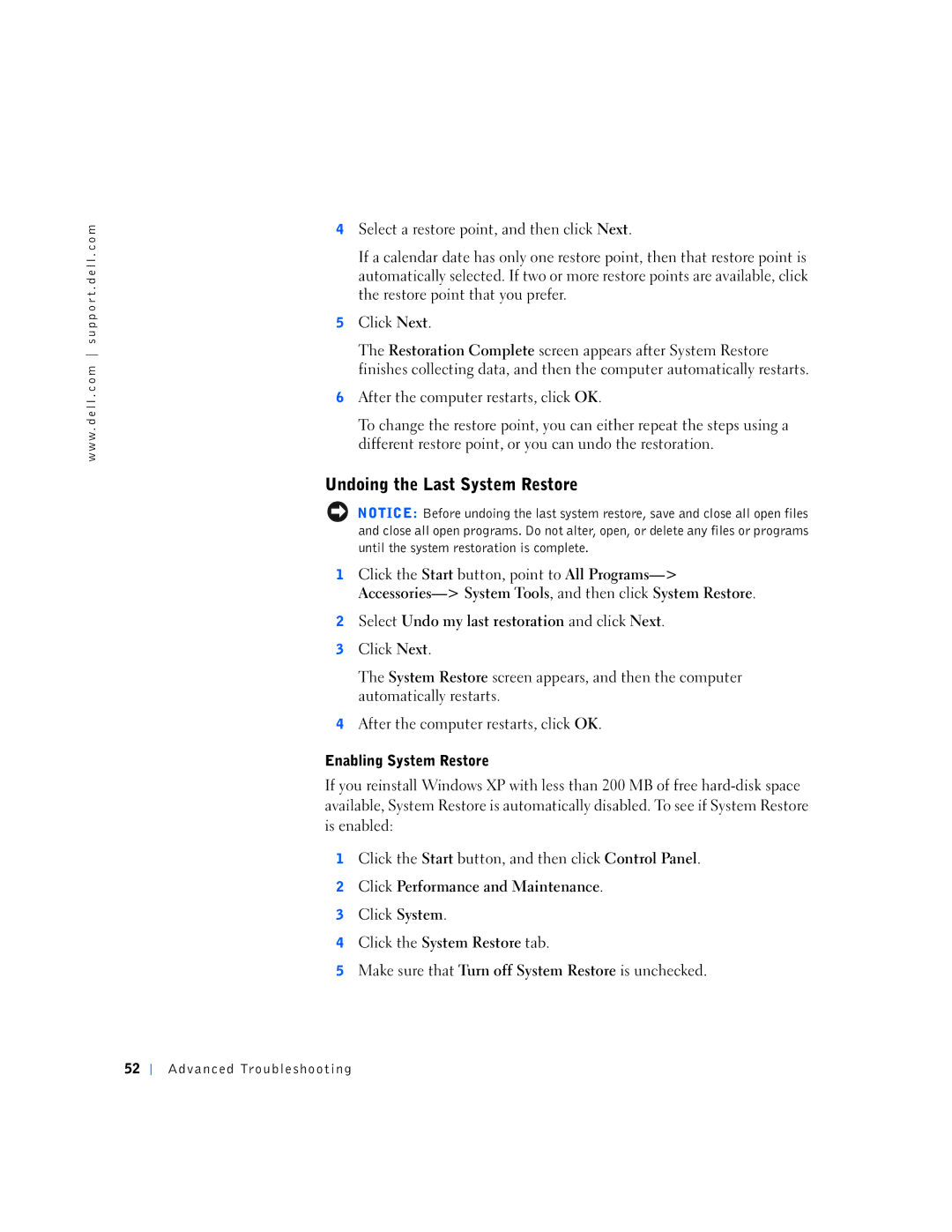w w w . d e l l . c o m s u p p o r t . d e l l . c o m
4Select a restore point, and then click Next.
If a calendar date has only one restore point, then that restore point is automatically selected. If two or more restore points are available, click the restore point that you prefer.
5Click Next.
The Restoration Complete screen appears after System Restore finishes collecting data, and then the computer automatically restarts.
6After the computer restarts, click OK.
To change the restore point, you can either repeat the steps using a different restore point, or you can undo the restoration.
Undoing the Last System Restore
NOTICE: Before undoing the last system restore, save and close all open files and close all open programs. Do not alter, open, or delete any files or programs until the system restoration is complete.
1Click the Start button, point to All
2Select Undo my last restoration and click Next.
3Click Next.
The System Restore screen appears, and then the computer automatically restarts.
4After the computer restarts, click OK.
Enabling System Restore
If you reinstall Windows XP with less than 200 MB of free
1Click the Start button, and then click Control Panel.
2Click Performance and Maintenance.
3Click System.
4Click the System Restore tab.
5Make sure that Turn off System Restore is unchecked.
52
Advanced Troubleshooting