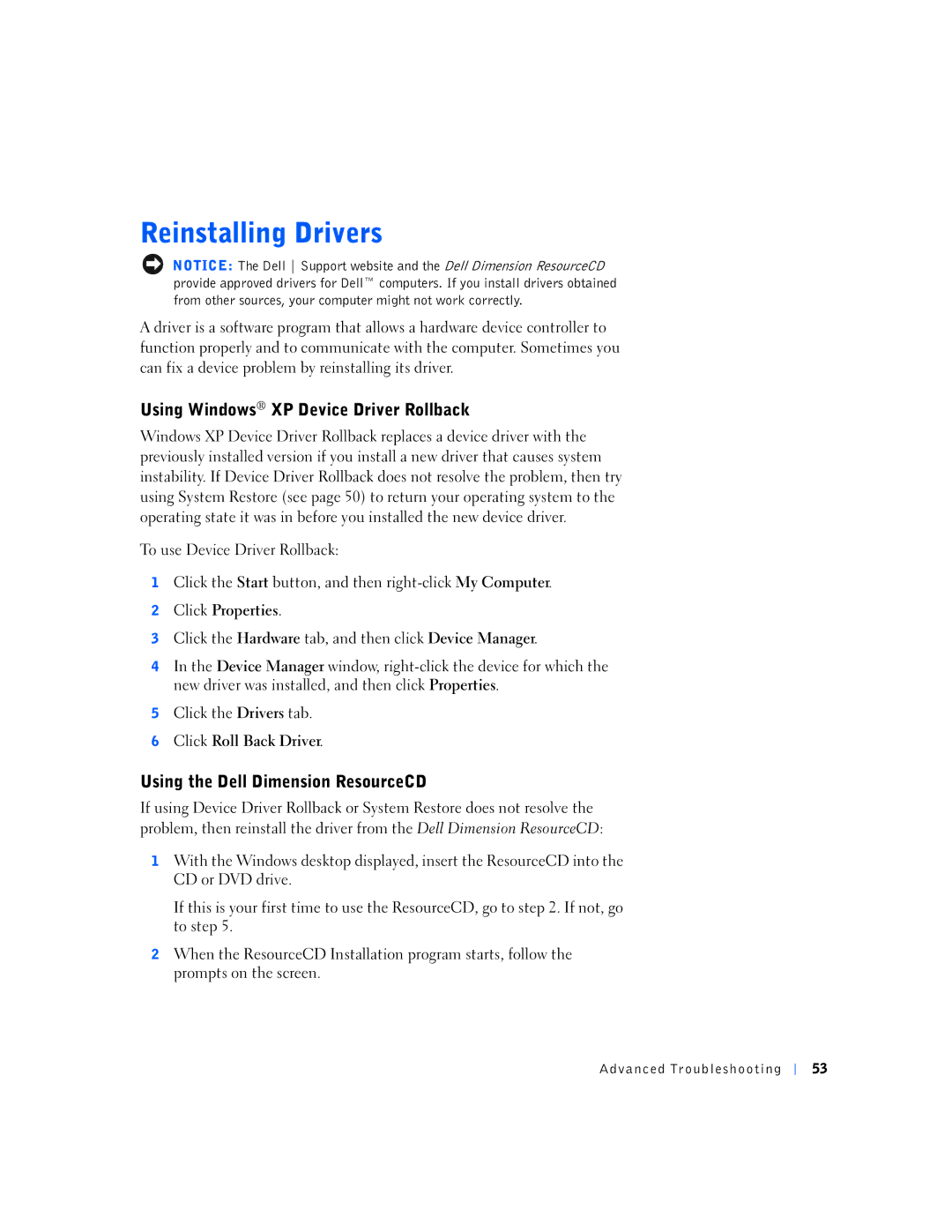NOTICE: The Dell Support website and the Dell Dimension ResourceCD provide approved drivers for Dell™ computers. If you install drivers obtained from other sources, your computer might not work correctly.
A driver is a software program that allows a hardware device controller to function properly and to communicate with the computer. Sometimes you can fix a device problem by reinstalling its driver.
Using Windows® XP Device Driver Rollback
Windows XP Device Driver Rollback replaces a device driver with the previously installed version if you install a new driver that causes system instability. If Device Driver Rollback does not resolve the problem, then try using System Restore (see page 50) to return your operating system to the operating state it was in before you installed the new device driver.
To use Device Driver Rollback:
1Click the Start button, and then
2Click Properties.
3Click the Hardware tab, and then click Device Manager.
4In the Device Manager window,
5Click the Drivers tab.
6Click Roll Back Driver.
Using the Dell Dimension ResourceCD
If using Device Driver Rollback or System Restore does not resolve the problem, then reinstall the driver from the Dell Dimension ResourceCD:
1With the Windows desktop displayed, insert the ResourceCD into the CD or DVD drive.
If this is your first time to use the ResourceCD, go to step 2. If not, go to step 5.
2When the ResourceCD Installation program starts, follow the prompts on the screen.
Advanced Troubleshooting
53