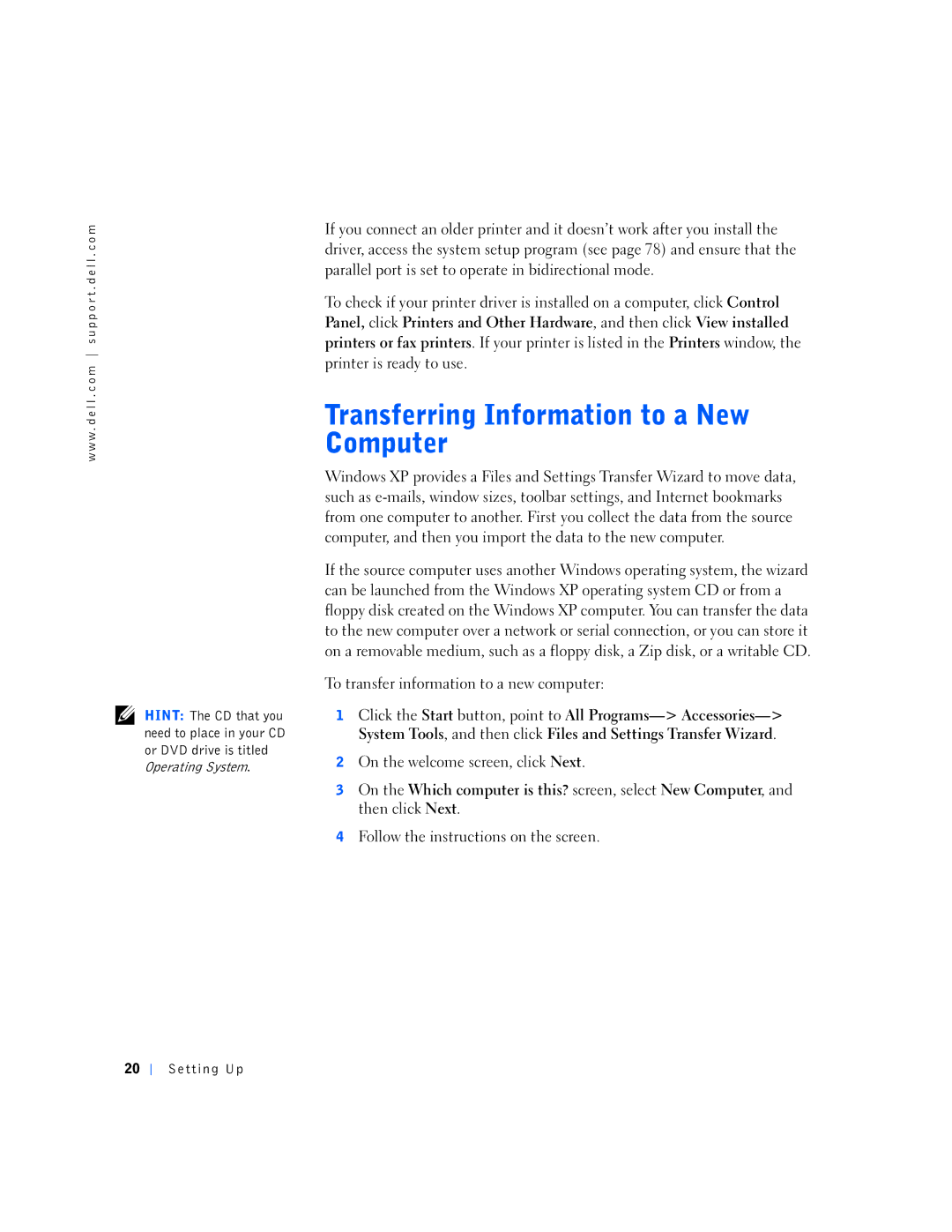w w w . d e l l . c o m s u p p o r t . d e l l . c o m
HINT: The CD that you need to place in your CD or DVD drive is titled Operating System.
If you connect an older printer and it doesn’t work after you install the driver, access the system setup program (see page 78) and ensure that the parallel port is set to operate in bidirectional mode.
To check if your printer driver is installed on a computer, click Control Panel, click Printers and Other Hardware, and then click View installed printers or fax printers. If your printer is listed in the Printers window, the printer is ready to use.
Windows XP provides a Files and Settings Transfer Wizard to move data, such as
If the source computer uses another Windows operating system, the wizard can be launched from the Windows XP operating system CD or from a floppy disk created on the Windows XP computer. You can transfer the data to the new computer over a network or serial connection, or you can store it on a removable medium, such as a floppy disk, a Zip disk, or a writable CD.
To transfer information to a new computer:
1Click the Start button, point to All
2On the welcome screen, click Next.
3On the Which computer is this? screen, select New Computer, and then click Next.
4Follow the instructions on the screen.
20