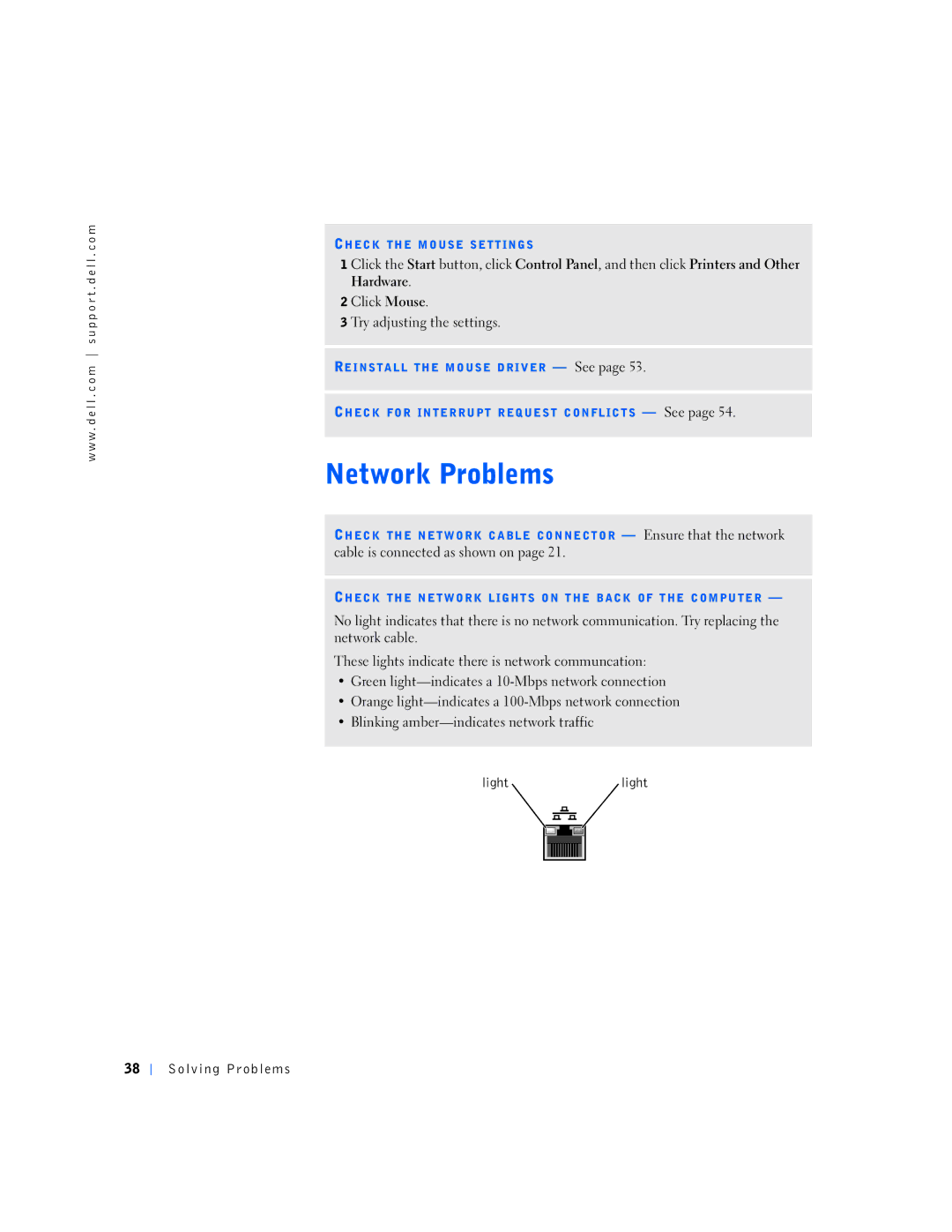w w w . d e l l . c o m s u p p o r t . d e l l . c o m
CHECK THE MOUSE SETTINGS
1 Click the Start button, click Control Panel, and then click Printers and Other Hardware.
2Click Mouse.
3Try adjusting the settings.
REINSTALL THE MOUSE DRIVER — See page 53.
CHECK FOR INTERRUPT REQUEST CONFLICTS — See page 54.
CHECK THE NETWORK CABLE CONNECTOR — Ensure that the network cable is connected as shown on page 21.
CHECK THE NETWORK LIGHTS ON THE BACK OF THE COMPUTER —
No light indicates that there is no network communication. Try replacing the network cable.
These lights indicate there is network communcation:
•Green
•Orange
•Blinking
lightlight
38