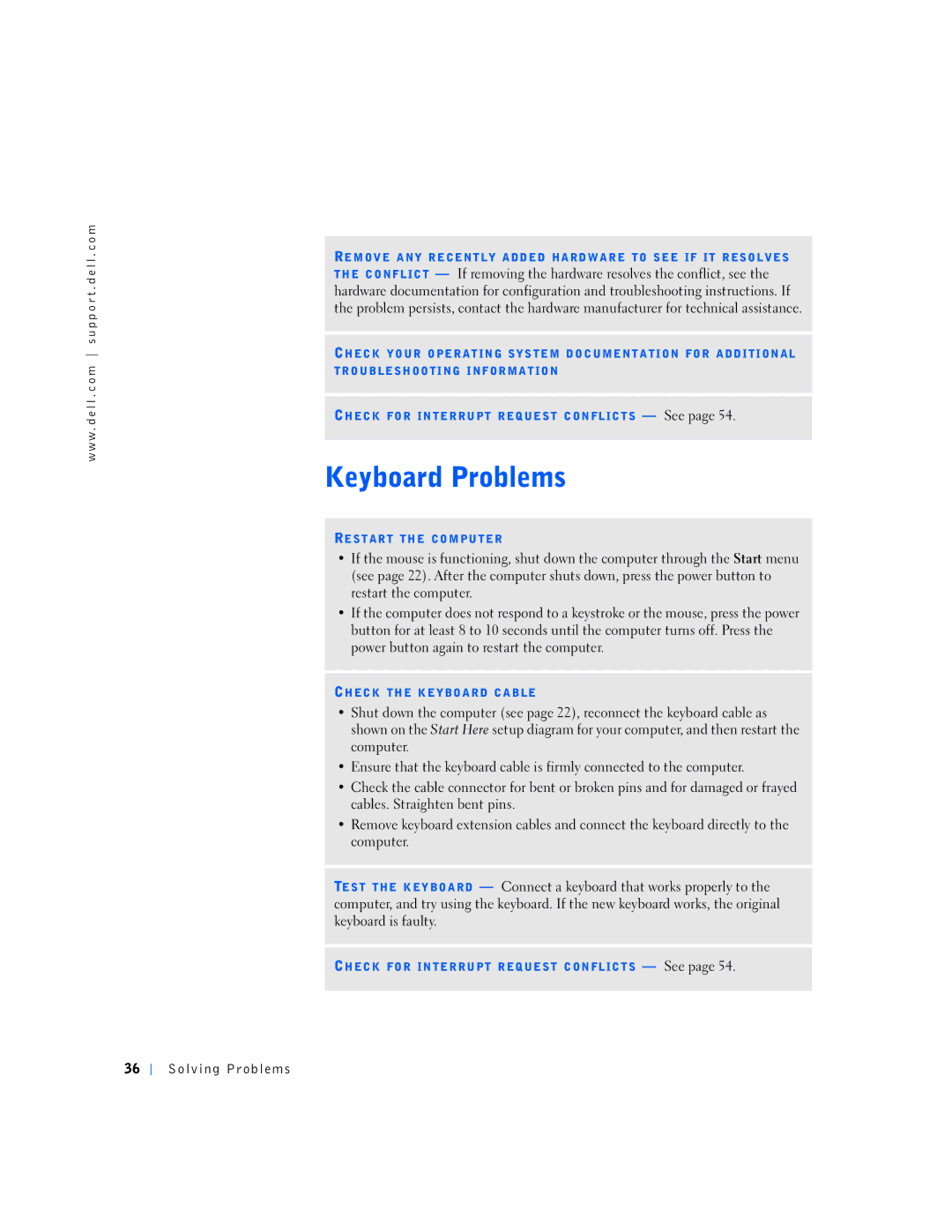w w w . d e l l . c o m s u p p o r t . d e l l . c o m
REMOVE ANY RECENTLY ADDED HARDWARE TO SEE IF IT RESOLVES
— If removing the hardware resolves the conflict, see the hardware documentation for configuration and troubleshooting instructions. If the problem persists, contact the hardware manufacturer for technical assistance.
CHECK YOUR OPERATING SYSTEM DOCUMENTATION FOR ADDITIONAL TROUBLESHOOTING INFORMATION
CHECK FOR INTERRUPT REQUEST CONFLICTS — See page 54.
RESTART THE COMPUTER
•If the mouse is functioning, shut down the computer through the Start menu (see page 22). After the computer shuts down, press the power button to restart the computer.
•If the computer does not respond to a keystroke or the mouse, press the power button for at least 8 to 10 seconds until the computer turns off. Press the power button again to restart the computer.
CHECK THE KEYBOARD CABLE
•Shut down the computer (see page 22), reconnect the keyboard cable as shown on the Start Here setup diagram for your computer, and then restart the computer.
•Ensure that the keyboard cable is firmly connected to the computer.
•Check the cable connector for bent or broken pins and for damaged or frayed cables. Straighten bent pins.
•Remove keyboard extension cables and connect the keyboard directly to the computer.
TEST THE KEYBOARD — Connect a keyboard that works properly to the computer, and try using the keyboard. If the new keyboard works, the original keyboard is faulty.
CHECK FOR INTERRUPT REQUEST CONFLICTS — See page 54.
36