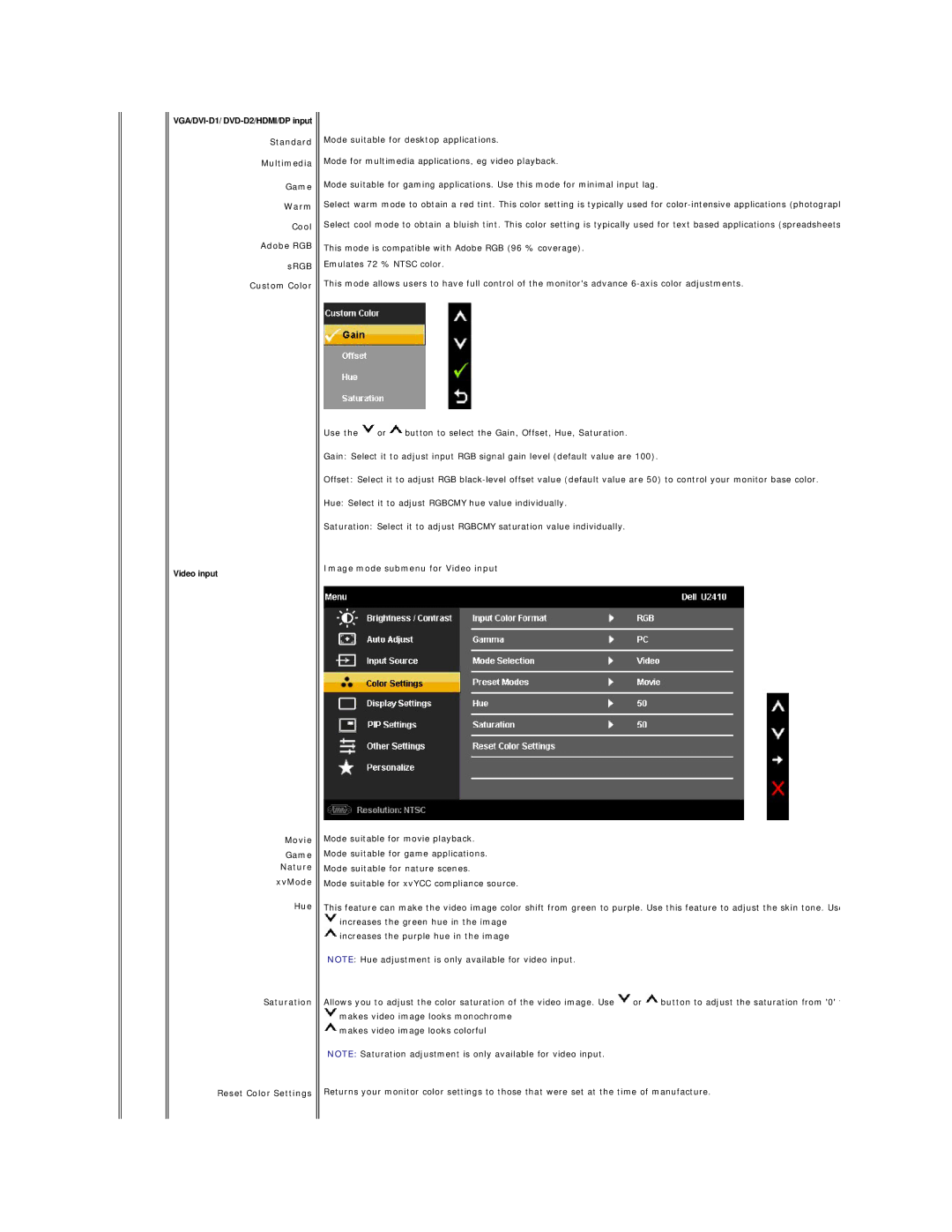Standard
Multimedia
Game
Warm
Cool
Adobe RGB
sRGB
Custom Color
Video input
Movie
Game
Nature xvMode
Hue
Saturation
Mode suitable for desktop applications.
Mode for multimedia applications, eg video playback.
Mode suitable for gaming applications. Use this mode for minimal input lag.
Select warm mode to obtain a red tint. This color setting is typically used for
Select cool mode to obtain a bluish tint. This color setting is typically used for text based applications (spreadsheets
This mode is compatible with Adobe RGB (96 % coverage).
Emulates 72 % NTSC color.
This mode allows users to have full control of the monitor's advance
Use the ![]() or
or ![]() button to select the Gain, Offset, Hue, Saturation.
button to select the Gain, Offset, Hue, Saturation.
Gain: Select it to adjust input RGB signal gain level (default value are 100).
Offset: Select it to adjust RGB
Hue: Select it to adjust RGBCMY hue value individually.
Saturation: Select it to adjust RGBCMY saturation value individually.
Image mode submenu for Video input
Mode suitable for movie playback.
Mode suitable for game applications.
Mode suitable for nature scenes.
Mode suitable for xvYCC compliance source.
This feature can make the video image color shift from green to purple. Use this feature to adjust the skin tone. Use ![]() increases the green hue in the image
increases the green hue in the image
![]() increases the purple hue in the image
increases the purple hue in the image
NOTE: Hue adjustment is only available for video input.
Allows you to adjust the color saturation of the video image. Use ![]() or
or ![]() button to adjust the saturation from '0' t
button to adjust the saturation from '0' t ![]() makes video image looks monochrome
makes video image looks monochrome
![]() makes video image looks colorful
makes video image looks colorful
NOTE: Saturation adjustment is only available for video input.
Reset Color Settings Returns your monitor color settings to those that were set at the time of manufacture.