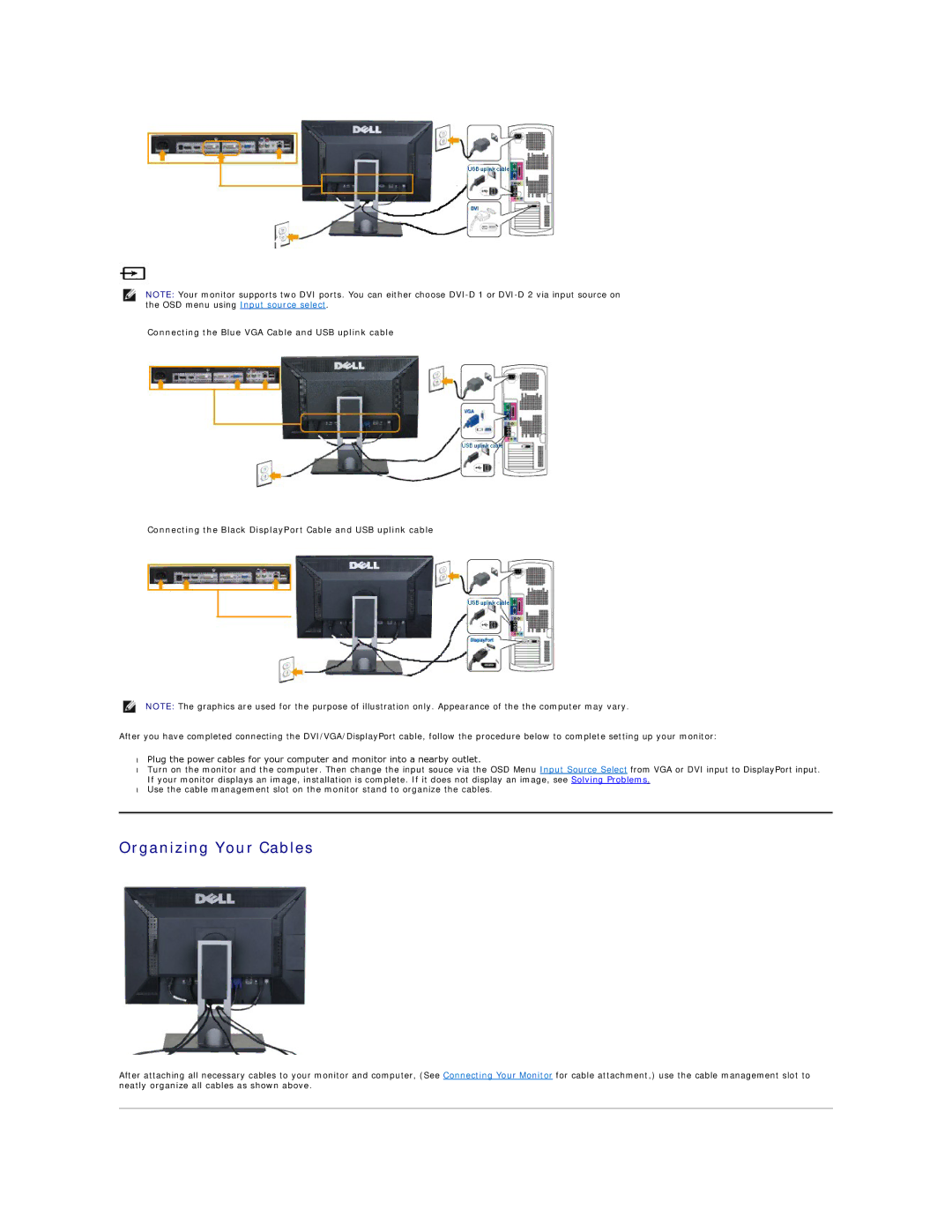NOTE: Your monitor supports two DVI ports. You can either choose
Connecting the Blue VGA Cable and USB uplink cable
Connecting the Black DisplayPort Cable and USB uplink cable
NOTE: The graphics are used for the purpose of illustration only. Appearance of the the computer may vary.
After you have completed connecting the DVI/VGA/DisplayPort cable, follow the procedure below to complete setting up your monitor:
•Plug the power cables for your computer and monitor into a nearby outlet.
•Turn on the monitor and the computer. Then change the input souce via the OSD Menu Input Source Select from VGA or DVI input to DisplayPort input. If your monitor displays an image, installation is complete. If it does not display an image, see Solving Problems.
•Use the cable management slot on the monitor stand to organize the cables.
Organizing Your Cables
After attaching all necessary cables to your monitor and computer, (See Connecting Your Monitor for cable attachment,) use the cable management slot to neatly organize all cables as shown above.