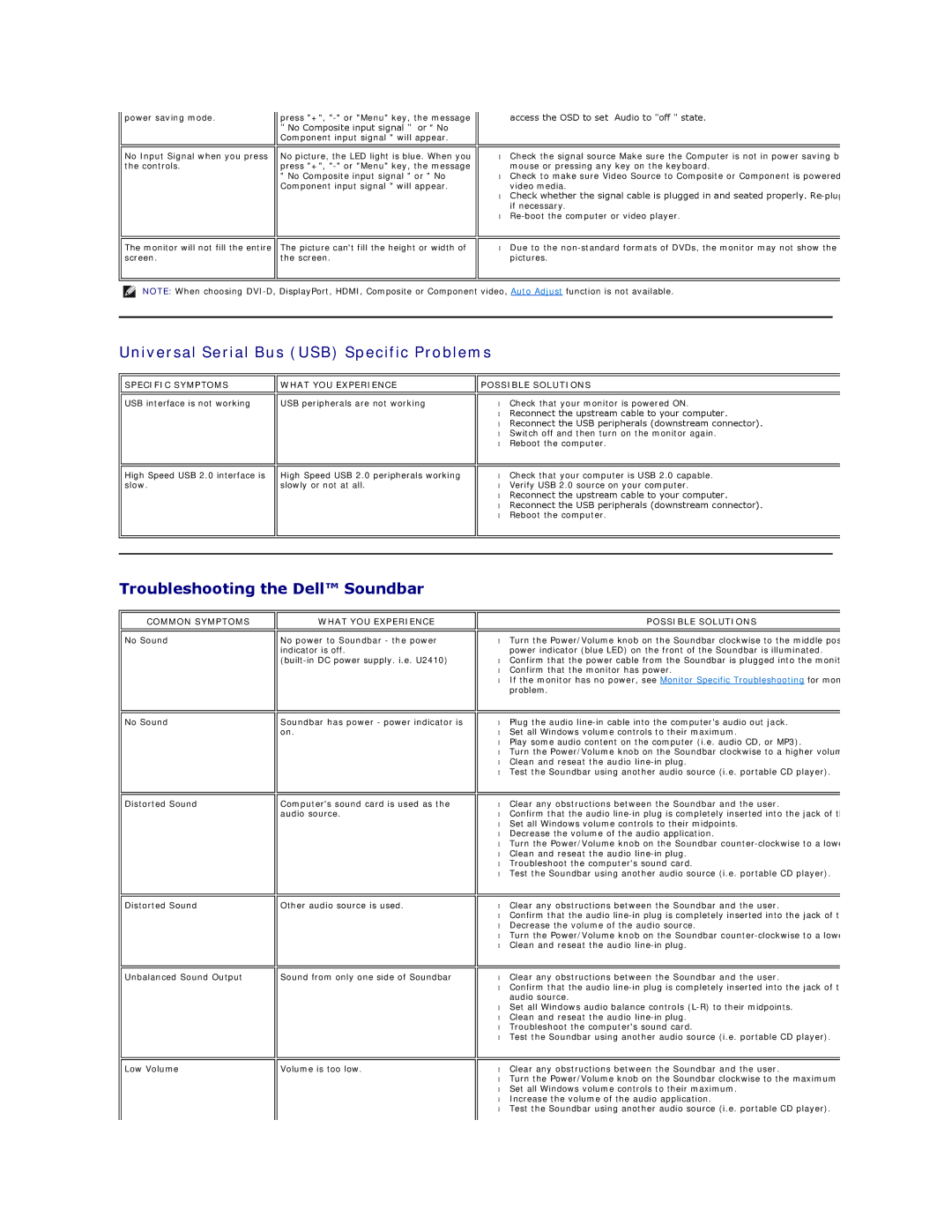power saving mode. | press "+", |
| " No Composite input signal " or " No |
| Component input signal " will appear. |
|
|
access the OSD to set Audio to "off " state.
No Input Signal when you press the controls.
The monitor will not fill the entire screen.
No picture, the LED light is blue. When you press "+",
"No Composite input signal " or " No Component input signal " will appear.
The picture can't fill the height or width of the screen.
•Check the signal source Make sure the Computer is not in power saving b mouse or pressing any key on the keyboard.
•Check to make sure Video Source to Composite or Component is powered video media.
•Check whether the signal cable is plugged in and seated properly.
•
•Due to the
NOTE: When choosing
Universal Serial Bus (USB) Specific Problems
SPECIFIC SYMPTOMS
USB interface is not working

 WHAT YOU EXPERIENCE
WHAT YOU EXPERIENCE
USB peripherals are not working

 POSSIBLE SOLUTIONS
POSSIBLE SOLUTIONS
•Check that your monitor is powered ON.
•Reconnect the upstream cable to your computer.
•Reconnect the USB peripherals (downstream connector).
•Switch off and then turn on the monitor again.
•Reboot the computer.
High Speed USB 2.0 interface is slow.
High Speed USB 2.0 peripherals working slowly or not at all.
•Check that your computer is USB 2.0 capable.
•Verify USB 2.0 source on your computer.
•Reconnect the upstream cable to your computer.
•Reconnect the USB peripherals (downstream connector).
•Reboot the computer.
Troubleshooting the Dell™ Soundbar
COMMON SYMPTOMS
No Sound
WHAT YOU EXPERIENCE
No power to Soundbar - the power indicator is off.
POSSIBLE SOLUTIONS
•Turn the Power/Volume knob on the Soundbar clockwise to the middle pos power indicator (blue LED) on the front of the Soundbar is illuminated.
•Confirm that the power cable from the Soundbar is plugged into the monit
•Confirm that the monitor has power.
•If the monitor has no power, see Monitor Specific Troubleshooting for mon problem.
No Sound
Soundbar has power - power indicator is on.
•Plug the audio
•Set all Windows volume controls to their maximum.
•Play some audio content on the computer (i.e. audio CD, or MP3).
•Turn the Power/Volume knob on the Soundbar clockwise to a higher volum
•Clean and reseat the audio
•Test the Soundbar using another audio source (i.e. portable CD player).
Distorted Sound
Computer's sound card is used as the audio source.
•Clear any obstructions between the Soundbar and the user.
•Confirm that the audio
•Set all Windows volume controls to their midpoints.
•Decrease the volume of the audio application.
•Turn the Power/Volume knob on the Soundbar
•Clean and reseat the audio
•Troubleshoot the computer's sound card.
•Test the Soundbar using another audio source (i.e. portable CD player).
Distorted Sound
Other audio source is used.
•Clear any obstructions between the Soundbar and the user.
•Confirm that the audio
•Decrease the volume of the audio source.
•Turn the Power/Volume knob on the Soundbar
•Clean and reseat the audio
Unbalanced Sound Output
Sound from only one side of Soundbar
•Clear any obstructions between the Soundbar and the user.
•Confirm that the audio
•Set all Windows audio balance controls
•Clean and reseat the audio
•Troubleshoot the computer's sound card.
•Test the Soundbar using another audio source (i.e. portable CD player).
Low Volume
Volume is too low.
•Clear any obstructions between the Soundbar and the user.
•Turn the Power/Volume knob on the Soundbar clockwise to the maximum
•Set all Windows volume controls to their maximum.
•Increase the volume of the audio application.
•Test the Soundbar using another audio source (i.e. portable CD player).