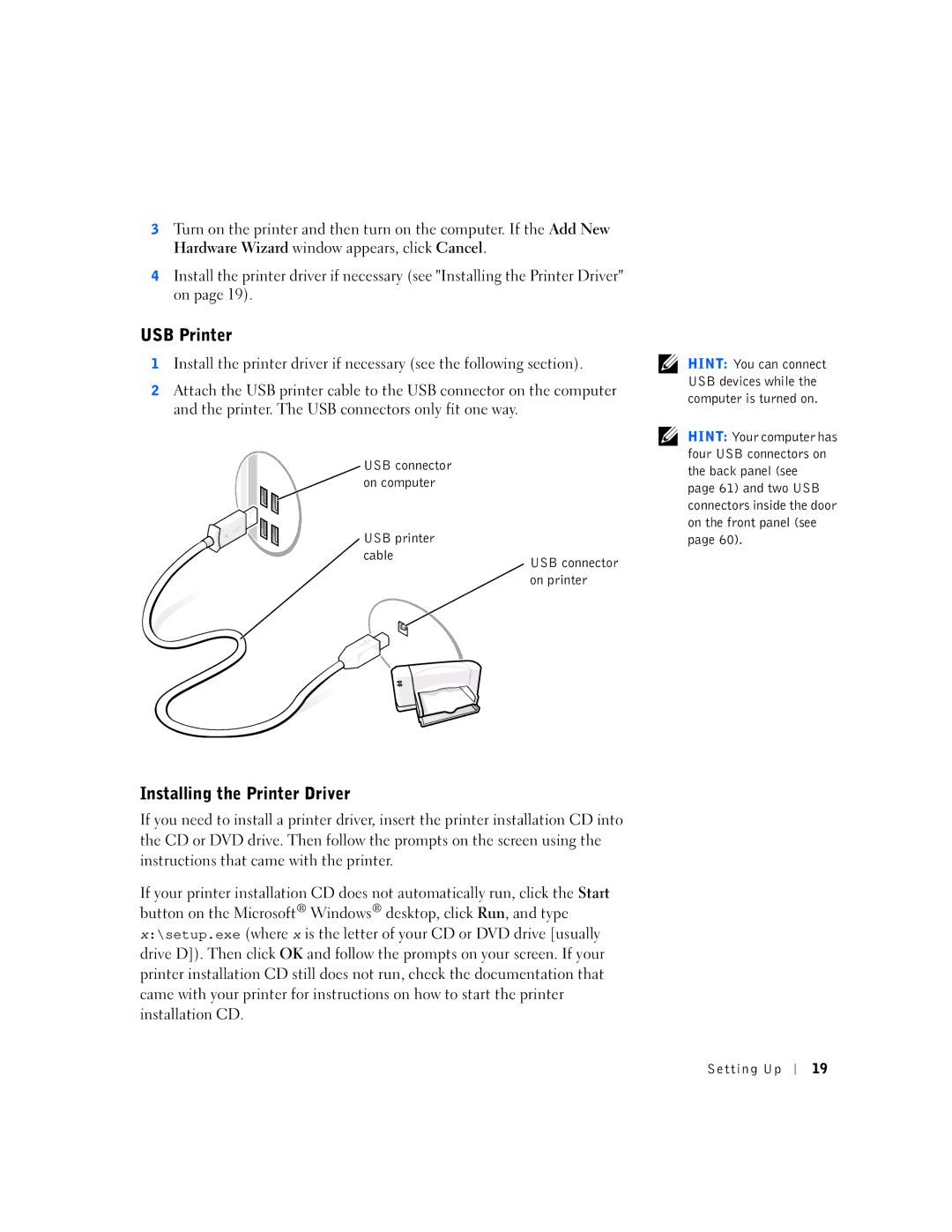3Turn on the printer and then turn on the computer. If the Add New Hardware Wizard window appears, click Cancel.
4Install the printer driver if necessary (see "Installing the Printer Driver" on page 19).
USB Printer
1Install the printer driver if necessary (see the following section).
2Attach the USB printer cable to the USB connector on the computer and the printer. The USB connectors only fit one way.
USB connector on computer
USB printer
cableUSB connector on printer
HINT: You can connect USB devices while the computer is turned on.
HINT: Your computer has four USB connectors on the back panel (see page 61) and two USB connectors inside the door on the front panel (see page 60).
Installing the Printer Driver
If you need to install a printer driver, insert the printer installation CD into the CD or DVD drive. Then follow the prompts on the screen using the instructions that came with the printer.
If your printer installation CD does not automatically run, click the Start button on the Microsoft® Windows® desktop, click Run, and type x:\setup.exe (where x is the letter of your CD or DVD drive [usually drive D]). Then click OK and follow the prompts on your screen. If your printer installation CD still does not run, check the documentation that came with your printer for instructions on how to start the printer installation CD.
Setting Up
19