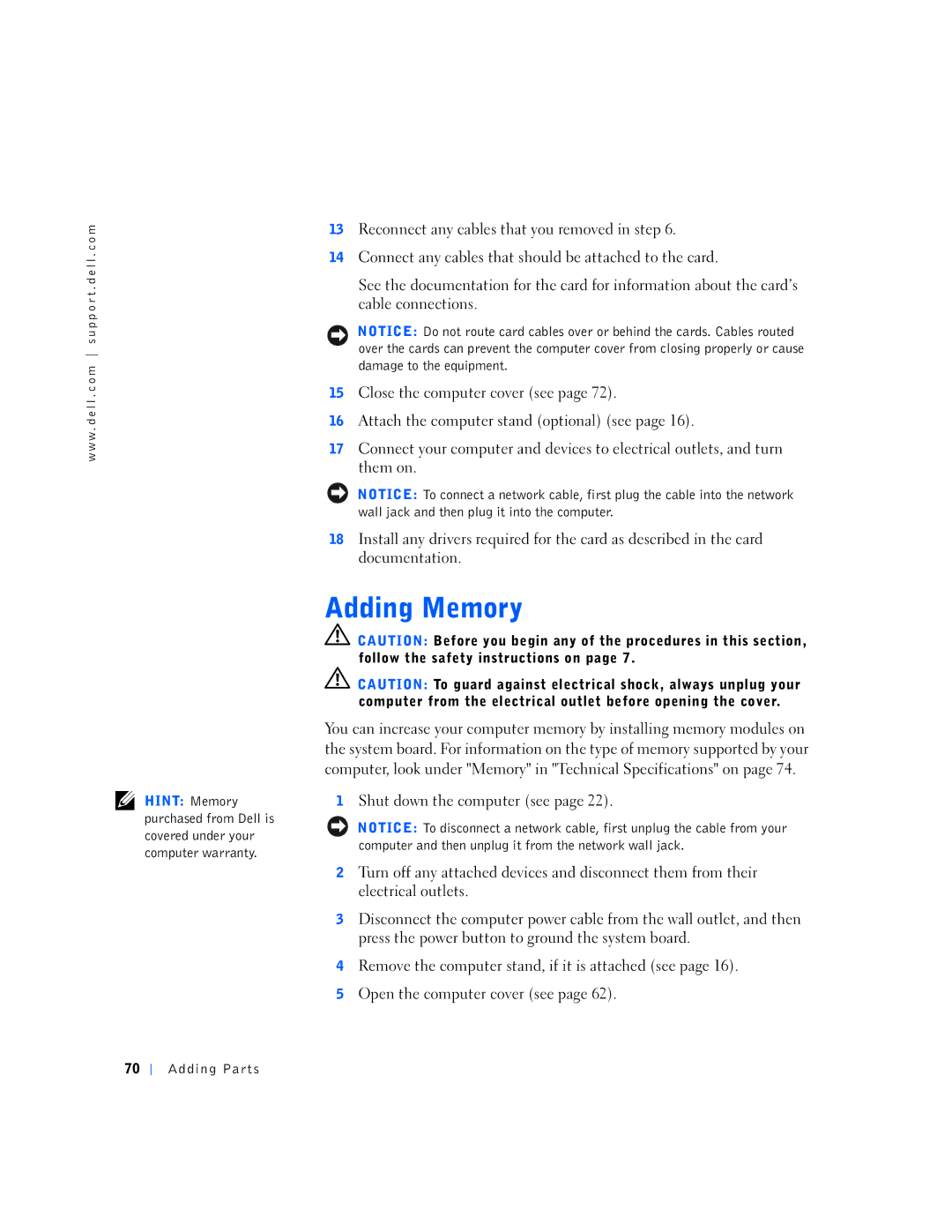w w w . d e l l . c o m s u p p o r t . d e l l . c o m
HINT: Memory purchased from Dell is covered under your computer warranty.
13Reconnect any cables that you removed in step 6.
14Connect any cables that should be attached to the card.
See the documentation for the card for information about the card’s cable connections.
NOTICE: Do not route card cables over or behind the cards. Cables routed over the cards can prevent the computer cover from closing properly or cause damage to the equipment.
15Close the computer cover (see page 72).
16Attach the computer stand (optional) (see page 16).
17Connect your computer and devices to electrical outlets, and turn them on.
NOTICE: To connect a network cable, first plug the cable into the network wall jack and then plug it into the computer.
18Install any drivers required for the card as described in the card documentation.
![]() CAUTION: Before you begin any of the procedures in this section, follow the safety instructions on page 7.
CAUTION: Before you begin any of the procedures in this section, follow the safety instructions on page 7.
![]() CAUTION: To guard against electrical shock, always unplug your computer from the electrical outlet before opening the cover.
CAUTION: To guard against electrical shock, always unplug your computer from the electrical outlet before opening the cover.
You can increase your computer memory by installing memory modules on the system board. For information on the type of memory supported by your computer, look under "Memory" in "Technical Specifications" on page 74.
1Shut down the computer (see page 22).
NOTICE: To disconnect a network cable, first unplug the cable from your computer and then unplug it from the network wall jack.
2Turn off any attached devices and disconnect them from their electrical outlets.
3Disconnect the computer power cable from the wall outlet, and then press the power button to ground the system board.
4Remove the computer stand, if it is attached (see page 16).
5Open the computer cover (see page 62).
70