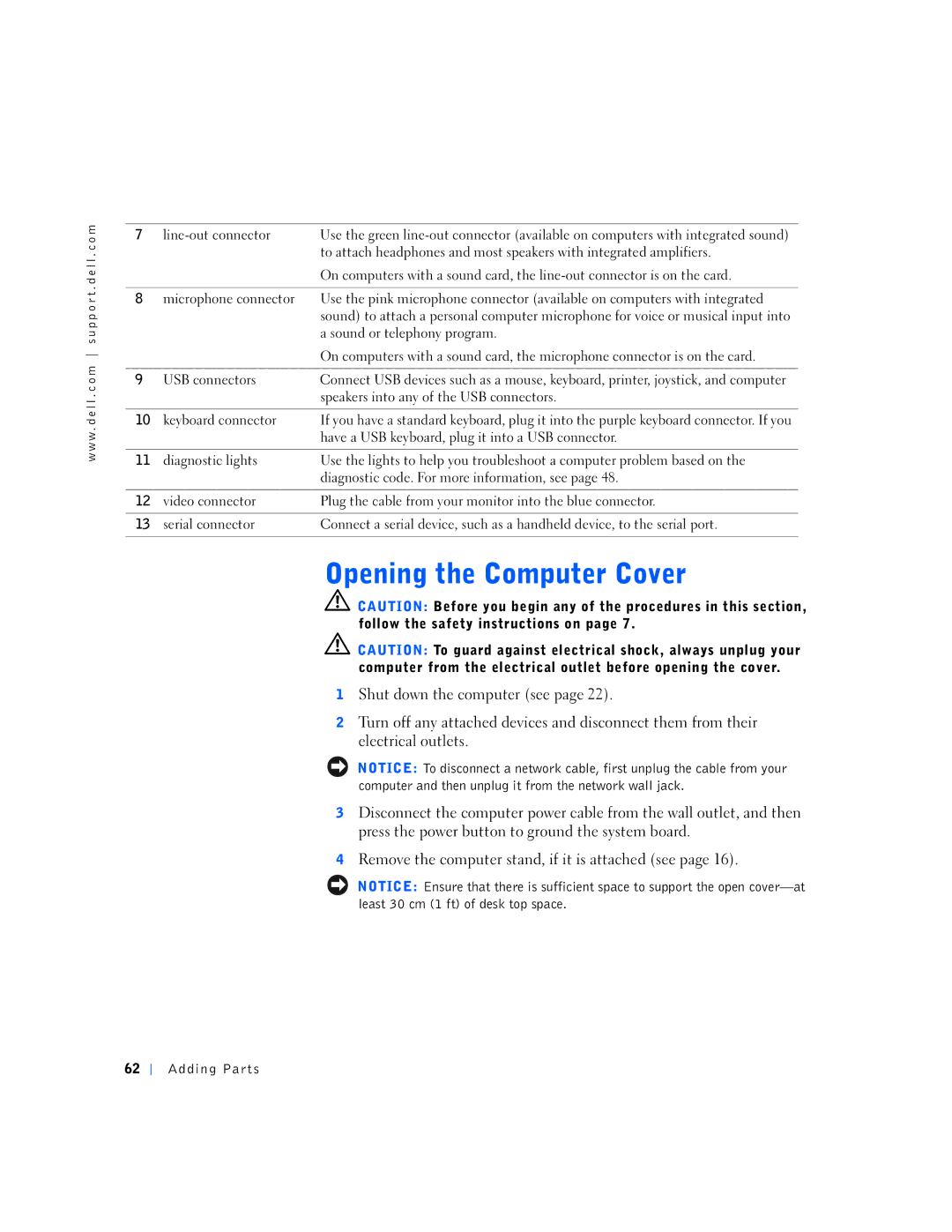w w w . d e l l . c o m s u p p o r t . d e l l . c o m
7 |
| Use the green |
|
| to attach headphones and most speakers with integrated amplifiers. |
|
| On computers with a sound card, the |
|
|
|
8 | microphone connector | Use the pink microphone connector (available on computers with integrated |
|
| sound) to attach a personal computer microphone for voice or musical input into |
|
| a sound or telephony program. |
|
| On computers with a sound card, the microphone connector is on the card. |
|
|
|
9 | USB connectors | Connect USB devices such as a mouse, keyboard, printer, joystick, and computer |
|
| speakers into any of the USB connectors. |
|
|
|
10 | keyboard connector | If you have a standard keyboard, plug it into the purple keyboard connector. If you |
|
| have a USB keyboard, plug it into a USB connector. |
|
|
|
11 | diagnostic lights | Use the lights to help you troubleshoot a computer problem based on the |
|
| diagnostic code. For more information, see page 48. |
|
|
|
12 | video connector | Plug the cable from your monitor into the blue connector. |
|
|
|
13 | serial connector | Connect a serial device, such as a handheld device, to the serial port. |
|
|
|
![]() CAUTION: Before you begin any of the procedures in this section, follow the safety instructions on page 7.
CAUTION: Before you begin any of the procedures in this section, follow the safety instructions on page 7.
![]() CAUTION: To guard against electrical shock, always unplug your computer from the electrical outlet before opening the cover.
CAUTION: To guard against electrical shock, always unplug your computer from the electrical outlet before opening the cover.
1Shut down the computer (see page 22).
2Turn off any attached devices and disconnect them from their electrical outlets.
NOTICE: To disconnect a network cable, first unplug the cable from your computer and then unplug it from the network wall jack.
3Disconnect the computer power cable from the wall outlet, and then press the power button to ground the system board.
4Remove the computer stand, if it is attached (see page 16).
NOTICE: Ensure that there is sufficient space to support the open
62
Adding Parts