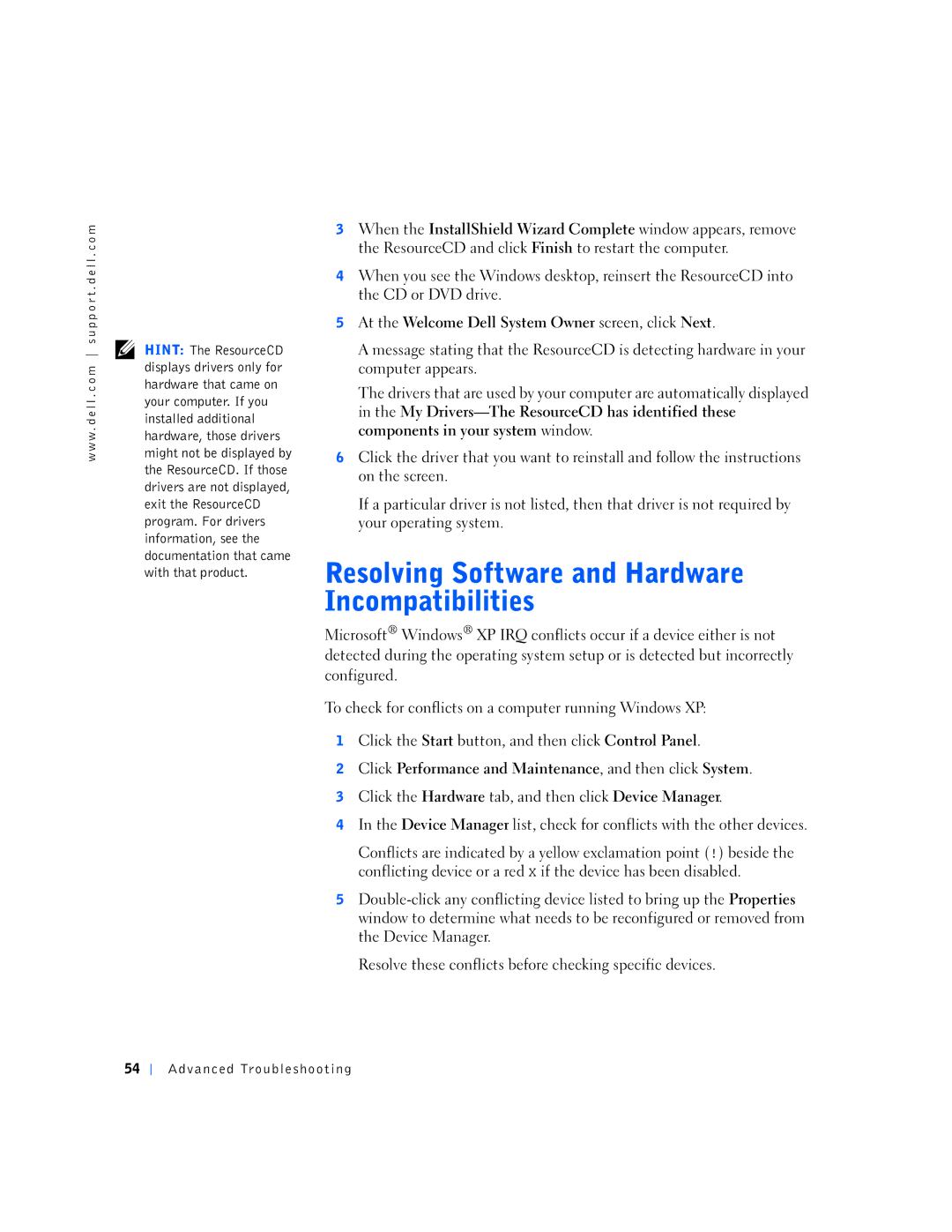w w w . d e l l . c o m s u p p o r t . d e l l . c o m
HINT: The ResourceCD displays drivers only for hardware that came on your computer. If you installed additional hardware, those drivers might not be displayed by the ResourceCD. If those drivers are not displayed, exit the ResourceCD program. For drivers information, see the documentation that came with that product.
3When the InstallShield Wizard Complete window appears, remove the ResourceCD and click Finish to restart the computer.
4When you see the Windows desktop, reinsert the ResourceCD into the CD or DVD drive.
5At the Welcome Dell System Owner screen, click Next.
A message stating that the ResourceCD is detecting hardware in your computer appears.
The drivers that are used by your computer are automatically displayed in the My
6Click the driver that you want to reinstall and follow the instructions on the screen.
If a particular driver is not listed, then that driver is not required by your operating system.
Microsoft® Windows® XP IRQ conflicts occur if a device either is not detected during the operating system setup or is detected but incorrectly configured.
To check for conflicts on a computer running Windows XP:
1Click the Start button, and then click Control Panel.
2Click Performance and Maintenance, and then click System.
3Click the Hardware tab, and then click Device Manager.
4In the Device Manager list, check for conflicts with the other devices.
Conflicts are indicated by a yellow exclamation point (!) beside the conflicting device or a red X if the device has been disabled.
5
Resolve these conflicts before checking specific devices.
54
Advanced Troubleshooting