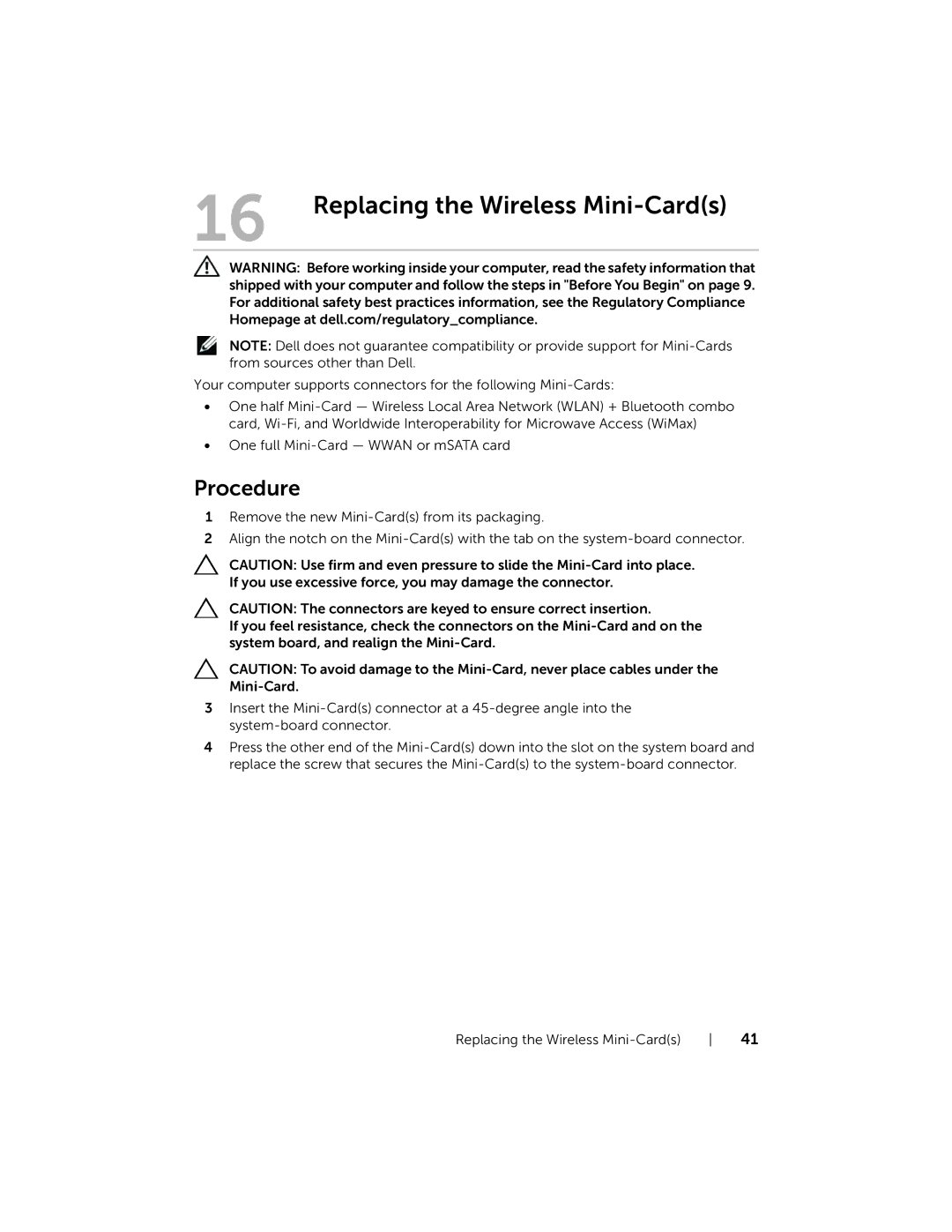16 | Replacing the Wireless |
WARNING: Before working inside your computer, read the safety information that shipped with your computer and follow the steps in "Before You Begin" on page 9. For additional safety best practices information, see the Regulatory Compliance Homepage at dell.com/regulatory_compliance.
NOTE: Dell does not guarantee compatibility or provide support for
Your computer supports connectors for the following
•One half
•One full
Procedure
1Remove the new
2Align the notch on the
CAUTION: Use firm and even pressure to slide the
CAUTION: The connectors are keyed to ensure correct insertion.
If you feel resistance, check the connectors on the
CAUTION: To avoid damage to the
3Insert the
4Press the other end of the
Replacing the Wireless | 41 |