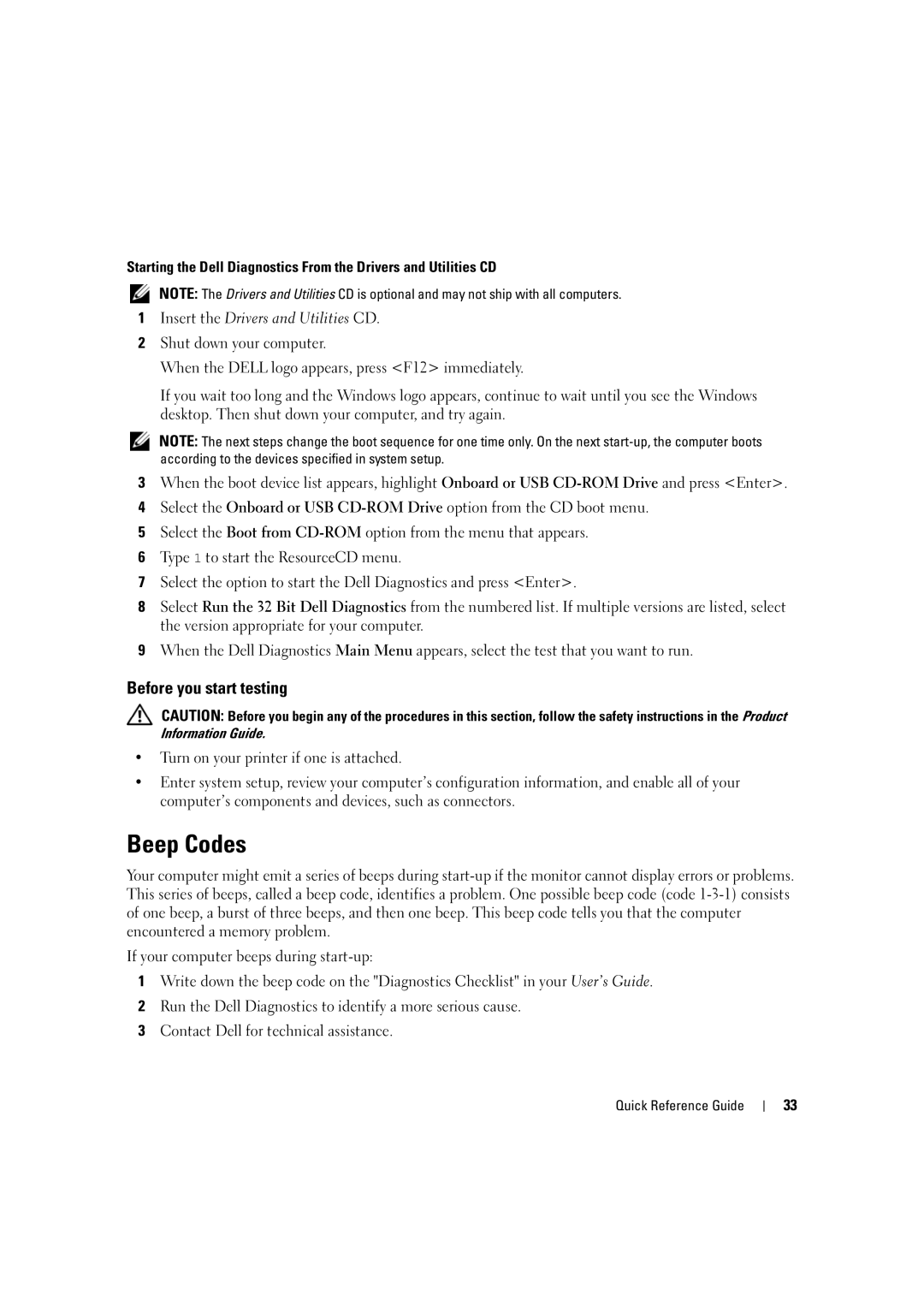Starting the Dell Diagnostics From the Drivers and Utilities CD
NOTE: The Drivers and Utilities CD is optional and may not ship with all computers.
1Insert the Drivers and Utilities CD.
2Shut down your computer.
When the DELL logo appears, press <F12> immediately.
If you wait too long and the Windows logo appears, continue to wait until you see the Windows desktop. Then shut down your computer, and try again.
NOTE: The next steps change the boot sequence for one time only. On the next
3When the boot device list appears, highlight Onboard or USB
4Select the Onboard or USB
5Select the Boot from
6Type 1 to start the ResourceCD menu.
7Select the option to start the Dell Diagnostics and press <Enter>.
8Select Run the 32 Bit Dell Diagnostics from the numbered list. If multiple versions are listed, select the version appropriate for your computer.
9When the Dell Diagnostics Main Menu appears, select the test that you want to run.
Before you start testing
CAUTION: Before you begin any of the procedures in this section, follow the safety instructions in the Product Information Guide.
•Turn on your printer if one is attached.
•Enter system setup, review your computer’s configuration information, and enable all of your computer’s components and devices, such as connectors.
Beep Codes
Your computer might emit a series of beeps during
If your computer beeps during
1Write down the beep code on the "Diagnostics Checklist" in your User’s Guide.
2Run the Dell Diagnostics to identify a more serious cause.
3Contact Dell for technical assistance.
Quick Reference Guide
33