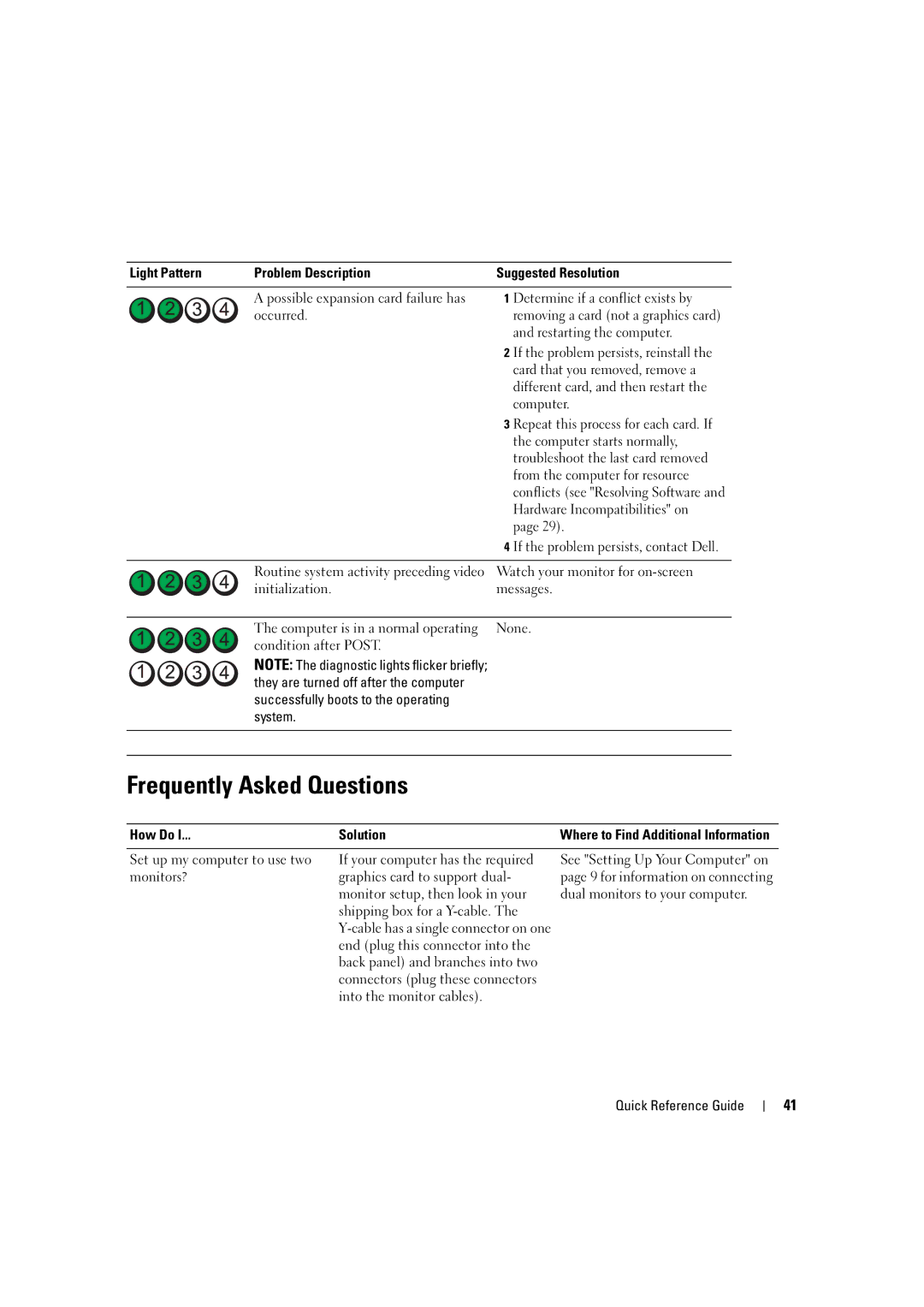Light Pattern | Problem Description | Suggested Resolution |
|
|
|
| A possible expansion card failure has | 1 Determine if a conflict exists by |
| occurred. | removing a card (not a graphics card) |
|
| and restarting the computer. |
|
| 2 If the problem persists, reinstall the |
|
| card that you removed, remove a |
|
| different card, and then restart the |
|
| computer. |
|
| 3 Repeat this process for each card. If |
|
| the computer starts normally, |
|
| troubleshoot the last card removed |
|
| from the computer for resource |
|
| conflicts (see "Resolving Software and |
|
| Hardware Incompatibilities" on |
|
| page 29). |
|
| 4 If the problem persists, contact Dell. |
|
|
|
| Routine system activity preceding video | Watch your monitor for |
| initialization. | messages. |
|
|
|
| The computer is in a normal operating | None. |
| condition after POST. |
|
NOTE: The diagnostic lights flicker briefly; they are turned off after the computer successfully boots to the operating system.
Frequently Asked Questions
How Do I... | Solution | Where to Find Additional Information |
|
|
|
Set up my computer to use two | If your computer has the required | See "Setting Up Your Computer" on |
monitors? | graphics card to support dual- | page 9 for information on connecting |
| monitor setup, then look in your | dual monitors to your computer. |
| shipping box for a |
|
|
| |
| end (plug this connector into the |
|
| back panel) and branches into two |
|
| connectors (plug these connectors |
|
| into the monitor cables). |
|
Quick Reference Guide
41