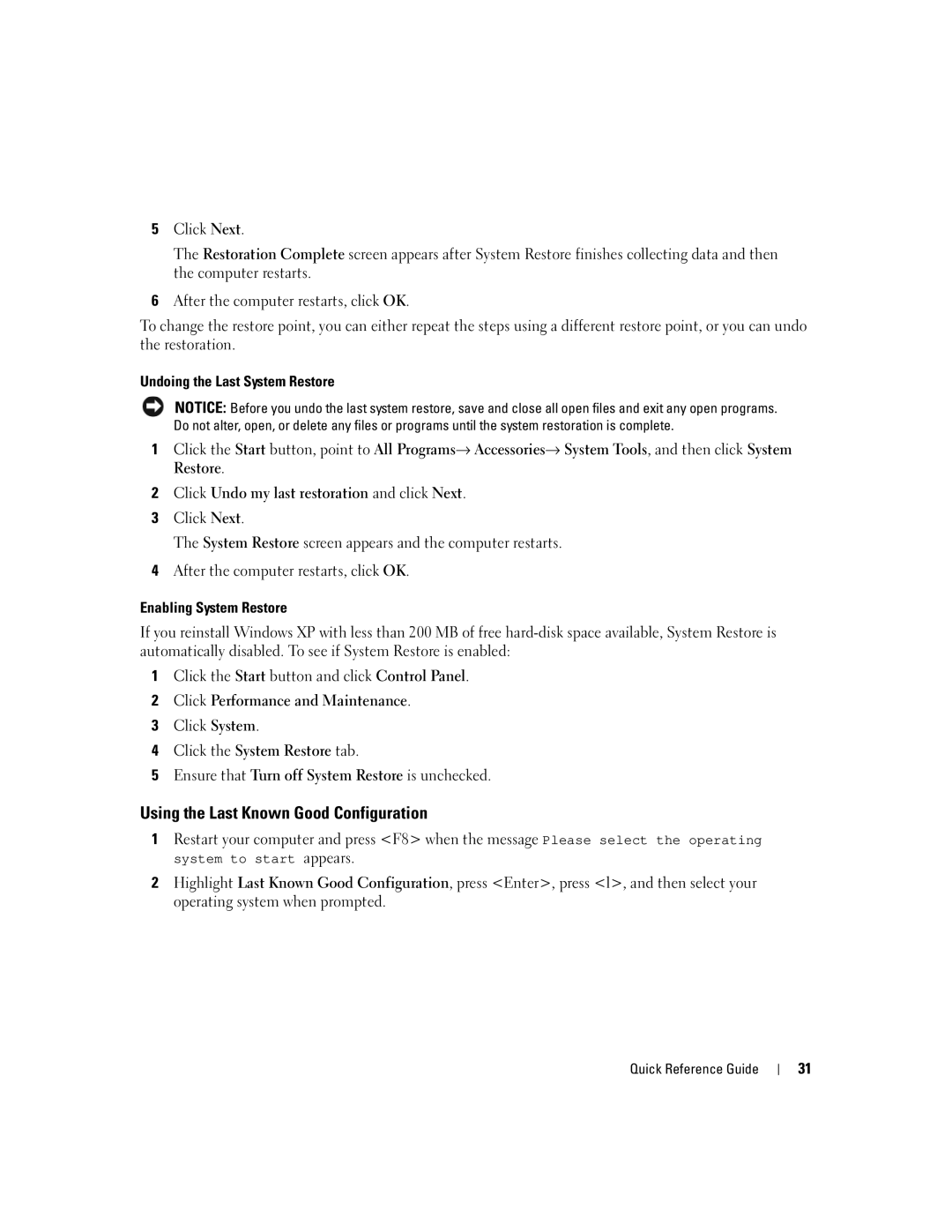5Click Next.
The Restoration Complete screen appears after System Restore finishes collecting data and then the computer restarts.
6After the computer restarts, click OK.
To change the restore point, you can either repeat the steps using a different restore point, or you can undo the restoration.
Undoing the Last System Restore
NOTICE: Before you undo the last system restore, save and close all open files and exit any open programs. Do not alter, open, or delete any files or programs until the system restoration is complete.
1Click the Start button, point to All Programs→ Accessories→ System Tools, and then click System Restore.
2Click Undo my last restoration and click Next.
3Click Next.
The System Restore screen appears and the computer restarts.
4After the computer restarts, click OK.
Enabling System Restore
If you reinstall Windows XP with less than 200 MB of free
1Click the Start button and click Control Panel.
2Click Performance and Maintenance.
3Click System.
4Click the System Restore tab.
5Ensure that Turn off System Restore is unchecked.
Using the Last Known Good Configuration
1Restart your computer and press <F8> when the message Please select the operating system to start appears.
2Highlight Last Known Good Configuration, press <Enter>, press <l>, and then select your operating system when prompted.
Quick Reference Guide
31