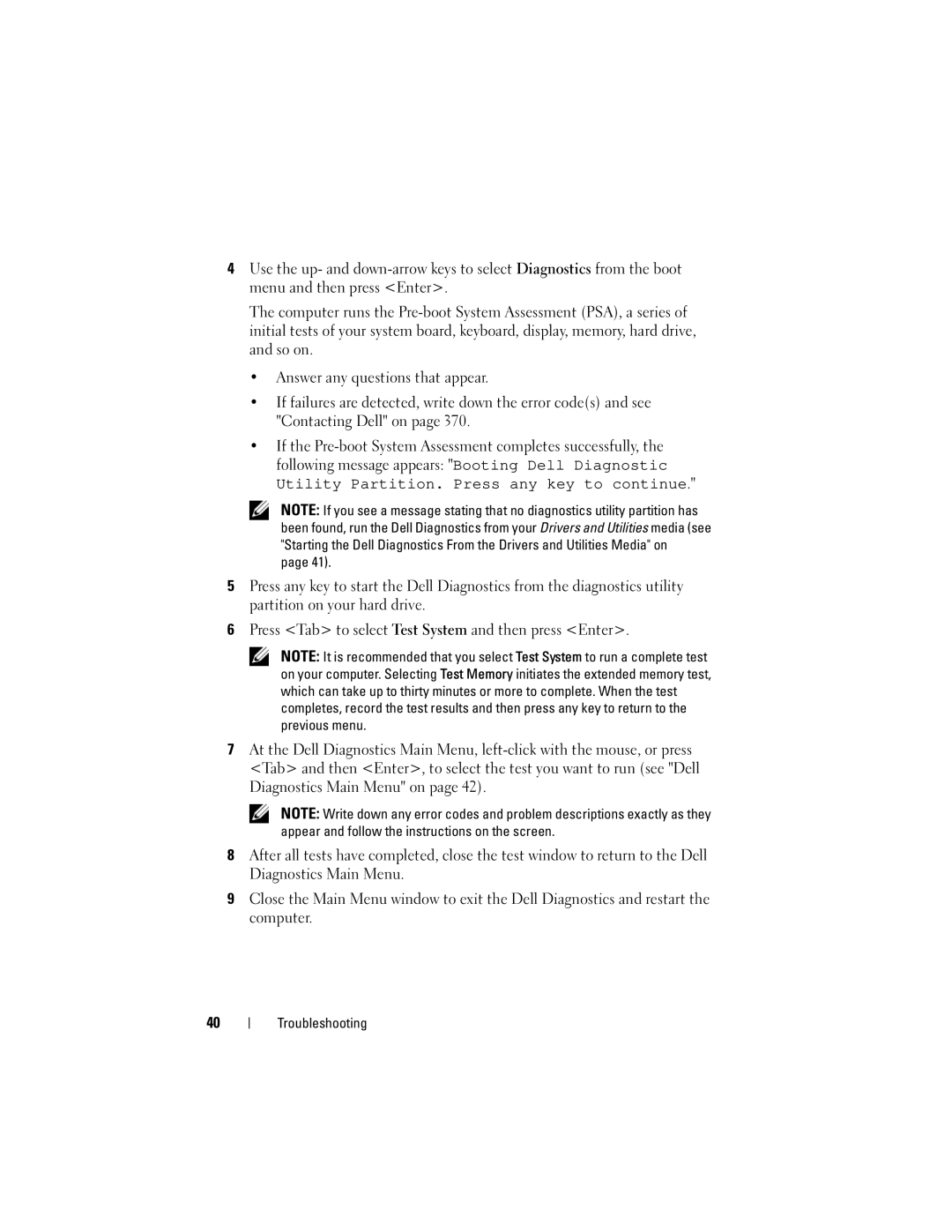4Use the up- and
The computer runs the
•Answer any questions that appear.
•If failures are detected, write down the error code(s) and see "Contacting Dell" on page 370.
•If the
NOTE: If you see a message stating that no diagnostics utility partition has been found, run the Dell Diagnostics from your Drivers and Utilities media (see "Starting the Dell Diagnostics From the Drivers and Utilities Media" on
page 41).
5Press any key to start the Dell Diagnostics from the diagnostics utility partition on your hard drive.
6Press <Tab> to select Test System and then press <Enter>.
NOTE: It is recommended that you select Test System to run a complete test on your computer. Selecting Test Memory initiates the extended memory test, which can take up to thirty minutes or more to complete. When the test completes, record the test results and then press any key to return to the previous menu.
7At the Dell Diagnostics Main Menu,
NOTE: Write down any error codes and problem descriptions exactly as they appear and follow the instructions on the screen.
8After all tests have completed, close the test window to return to the Dell Diagnostics Main Menu.
9Close the Main Menu window to exit the Dell Diagnostics and restart the computer.
40