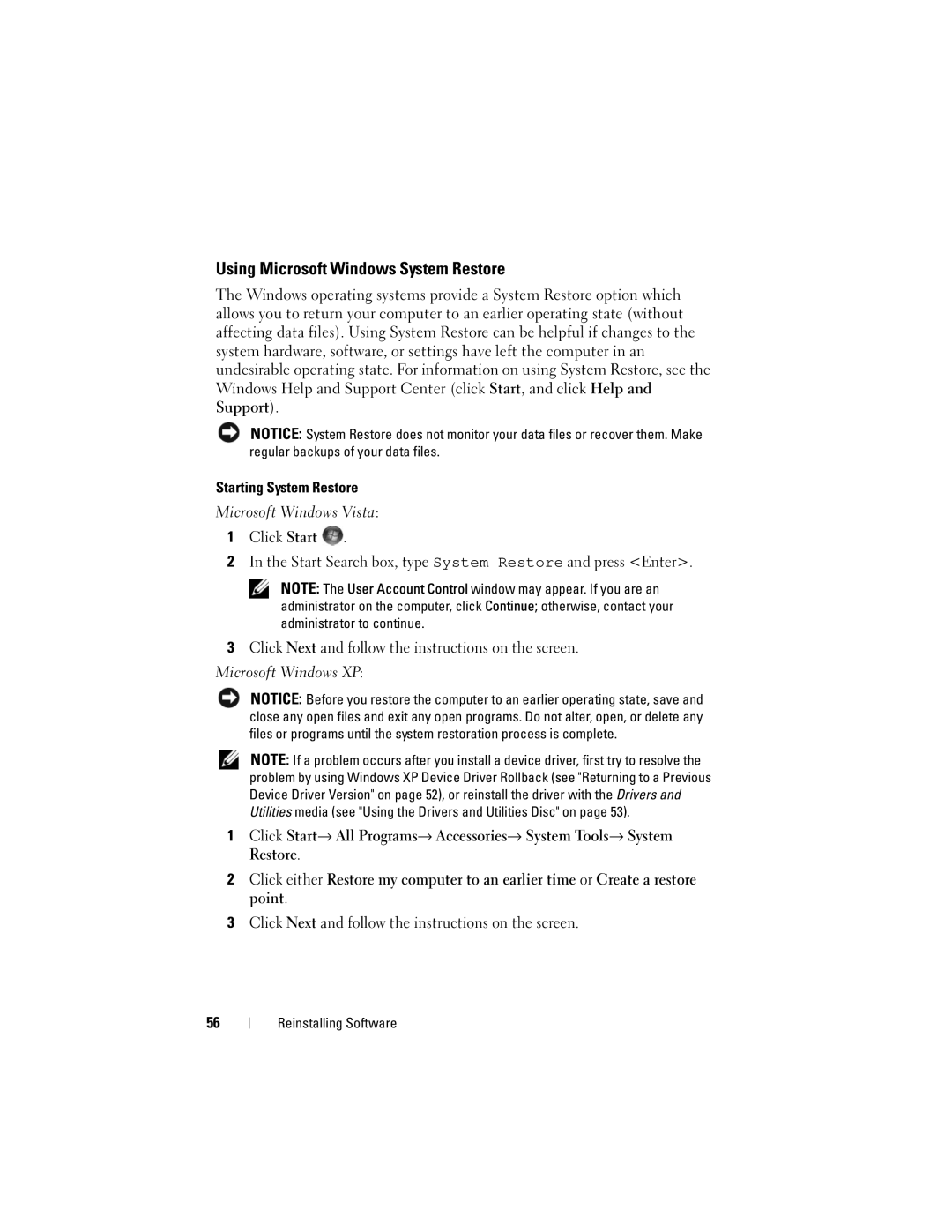Using Microsoft Windows System Restore
The Windows operating systems provide a System Restore option which allows you to return your computer to an earlier operating state (without affecting data files). Using System Restore can be helpful if changes to the system hardware, software, or settings have left the computer in an undesirable operating state. For information on using System Restore, see the Windows Help and Support Center (click Start, and click Help and Support).
NOTICE: System Restore does not monitor your data files or recover them. Make regular backups of your data files.
Starting System Restore
Microsoft Windows Vista:
1Click Start ![]() .
.
2In the Start Search box, type System Restore and press <Enter>.
NOTE: The User Account Control window may appear. If you are an administrator on the computer, click Continue; otherwise, contact your administrator to continue.
3Click Next and follow the instructions on the screen.
Microsoft Windows XP:
NOTICE: Before you restore the computer to an earlier operating state, save and close any open files and exit any open programs. Do not alter, open, or delete any files or programs until the system restoration process is complete.
NOTE: If a problem occurs after you install a device driver, first try to resolve the problem by using Windows XP Device Driver Rollback (see "Returning to a Previous Device Driver Version" on page 52), or reinstall the driver with the Drivers and Utilities media (see "Using the Drivers and Utilities Disc" on page 53).
1Click Start→ All Programs→ Accessories→ System Tools→ System Restore.
2Click either Restore my computer to an earlier time or Create a restore point.
3Click Next and follow the instructions on the screen.
56
Reinstalling Software