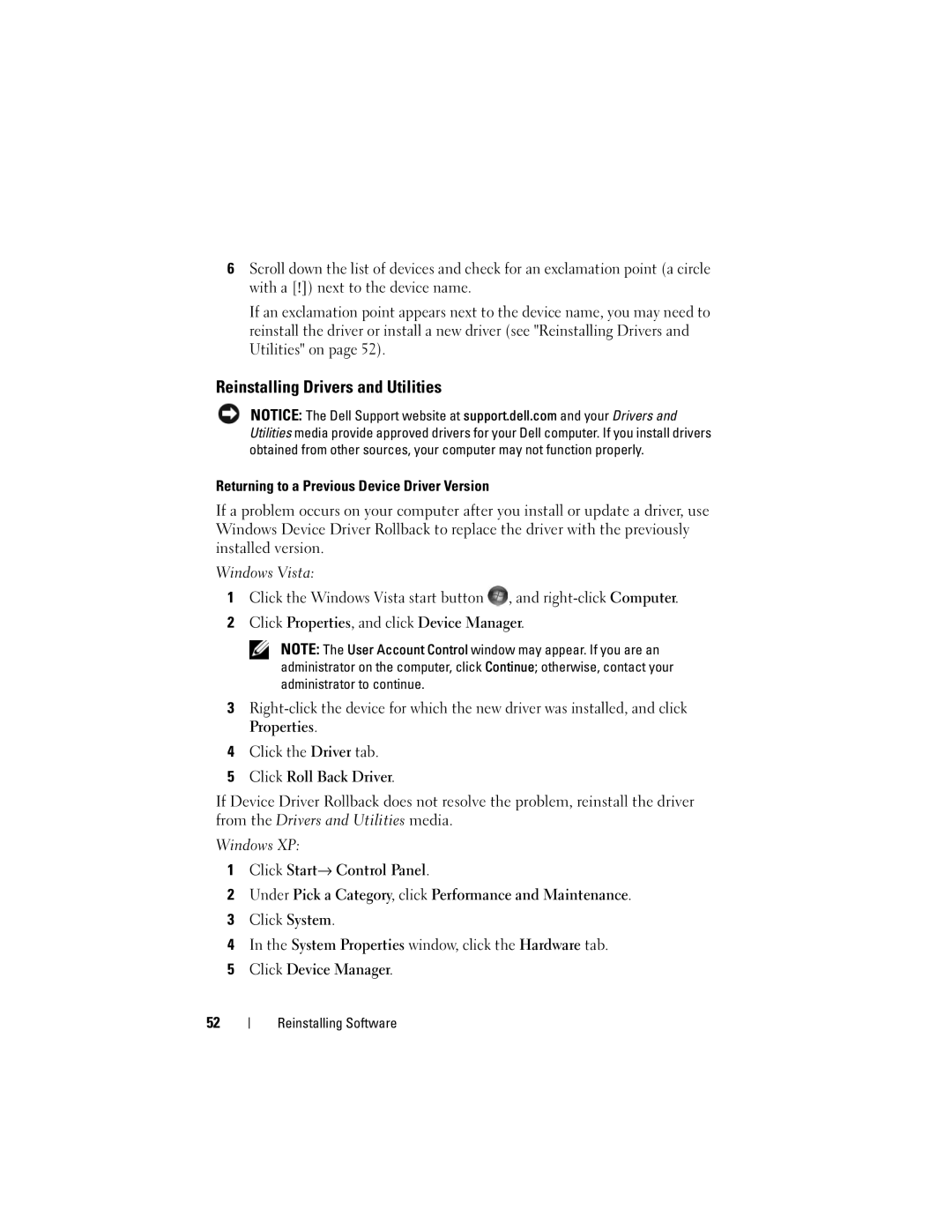6Scroll down the list of devices and check for an exclamation point (a circle with a [!]) next to the device name.
If an exclamation point appears next to the device name, you may need to reinstall the driver or install a new driver (see "Reinstalling Drivers and Utilities" on page 52).
Reinstalling Drivers and Utilities
NOTICE: The Dell Support website at support.dell.com and your Drivers and Utilities media provide approved drivers for your Dell computer. If you install drivers obtained from other sources, your computer may not function properly.
Returning to a Previous Device Driver Version
If a problem occurs on your computer after you install or update a driver, use Windows Device Driver Rollback to replace the driver with the previously installed version.
Windows Vista:
1Click the Windows Vista start button ![]() , and
, and
2Click Properties, and click Device Manager.
NOTE: The User Account Control window may appear. If you are an administrator on the computer, click Continue; otherwise, contact your administrator to continue.
3
Properties.
4Click the Driver tab.
5Click Roll Back Driver.
If Device Driver Rollback does not resolve the problem, reinstall the driver from the Drivers and Utilities media.
Windows XP:
1Click Start→ Control Panel.
2Under Pick a Category, click Performance and Maintenance.
3Click System.
4In the System Properties window, click the Hardware tab.
5Click Device Manager.
52
Reinstalling Software