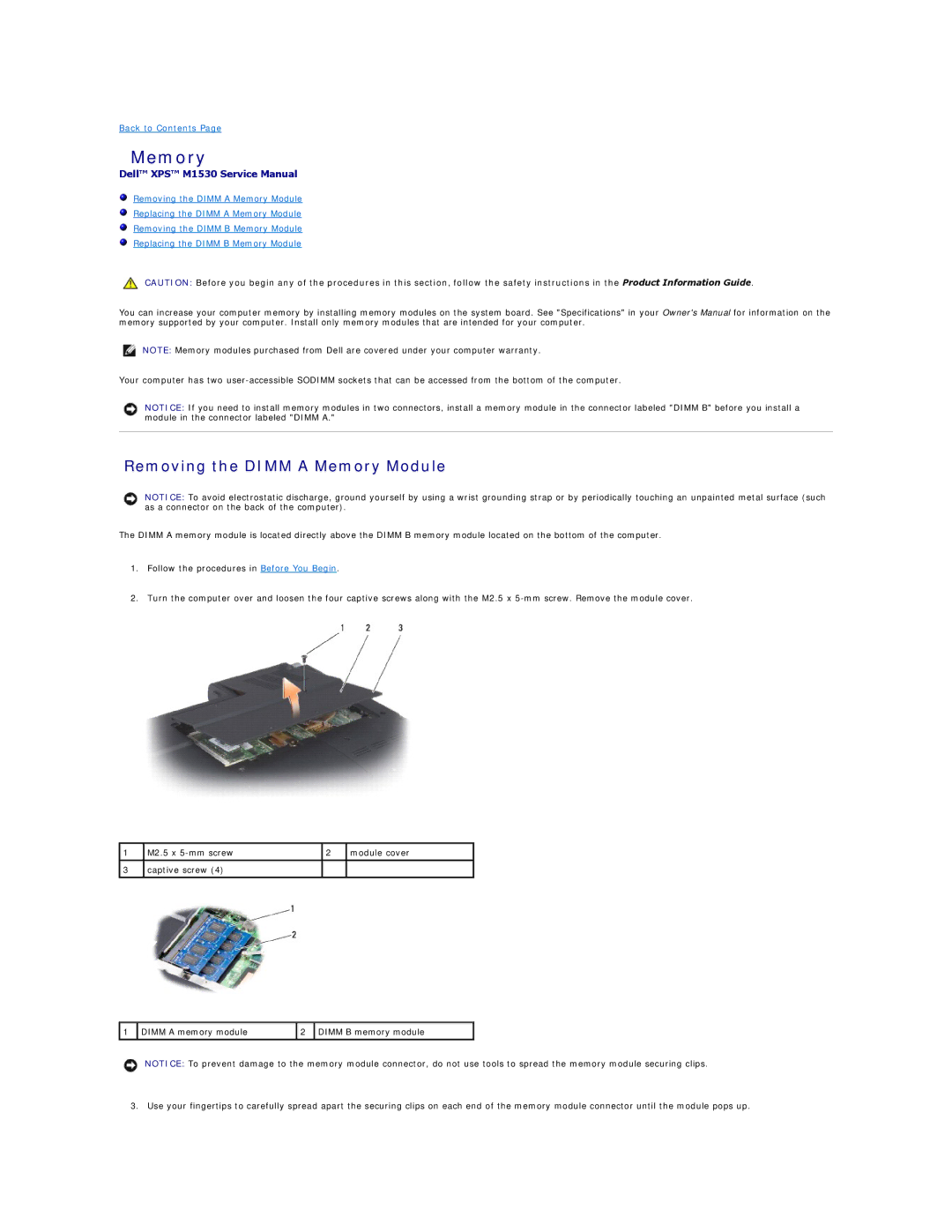Back to Contents Page
Memory
Dell™ XPS™ M1530 Service Manual
Removing the DIMM A Memory Module
Replacing the DIMM A Memory Module
Removing the DIMM B Memory Module
Replacing the DIMM B Memory Module
CAUTION: Before you begin any of the procedures in this section, follow the safety instructions in the Product Information Guide.
You can increase your computer memory by installing memory modules on the system board. See "Specifications" in your Owner's Manual for information on the memory supported by your computer. Install only memory modules that are intended for your computer.
NOTE: Memory modules purchased from Dell are covered under your computer warranty.
Your computer has two
NOTICE: If you need to install memory modules in two connectors, install a memory module in the connector labeled "DIMM B" before you install a module in the connector labeled "DIMM A."
Removing the DIMM A Memory Module
NOTICE: To avoid electrostatic discharge, ground yourself by using a wrist grounding strap or by periodically touching an unpainted metal surface (such as a connector on the back of the computer).
The DIMM A memory module is located directly above the DIMM B memory module located on the bottom of the computer.
1.Follow the procedures in Before You Begin.
2.Turn the computer over and loosen the four captive screws along with the M2.5 x
1 | M2.5 x | 2 | module cover |
|
|
|
|
3 | captive screw (4) |
|
|
|
|
|
|
1 | DIMM A memory module | 2 | DIMM B memory module |
|
|
|
|
NOTICE: To prevent damage to the memory module connector, do not use tools to spread the memory module securing clips.
3. Use your fingertips to carefully spread apart the securing clips on each end of the memory module connector until the module pops up.