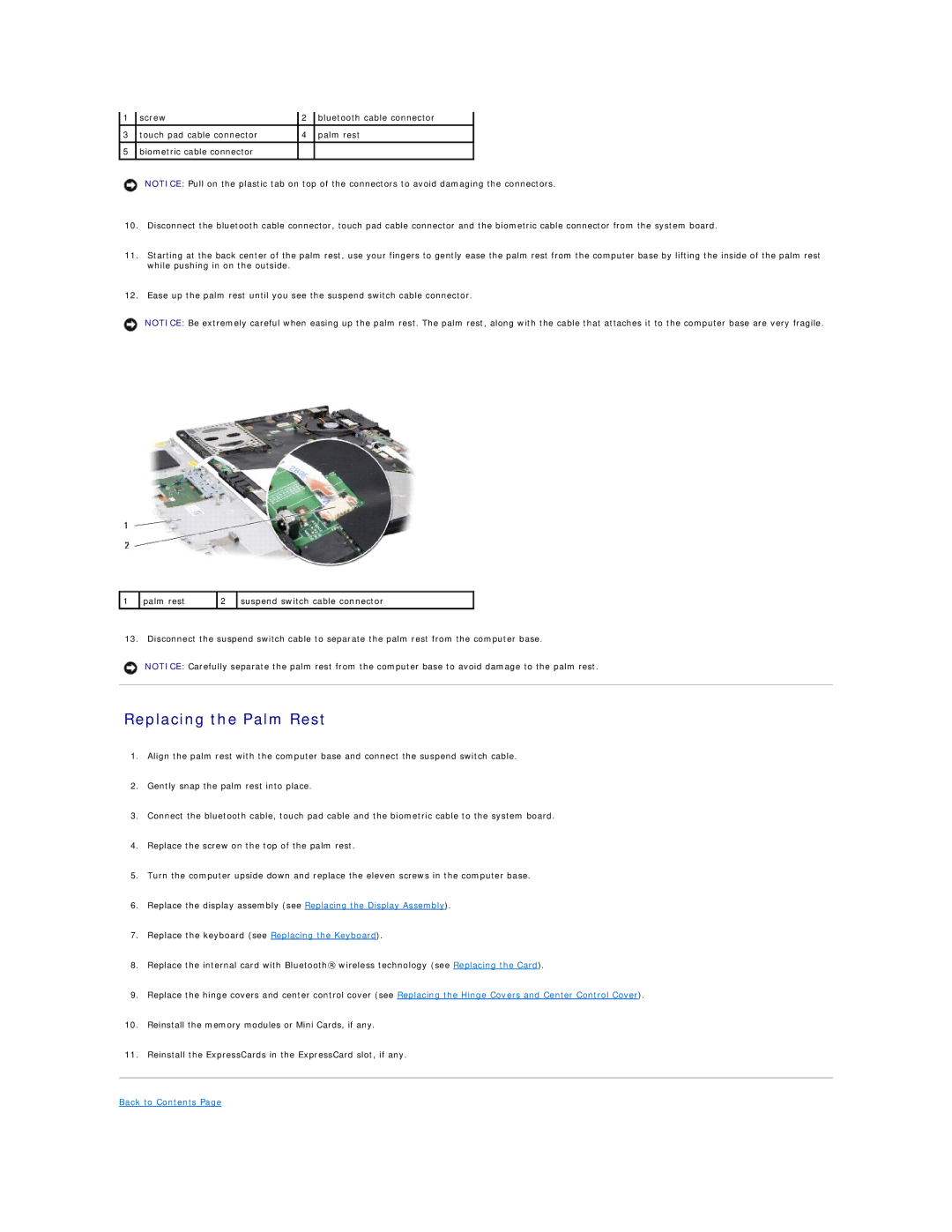1 | screw | 2 | bluetooth cable connector |
3 | touch pad cable connector | 4 | palm rest |
|
|
|
|
5 | biometric cable connector |
|
|
|
|
|
|
NOTICE: Pull on the plastic tab on top of the connectors to avoid damaging the connectors.
10.Disconnect the bluetooth cable connector, touch pad cable connector and the biometric cable connector from the system board.
11.Starting at the back center of the palm rest, use your fingers to gently ease the palm rest from the computer base by lifting the inside of the palm rest while pushing in on the outside.
12.Ease up the palm rest until you see the suspend switch cable connector.
NOTICE: Be extremely careful when easing up the palm rest. The palm rest, along with the cable that attaches it to the computer base are very fragile.
1 | palm rest | 2 | suspend switch cable connector |
|
|
|
|
13. Disconnect the suspend switch cable to separate the palm rest from the computer base.
NOTICE: Carefully separate the palm rest from the computer base to avoid damage to the palm rest.
Replacing the Palm Rest
1.Align the palm rest with the computer base and connect the suspend switch cable.
2.Gently snap the palm rest into place.
3.Connect the bluetooth cable, touch pad cable and the biometric cable to the system board.
4.Replace the screw on the top of the palm rest.
5.Turn the computer upside down and replace the eleven screws in the computer base.
6.Replace the display assembly (see Replacing the Display Assembly).
7.Replace the keyboard (see Replacing the Keyboard).
8.Replace the internal card with Bluetooth® wireless technology (see Replacing the Card).
9.Replace the hinge covers and center control cover (see Replacing the Hinge Covers and Center Control Cover).
10.Reinstall the memory modules or Mini Cards, if any.
11.Reinstall the ExpressCards in the ExpressCard slot, if any.