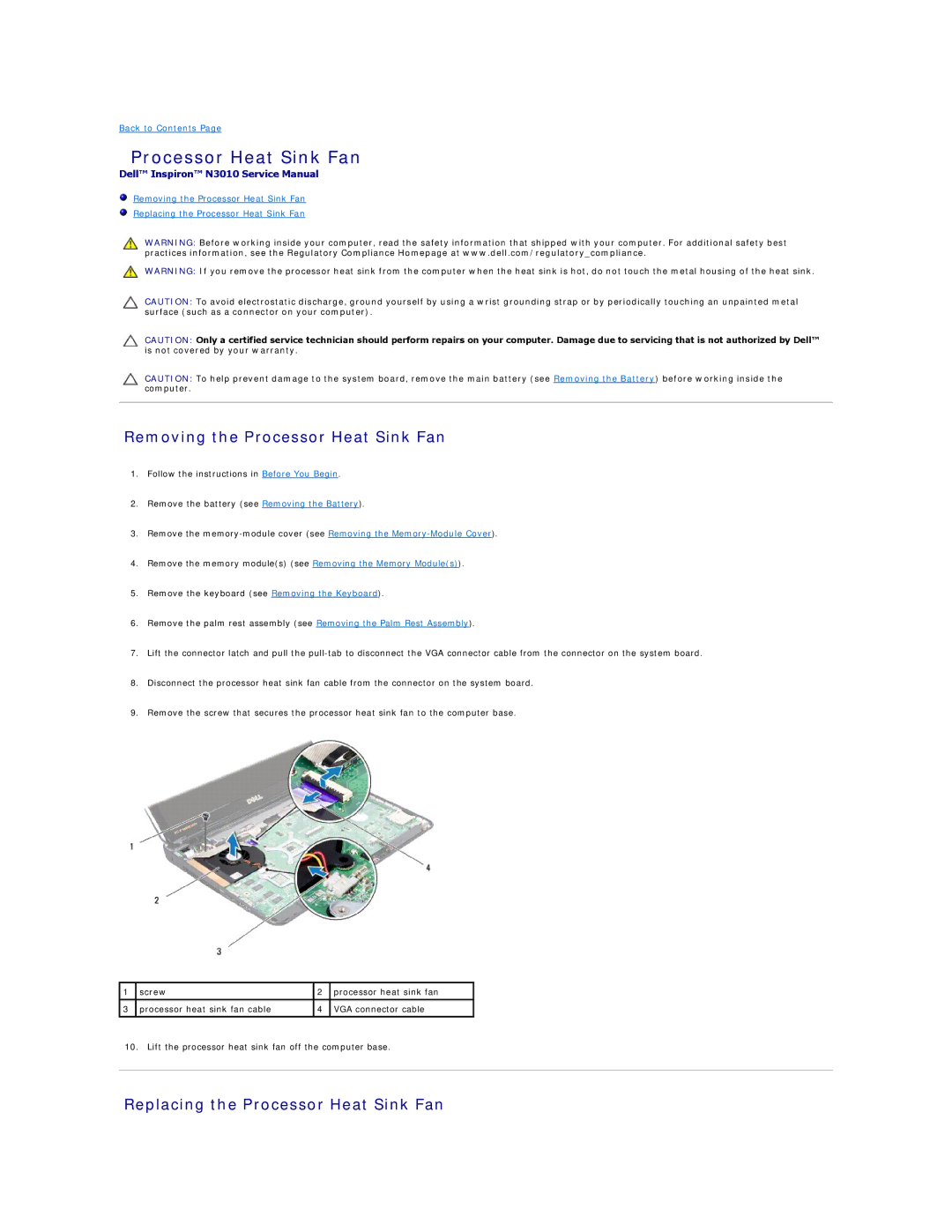Back to Contents Page
Processor Heat Sink Fan
Dell™ Inspiron™ N3010 Service Manual
Removing the Processor Heat Sink Fan
Replacing the Processor Heat Sink Fan
WARNING: Before working inside your computer, read the safety information that shipped with your computer. For additional safety best practices information, see the Regulatory Compliance Homepage at www.dell.com/regulatory_compliance.
WARNING: If you remove the processor heat sink from the computer when the heat sink is hot, do not touch the metal housing of the heat sink.
CAUTION: To avoid electrostatic discharge, ground yourself by using a wrist grounding strap or by periodically touching an unpainted metal surface (such as a connector on your computer).
CAUTION: Only a certified service technician should perform repairs on your computer. Damage due to servicing that is not authorized by Dell™ is not covered by your warranty.
CAUTION: To help prevent damage to the system board, remove the main battery (see Removing the Battery) before working inside the computer.
Removing the Processor Heat Sink Fan
1.Follow the instructions in Before You Begin.
2.Remove the battery (see Removing the Battery).
3.Remove the
4.Remove the memory module(s) (see Removing the Memory Module(s)).
5.Remove the keyboard (see Removing the Keyboard).
6.Remove the palm rest assembly (see Removing the Palm Rest Assembly).
7.Lift the connector latch and pull the
8.Disconnect the processor heat sink fan cable from the connector on the system board.
9.Remove the screw that secures the processor heat sink fan to the computer base.
1 | screw | 2 | processor heat sink fan |
|
|
|
|
3 | processor heat sink fan cable | 4 | VGA connector cable |
|
|
|
|
10. Lift the processor heat sink fan off the computer base.