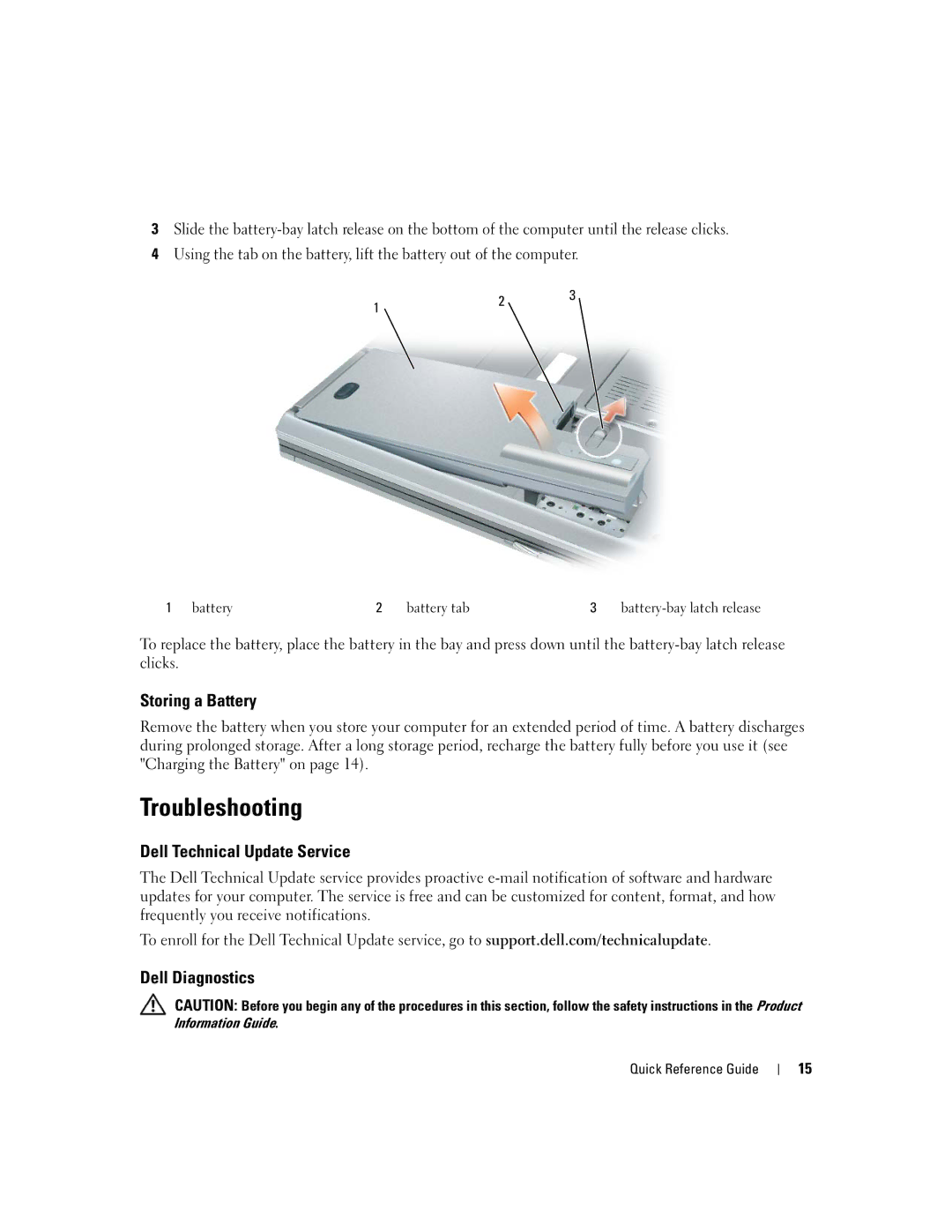3Slide the
4Using the tab on the battery, lift the battery out of the computer.
1 | 2 | 3 |
| ||
|
|
1 | battery | 2 | battery tab | 3 |
To replace the battery, place the battery in the bay and press down until the
Storing a Battery
Remove the battery when you store your computer for an extended period of time. A battery discharges during prolonged storage. After a long storage period, recharge the battery fully before you use it (see "Charging the Battery" on page 14).
Troubleshooting
Dell Technical Update Service
The Dell Technical Update service provides proactive
To enroll for the Dell Technical Update service, go to support.dell.com/technicalupdate.
Dell Diagnostics
CAUTION: Before you begin any of the procedures in this section, follow the safety instructions in the Product Information Guide.
Quick Reference Guide
15