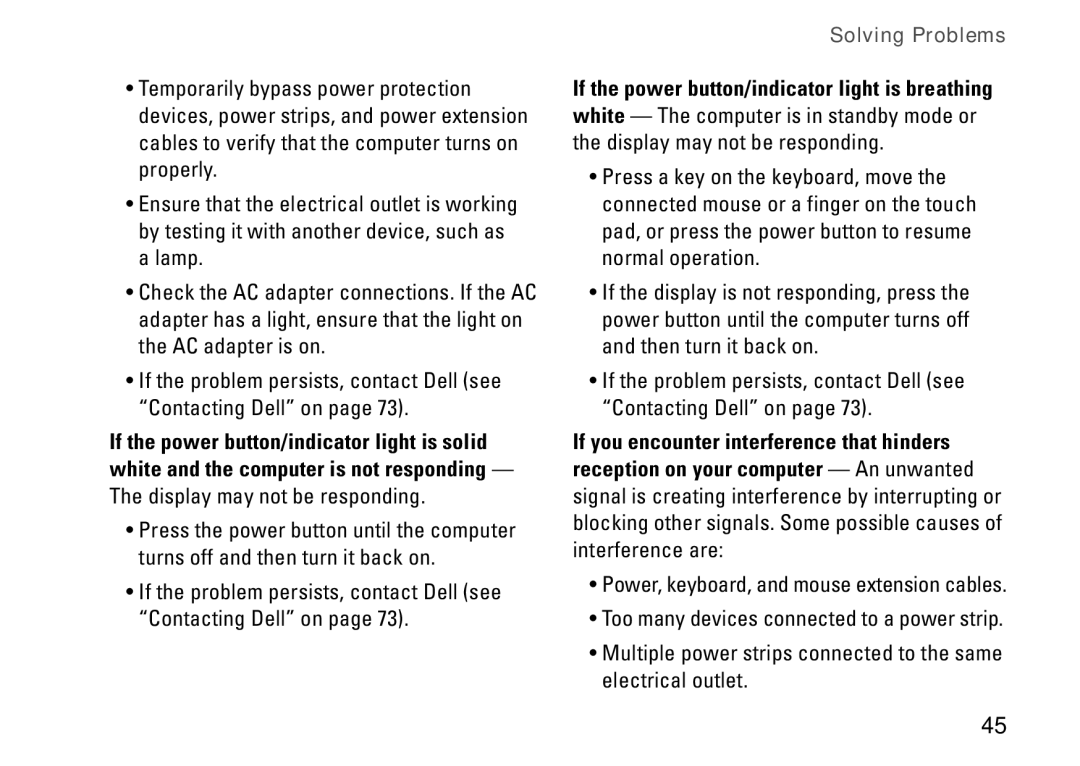•Temporarily bypass power protection devices, power strips, and power extension cables to verify that the computer turns on properly.
•Ensure that the electrical outlet is working by testing it with another device, such as a lamp.
•Check the AC adapter connections. If the AC adapter has a light, ensure that the light on the AC adapter is on.
•If the problem persists, contact Dell (see “Contacting Dell” on page 73).
If the power button/indicator light is solid white and the computer is not responding — The display may not be responding.
•Press the power button until the computer turns off and then turn it back on.
•If the problem persists, contact Dell (see “Contacting Dell” on page 73).
Solving Problems
If the power button/indicator light is breathing white — The computer is in standby mode or the display may not be responding.
•Press a key on the keyboard, move the connected mouse or a finger on the touch pad, or press the power button to resume normal operation.
•If the display is not responding, press the power button until the computer turns off and then turn it back on.
•If the problem persists, contact Dell (see “Contacting Dell” on page 73).
If you encounter interference that hinders reception on your computer — An unwanted signal is creating interference by interrupting or blocking other signals. Some possible causes of interference are:
•Power, keyboard, and mouse extension cables.
•Too many devices connected to a power strip.
•Multiple power strips connected to the same electrical outlet.
45