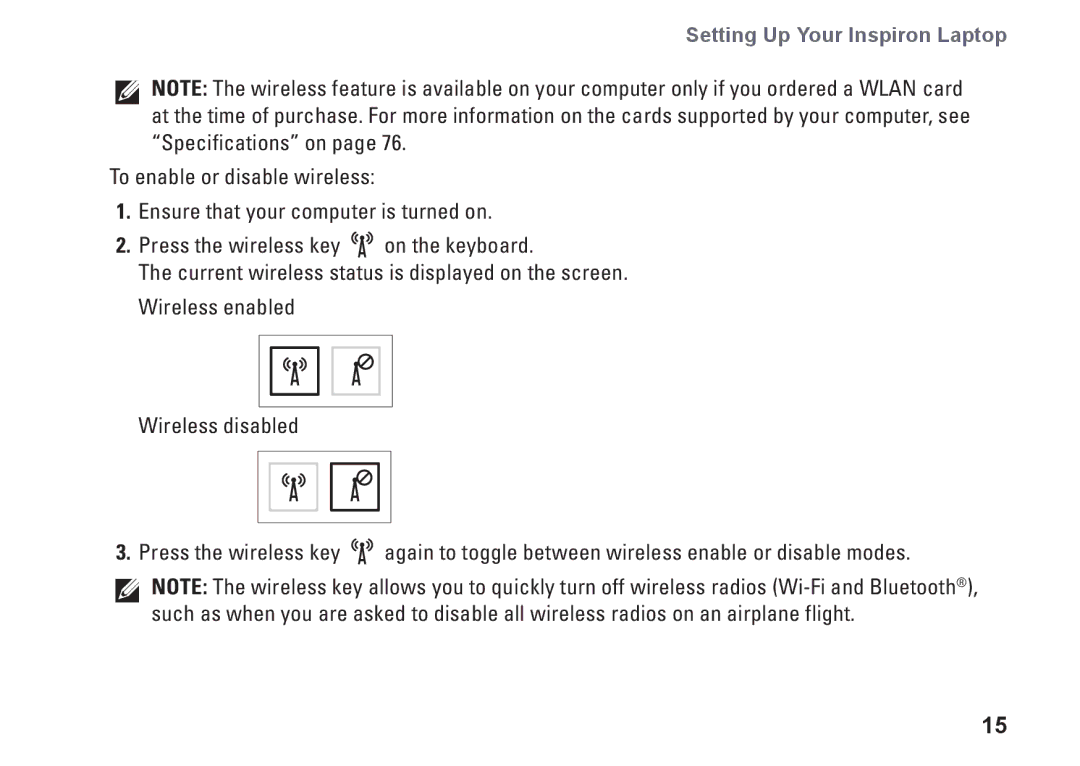Setting Up Your Inspiron Laptop
NOTE: The wireless feature is available on your computer only if you ordered a WLAN card at the time of purchase. For more information on the cards supported by your computer, see “Specifications” on page 76.
To enable or disable wireless:
1.Ensure that your computer is turned on.
2.Press the wireless key ![]()
![]()
![]() on the keyboard.
on the keyboard.
The current wireless status is displayed on the screen. Wireless enabled
Wireless disabled
3.Press the wireless key ![]()
![]()
![]() again to toggle between wireless enable or disable modes.
again to toggle between wireless enable or disable modes.
NOTE: The wireless key allows you to quickly turn off wireless radios
15