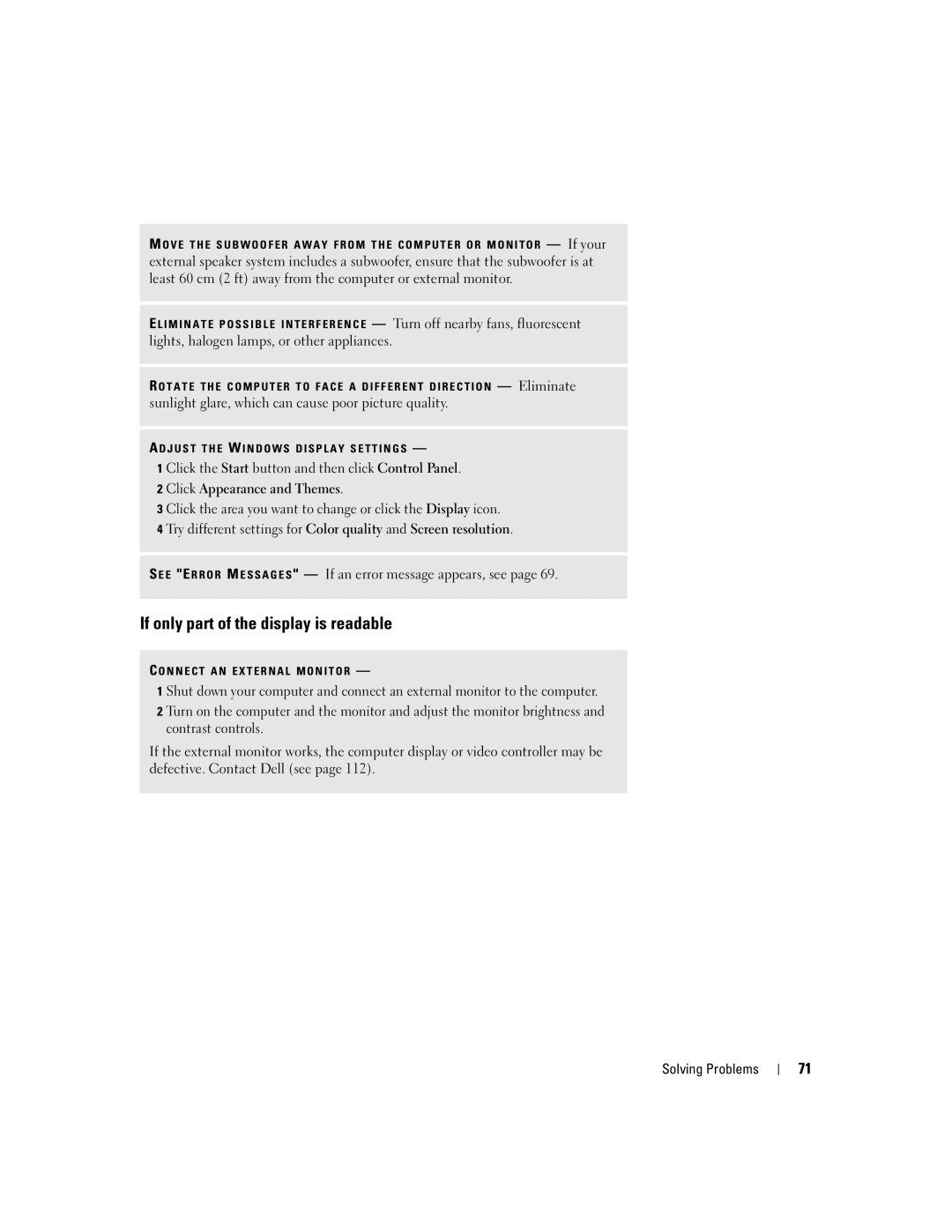W . d e l l . c o m s u p p o r t . d e l l . c o m
Dell Inspiron 510m
Abbreviations and Acronyms
Contents
Microsoft Windows Logo Key Functions Contents
Removing and Installing a Reserve Battery
Enabling the Display Settings for a Television
If you have problems with a hard drive
Connecting a Television to the Computer
Resolving Software and Hardware Incompatibilities
Connecting to a Wireless Local Area Network
Connecting to a Wireless Network in Microsoft Windows XP
Using Microsoft Windows XP System Restore
108
Internal Card With Bluetooth Wireless Technology
101
107
Contents
How to use standby mode and hibernate mode
What Are You Looking For? Find It Here Warranty information
Tips on using Microsoft Windows
How to play CDs and DVDs
Click the topic that describes your problem
Use the Service Tag to
Computer when you
How to use Windows XP
At premier.support.dell.com. The website may not be
Order status, warranty, and repair information
Updates
What Are You Looking For? Find It Here
W . d e l l . c o m s u p p o r t . d e l l . c o m
Tour of Your Computer
Tour of Your Computer
Front View
Light is flashing
Tour of Your Computer
PC Card slot
Ieee 1394 connector Infrared sensor
Left View
Tour of Your Computer
Security cable slot Module bay
Right View
Back View
AC adapter connector Tour of Your Computer
Connects your computer to a TV. For more information, see
Connects a parallel device, such as a printer
Tour of Your Computer
Mini PCI card cover Fan Docking device slot
Memory module cover Battery-bay latch release
Bottom View
Hard drive
Tour of Your Computer
Setting Up Your Computer
Setting Up Your Computer
Connecting to the Internet
Setting Up Your Internet Connection
Next window, click the appropriate option
Modem and Internet Connection Problems
Verify That the Modem is Communicating with W Indows
Printer Cable
Mail Problems
Setting Up a Printer
Connecting a Parallel Printer
Screws Clips Notches Parallel printer cable
Connecting a USB Printer
Parallel connector on computer
USB printer cable
Printer Problems
USB connector on computer
Line Conditioners
Power Protection Devices
Surge Protectors
Computer turns off after the shutdown process finishes
Uninterruptible Power Supplies
Turning Off Your Computer
Using a Battery
Using a Battery
Battery Performance
Dell QuickSet Battery Meter
Checking the Battery Charge
Charge Gauge
Charging the Battery
Microsoft Windows Power Meter
Low-Battery Warning
Installing a Battery
Removing a Battery
Removing and Installing a Reserve Battery
Power Problems
Storing a Battery
Using a Battery
Using a Battery
About the Module Bay
Using the Module Bay
Using the Module Bay
Using the Module Bay
Numeric Keypad
Using the Keyboard and Touch Pad
Using the Keyboard and Touch Pad
Keyboard Shortcuts
Microsoft Windows Logo Key Functions
Speaker Functions
Touch pad Touch pad buttons
Touch Pad
Customizing the Touch Pad
Touch Pad or Mouse Problems
Unexpected Characters
External Keyboard Problems
Using CDs, DVDs, and other Multimedia
Using CDs, DVDs, and other Multimedia
Using CDs and DVDs
Drive Problems
Back of floppy disk Write-protected Not write-protected
If you cannot play a CD, CD-RW, or DVD
If you cannot eject the CD, CD-RW, or DVD drive tray
If the CD-RW drive stops writing
If you have problems with a hard drive
If you hear an unfamiliar scraping or grinding sound
If you have a problem with external speakers
Sound and Speaker Problems
If you have a problem with integrated speakers
Copying CDs and DVDs
How to Copy a CD or DVD
Helpful Tips
Using Blank CD-Rs and CD-RWs
Video Connection
Connecting a Television to the Computer
Video cable Audio cable
Composite Video Connection
Composite video cable Audio cable
Composite video connector
Enabling the Display Settings for a Television
Using CDs, DVDs, and other Multimedia
Using CDs, DVDs, and other Multimedia
Connecting to a Network Adapter
Setting Up a Home and Office Network
Connecting to a Wireless Local Area Network
Network Setup Wizard
Network Problems
Infrastructure network
Connecting to a Wireless Network in Microsoft Windows XP
Determining Your Network Type
Setting Up a Home and Office Network
Setting Up a Home and Office Network
Setting Up a Home and Office Network
Click Add or Remove Programs
Solving Problems
Error Messages
Solving Problems
If the display is difficult to read
Video and Display Problems
If the display is blank
Click Appearance and Themes
If only part of the display is readable
Click Apply and click OK
Scanner Problems
Floppy Disk and Hard Drive Problems
Under Error-checking, click Check Now
PC Card Problems
Resolving Other Technical Problems
General Program Problems
If Your Dell Computer Gets Wet
Drivers
What Is a Driver?
If You Drop or Damage Your Computer
Identifying Drivers
Reinstalling Drivers and Utilities
Using Windows XP Device Driver Rollback
Resolving Software and Hardware Incompatibilities
Restoring Your Operating System
Using Microsoft Windows XP System Restore
Select a restore point and click Next
Using Dell PC Restore by Symantec
When to Use the Dell Diagnostics
Dell Diagnostics
Option Function
Tab Function
Recommended Tools
Adding and Replacing Parts
Adding and Replacing Parts
Before You Begin
Adding and Replacing Parts
Adding Memory
Securing clips Per connector Memory module
Adding a Mini PCI Card
Adding and Replacing Parts
Replace the cover and screws
Antenna cables Antenna connectors on card
Tuck in the antenna cables
Hard drive screws
Replacing the Hard Drive
Returning a Hard Drive to Dell
Turn the computer top-side up and open it
Keyboard
Center control cover
Keyboard tabs Palm rest
Internal Card With Bluetooth Wireless Technology
Page
Adding and Replacing Parts
101
Specifications
Appendix
102
103
Panel with backlight typical
104
Horizontal
Vertical
105
106
Computer Dimensions and Weight
Battery With CD drive and standard
Battery Computer Environmental
107
Using the System Setup Program
Viewing the System Setup Screens
System Setup Screens
108
Changing the Boot Sequence
Commonly Used Options
Changing COM Ports
Performing a One-Time Boot
Enabling the Infrared Sensor
Changing Printer Modes
FCC Notices U.S. Only
111
NOM Information Mexico Only
Contacting Dell
300-655-533
113
Toll-free
114
866 440
115
604 633
980-9-15-3978
116
592 818
117
118
119
120
121
122
123
124
125
126
Toll-free 1800 006
127
Toll-free 1800 0060
Toll-free 1800 0600
01344 860
128
01344 373
8001-3605
129
Toll-free 1-877-Dellnet
Appendix
Index
Index
131
132
133
134