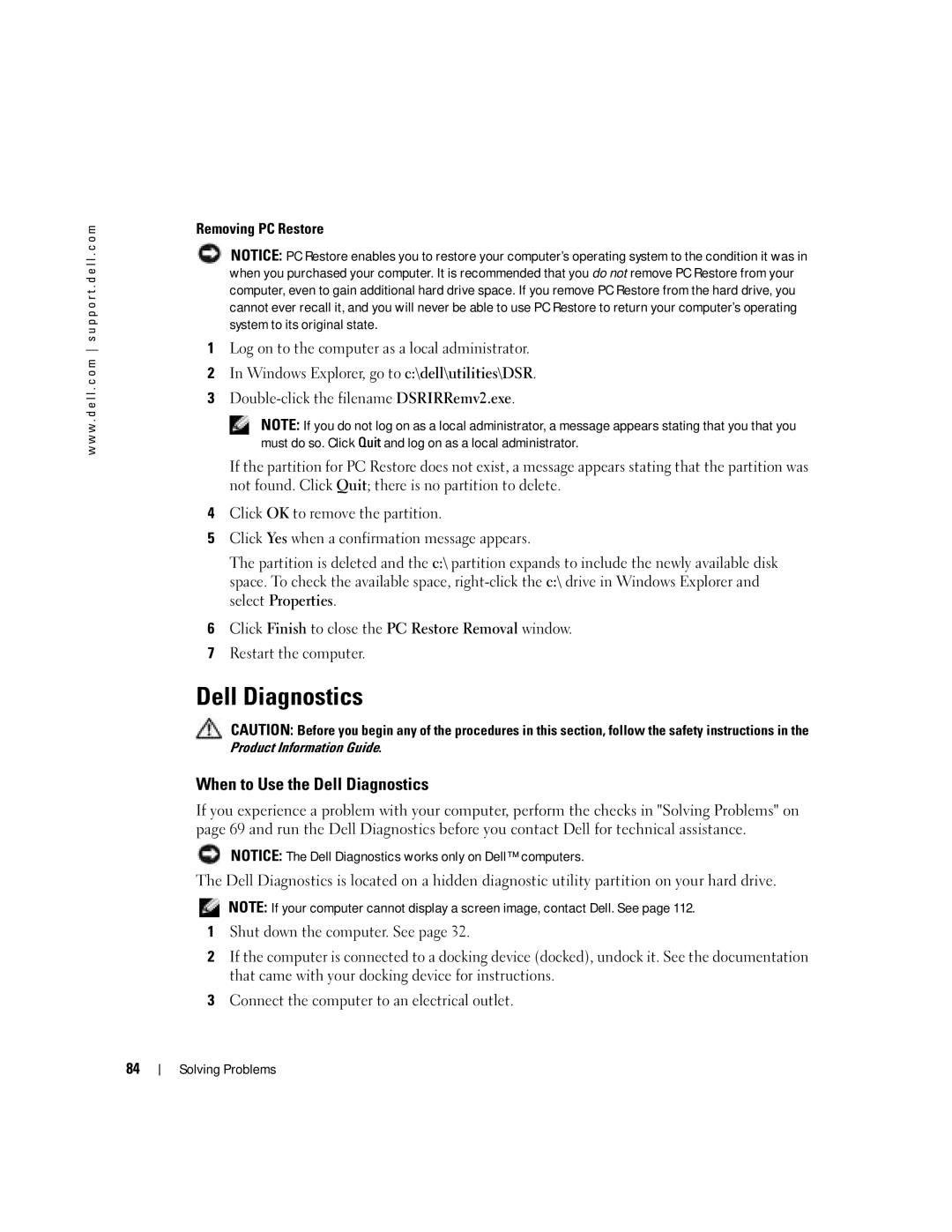w w w . d e l l . c o m s u p p o r t . d e l l . c o m
Removing PC Restore
NOTICE: PC Restore enables you to restore your computer’s operating system to the condition it was in when you purchased your computer. It is recommended that you do not remove PC Restore from your computer, even to gain additional hard drive space. If you remove PC Restore from the hard drive, you cannot ever recall it, and you will never be able to use PC Restore to return your computer’s operating system to its original state.
1Log on to the computer as a local administrator.
2In Windows Explorer, go to c:\dell\utilities\DSR.
3
NOTE: If you do not log on as a local administrator, a message appears stating that you that you must do so. Click Quit and log on as a local administrator.
If the partition for PC Restore does not exist, a message appears stating that the partition was not found. Click Quit; there is no partition to delete.
4Click OK to remove the partition.
5Click Yes when a confirmation message appears.
The partition is deleted and the c:\ partition expands to include the newly available disk space. To check the available space,
6Click Finish to close the PC Restore Removal window.
7Restart the computer.
Dell Diagnostics
CAUTION: Before you begin any of the procedures in this section, follow the safety instructions in the Product Information Guide.
When to Use the Dell Diagnostics
If you experience a problem with your computer, perform the checks in "Solving Problems" on page 69 and run the Dell Diagnostics before you contact Dell for technical assistance.
NOTICE: The Dell Diagnostics works only on Dell™ computers.
The Dell Diagnostics is located on a hidden diagnostic utility partition on your hard drive.
NOTE: If your computer cannot display a screen image, contact Dell. See page 112.
1Shut down the computer. See page 32.
2If the computer is connected to a docking device (docked), undock it. See the documentation that came with your docking device for instructions.
3Connect the computer to an electrical outlet.
84