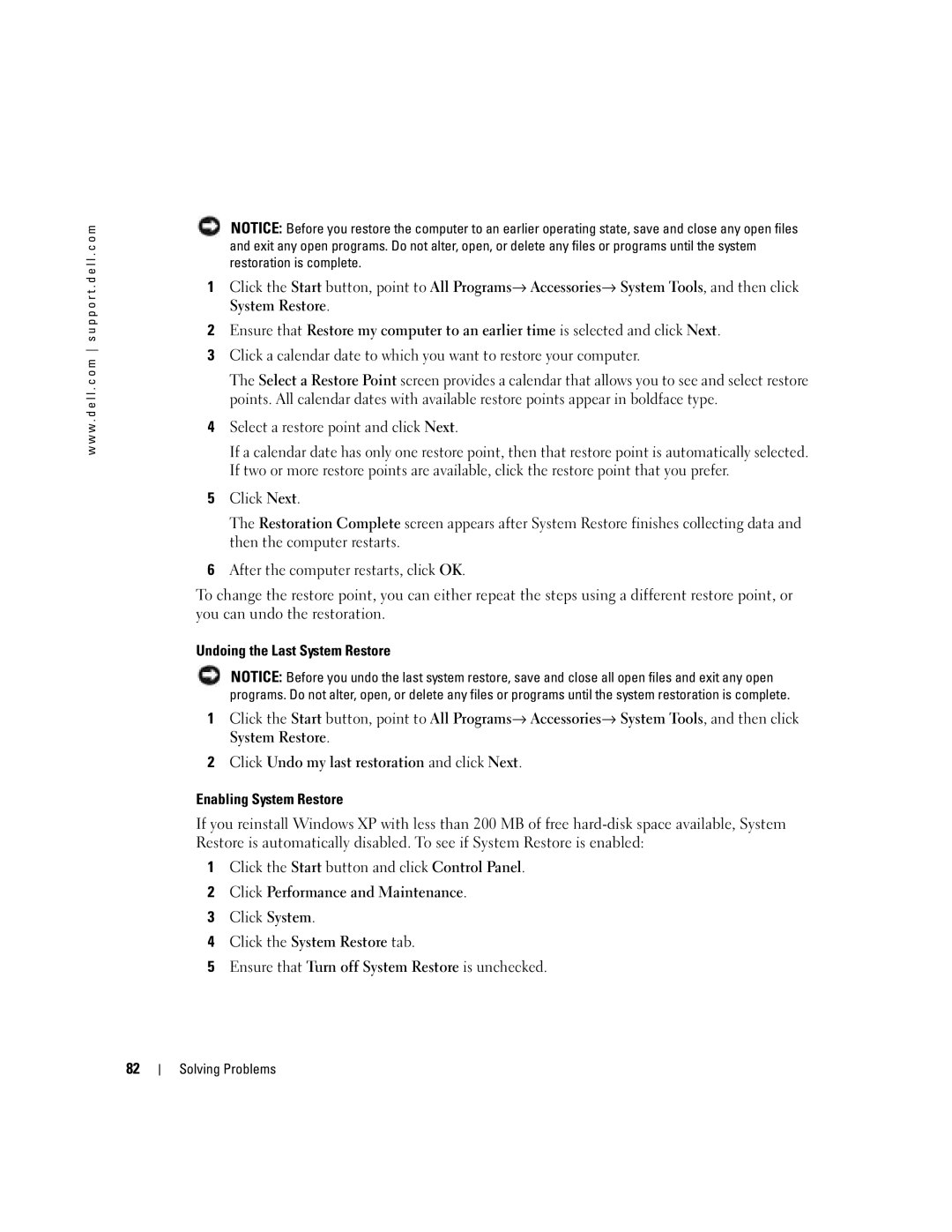w w w . d e l l . c o m s u p p o r t . d e l l . c o m
82
NOTICE: Before you restore the computer to an earlier operating state, save and close any open files and exit any open programs. Do not alter, open, or delete any files or programs until the system restoration is complete.
1 Click the Start button, point to All Programs→ Accessories→ System Tools, and then click System Restore.
2Ensure that Restore my computer to an earlier time is selected and click Next.
3Click a calendar date to which you want to restore your computer.
The Select a Restore Point screen provides a calendar that allows you to see and select restore points. All calendar dates with available restore points appear in boldface type.
4Select a restore point and click Next.
If a calendar date has only one restore point, then that restore point is automatically selected. If two or more restore points are available, click the restore point that you prefer.
5Click Next.
The Restoration Complete screen appears after System Restore finishes collecting data and then the computer restarts.
6After the computer restarts, click OK.
To change the restore point, you can either repeat the steps using a different restore point, or you can undo the restoration.
Undoing the Last System Restore
NOTICE: Before you undo the last system restore, save and close all open files and exit any open programs. Do not alter, open, or delete any files or programs until the system restoration is complete.
1 Click the Start button, point to All Programs→ Accessories→ System Tools, and then click System Restore.
2Click Undo my last restoration and click Next.
Enabling System Restore
If you reinstall Windows XP with less than 200 MB of free
1Click the Start button and click Control Panel.
2Click Performance and Maintenance.
3Click System.
4Click the System Restore tab.
5Ensure that Turn off System Restore is unchecked.