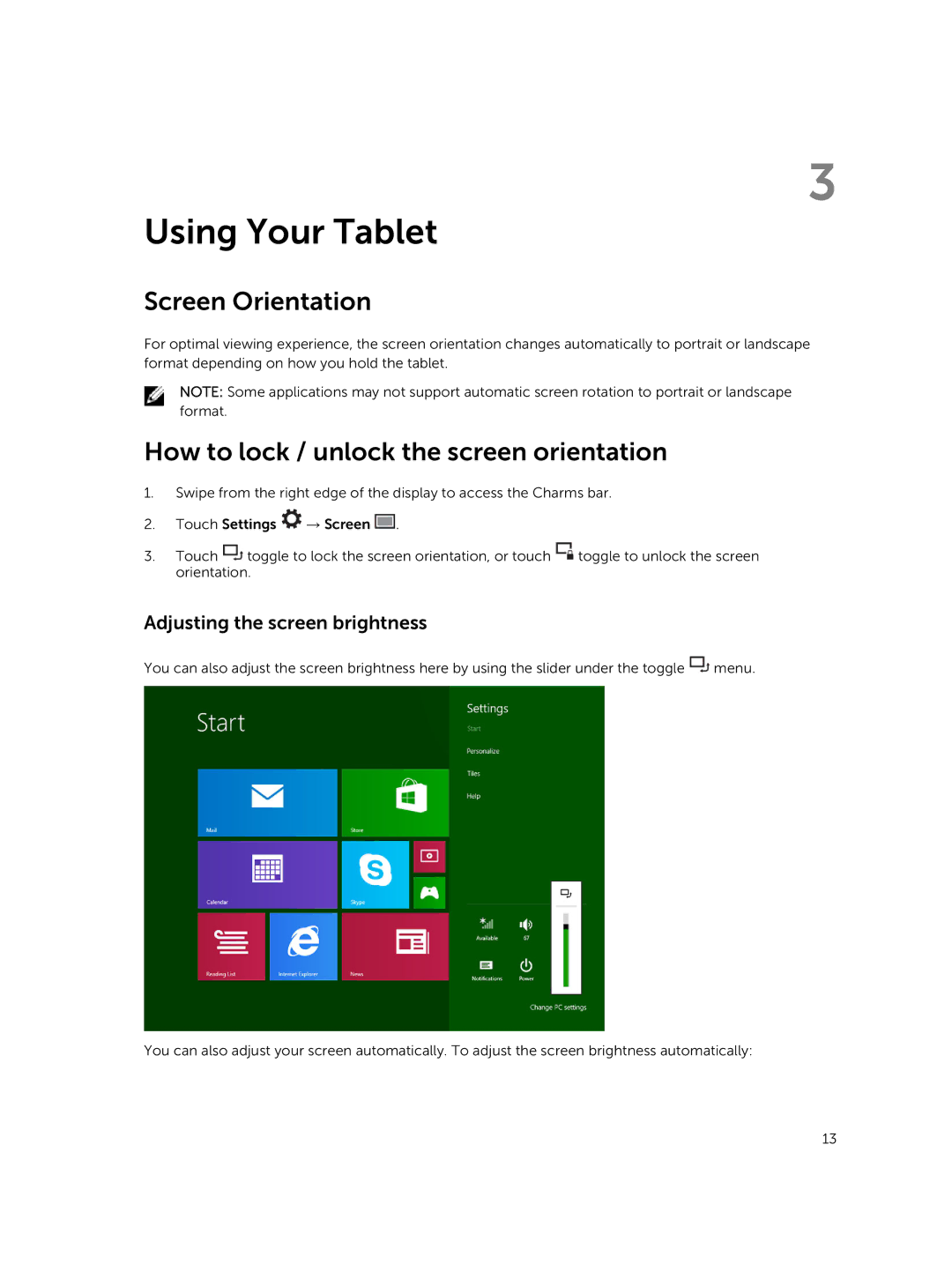3
Using Your Tablet
Screen Orientation
For optimal viewing experience, the screen orientation changes automatically to portrait or landscape format depending on how you hold the tablet.
NOTE: Some applications may not support automatic screen rotation to portrait or landscape format.
How to lock / unlock the screen orientation
1.Swipe from the right edge of the display to access the Charms bar.
2.Touch Settings ![]() → Screen
→ Screen ![]() .
.
3.Touch ![]() toggle to lock the screen orientation, or touch
toggle to lock the screen orientation, or touch ![]() toggle to unlock the screen orientation.
toggle to unlock the screen orientation.
Adjusting the screen brightness
You can also adjust the screen brightness here by using the slider under the toggle ![]() menu.
menu.
You can also adjust your screen automatically. To adjust the screen brightness automatically:
13