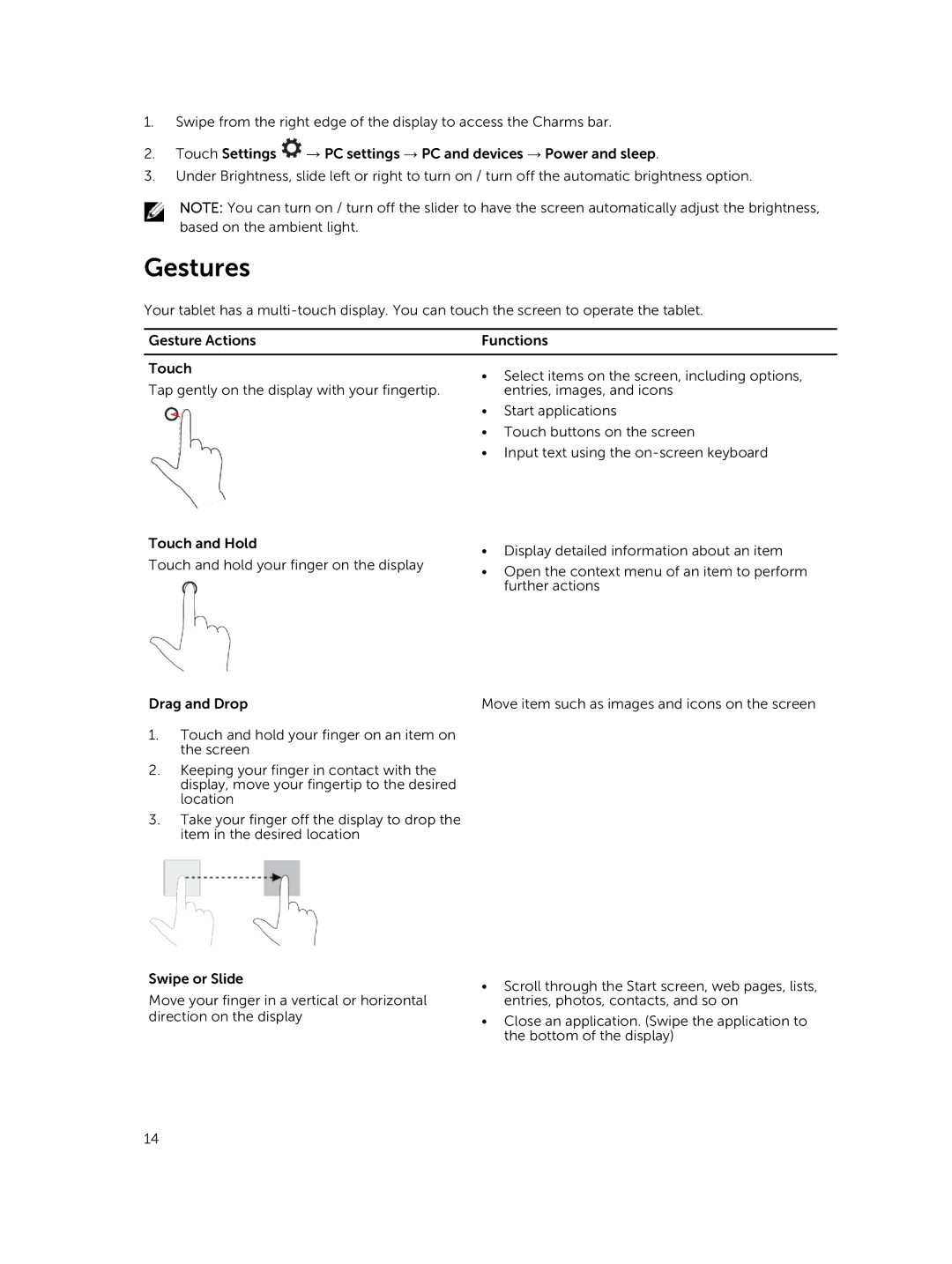1.Swipe from the right edge of the display to access the Charms bar.
2.Touch Settings ![]() → PC settings → PC and devices → Power and sleep.
→ PC settings → PC and devices → Power and sleep.
3.Under Brightness, slide left or right to turn on / turn off the automatic brightness option.
NOTE: You can turn on / turn off the slider to have the screen automatically adjust the brightness, based on the ambient light.
Gestures
Your tablet has a
Gesture Actions | Functions |
|
|
Touch | • Select items on the screen, including options, |
| |
Tap gently on the display with your fingertip. | entries, images, and icons |
| • Start applications |
| • Touch buttons on the screen |
| • Input text using the |
Touch and Hold | • Display detailed information about an item | |
Touch and hold your finger on the display | ||
• Open the context menu of an item to perform | ||
| ||
| further actions |
Drag and Drop | Move item such as images and icons on the screen |
1.Touch and hold your finger on an item on the screen
2.Keeping your finger in contact with the display, move your fingertip to the desired location
3.Take your finger off the display to drop the item in the desired location
Swipe or Slide
Move your finger in a vertical or horizontal direction on the display
•Scroll through the Start screen, web pages, lists, entries, photos, contacts, and so on
•Close an application. (Swipe the application to the bottom of the display)
14