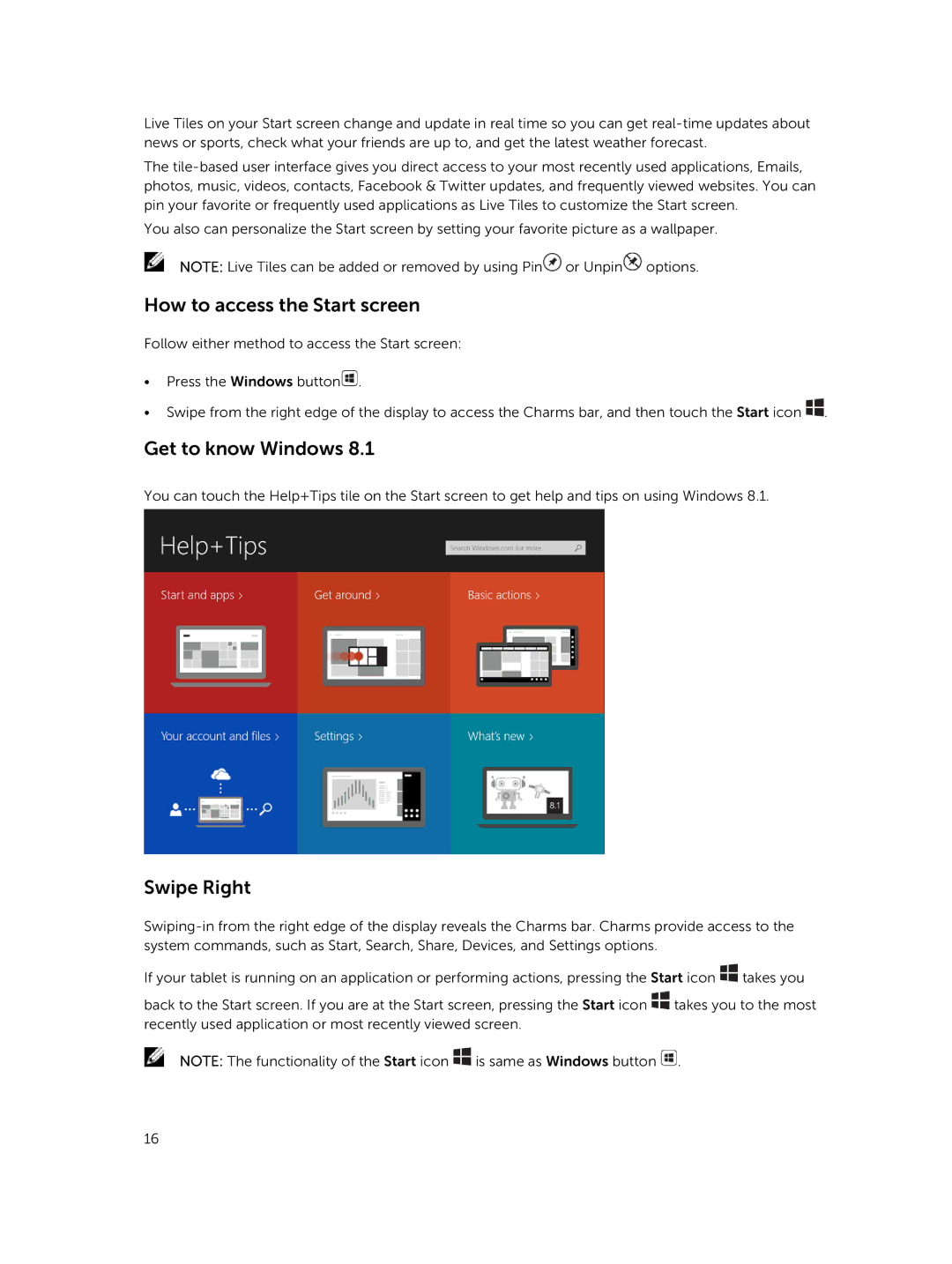Live Tiles on your Start screen change and update in real time so you can get
The
You also can personalize the Start screen by setting your favorite picture as a wallpaper.
NOTE: Live Tiles can be added or removed by using Pin![]() or Unpin
or Unpin![]() options.
options.
How to access the Start screen
Follow either method to access the Start screen:
•Press the Windows button![]() .
.
•Swipe from the right edge of the display to access the Charms bar, and then touch the Start icon ![]() .
.
Get to know Windows 8.1
You can touch the Help+Tips tile on the Start screen to get help and tips on using Windows 8.1.
Swipe Right
If your tablet is running on an application or performing actions, pressing the Start icon ![]() takes you
takes you
back to the Start screen. If you are at the Start screen, pressing the Start icon ![]() takes you to the most recently used application or most recently viewed screen.
takes you to the most recently used application or most recently viewed screen.
NOTE: The functionality of the Start icon ![]() is same as Windows button
is same as Windows button ![]() .
.
16