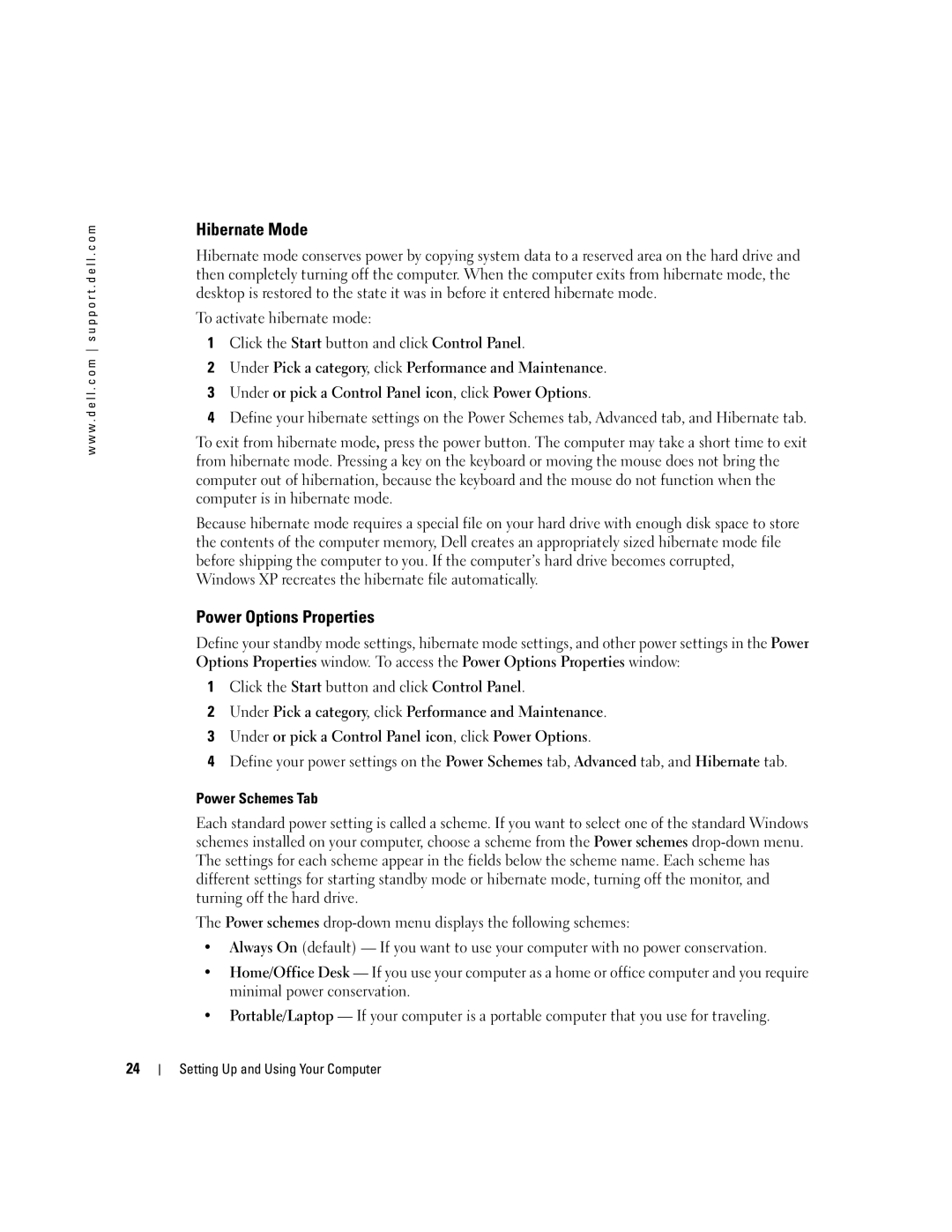w w w . d e l l . c o m s u p p o r t . d e l l . c o m
Hibernate Mode
Hibernate mode conserves power by copying system data to a reserved area on the hard drive and then completely turning off the computer. When the computer exits from hibernate mode, the desktop is restored to the state it was in before it entered hibernate mode.
To activate hibernate mode:
1Click the Start button and click Control Panel.
2Under Pick a category, click Performance and Maintenance.
3Under or pick a Control Panel icon, click Power Options.
4Define your hibernate settings on the Power Schemes tab, Advanced tab, and Hibernate tab.
To exit from hibernate mode, press the power button. The computer may take a short time to exit from hibernate mode. Pressing a key on the keyboard or moving the mouse does not bring the computer out of hibernation, because the keyboard and the mouse do not function when the computer is in hibernate mode.
Because hibernate mode requires a special file on your hard drive with enough disk space to store the contents of the computer memory, Dell creates an appropriately sized hibernate mode file before shipping the computer to you. If the computer’s hard drive becomes corrupted, Windows XP recreates the hibernate file automatically.
Power Options Properties
Define your standby mode settings, hibernate mode settings, and other power settings in the Power Options Properties window. To access the Power Options Properties window:
1Click the Start button and click Control Panel.
2Under Pick a category, click Performance and Maintenance.
3Under or pick a Control Panel icon, click Power Options.
4Define your power settings on the Power Schemes tab, Advanced tab, and Hibernate tab.
Power Schemes Tab
Each standard power setting is called a scheme. If you want to select one of the standard Windows schemes installed on your computer, choose a scheme from the Power schemes
The Power schemes
•Always On (default) — If you want to use your computer with no power conservation.
•Home/Office Desk — If you use your computer as a home or office computer and you require minimal power conservation.
•Portable/Laptop — If your computer is a portable computer that you use for traveling.
24