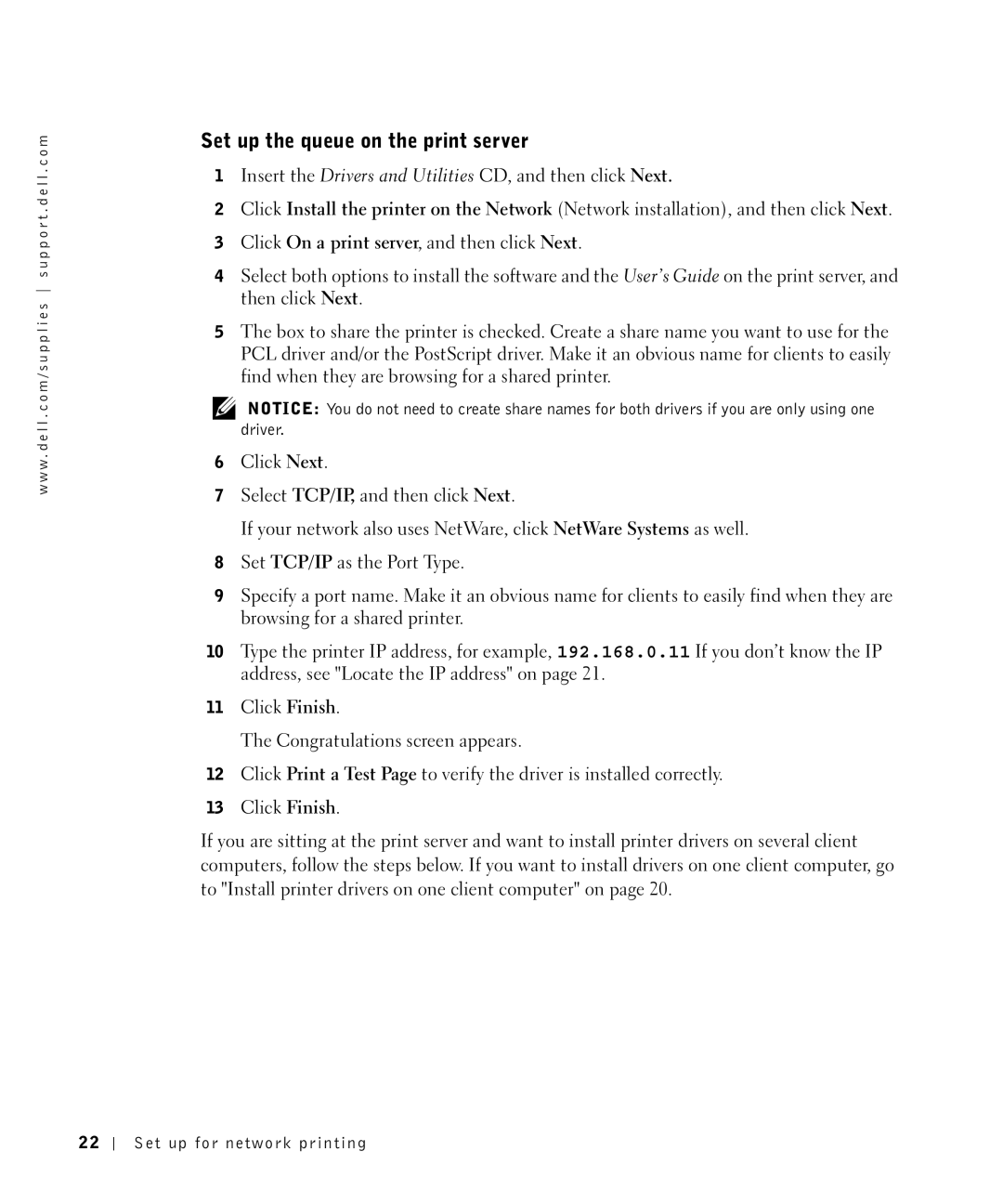w w w . d e l l . c o m / s u p p l i e s s u p p o r t . d e l l . c o m
Set up the queue on the print server
1Insert the Drivers and Utilities CD, and then click Next.
2Click Install the printer on the Network (Network installation), and then click Next.
3Click On a print server, and then click Next.
4Select both options to install the software and the User’s Guide on the print server, and then click Next.
5The box to share the printer is checked. Create a share name you want to use for the PCL driver and/or the PostScript driver. Make it an obvious name for clients to easily find when they are browsing for a shared printer.
![]() NOTICE: You do not need to create share names for both drivers if you are only using one driver.
NOTICE: You do not need to create share names for both drivers if you are only using one driver.
6Click Next.
7Select TCP/IP, and then click Next.
If your network also uses NetWare, click NetWare Systems as well.
8Set TCP/IP as the Port Type.
9Specify a port name. Make it an obvious name for clients to easily find when they are browsing for a shared printer.
10Type the printer IP address, for example, 192.168.0.11 If you don’t know the IP address, see "Locate the IP address" on page 21.
11Click Finish.
The Congratulations screen appears.
12Click Print a Test Page to verify the driver is installed correctly.
13Click Finish.
If you are sitting at the print server and want to install printer drivers on several client computers, follow the steps below. If you want to install drivers on one client computer, go to "Install printer drivers on one client computer" on page 20.
22
Set up for network printing