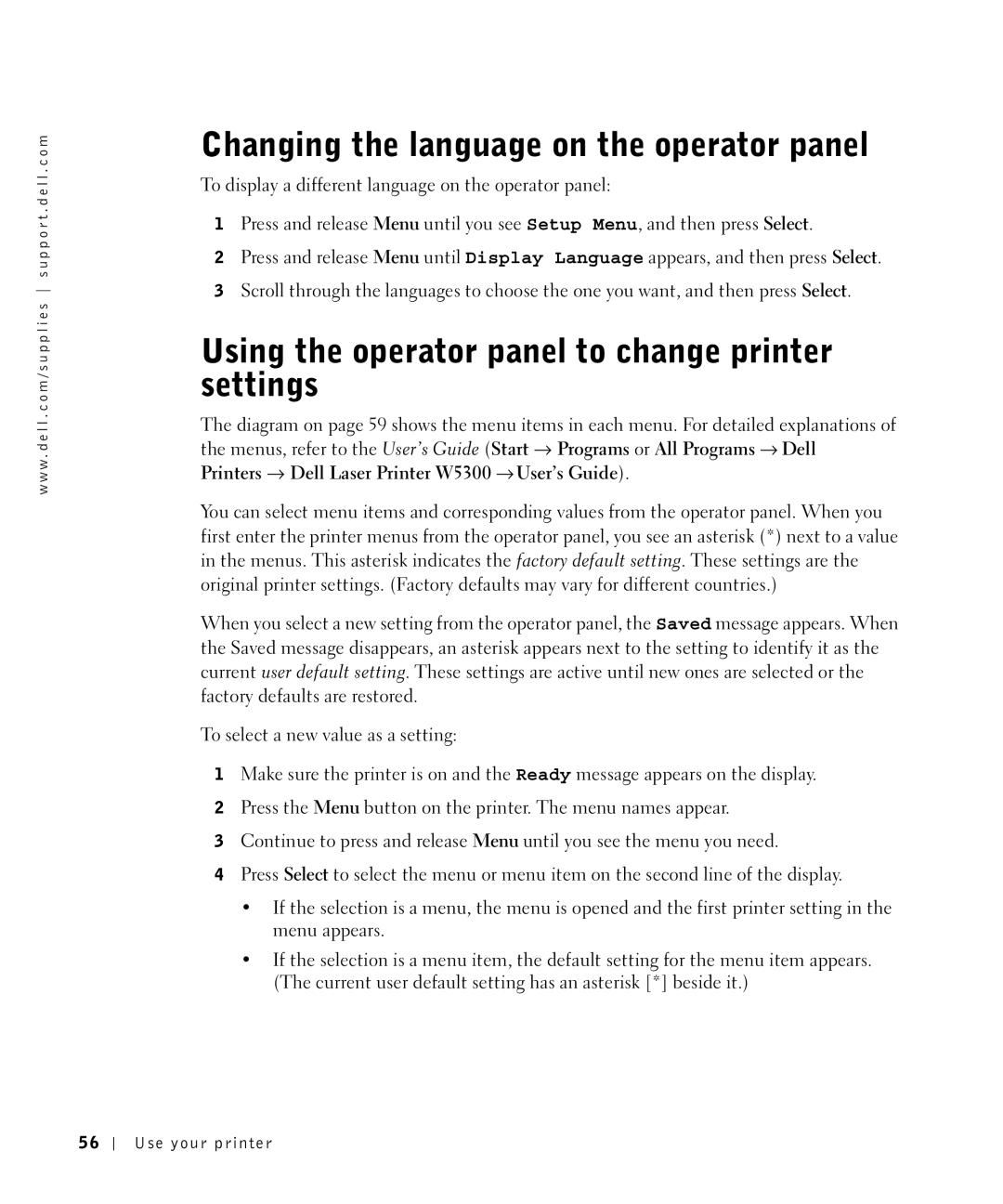w w w . d e l l . c o m / s u p p l i e s s u p p o r t . d e l l . c o m
Changing the language on the operator panel
To display a different language on the operator panel:
1Press and release Menu until you see Setup Menu, and then press Select.
2Press and release Menu until Display Language appears, and then press Select.
3Scroll through the languages to choose the one you want, and then press Select.
Using the operator panel to change printer settings
The diagram on page 59 shows the menu items in each menu. For detailed explanations of the menus, refer to the User’s Guide (Start → Programs or All Programs → Dell Printers → Dell Laser Printer W5300 → User’s Guide).
You can select menu items and corresponding values from the operator panel. When you first enter the printer menus from the operator panel, you see an asterisk (*) next to a value in the menus. This asterisk indicates the factory default setting. These settings are the original printer settings. (Factory defaults may vary for different countries.)
When you select a new setting from the operator panel, the Saved message appears. When the Saved message disappears, an asterisk appears next to the setting to identify it as the current user default setting. These settings are active until new ones are selected or the factory defaults are restored.
To select a new value as a setting:
1Make sure the printer is on and the Ready message appears on the display.
2Press the Menu button on the printer. The menu names appear.
3Continue to press and release Menu until you see the menu you need.
4Press Select to select the menu or menu item on the second line of the display.
•If the selection is a menu, the menu is opened and the first printer setting in the menu appears.
•If the selection is a menu item, the default setting for the menu item appears. (The current user default setting has an asterisk [*] beside it.)
56
Use your printer