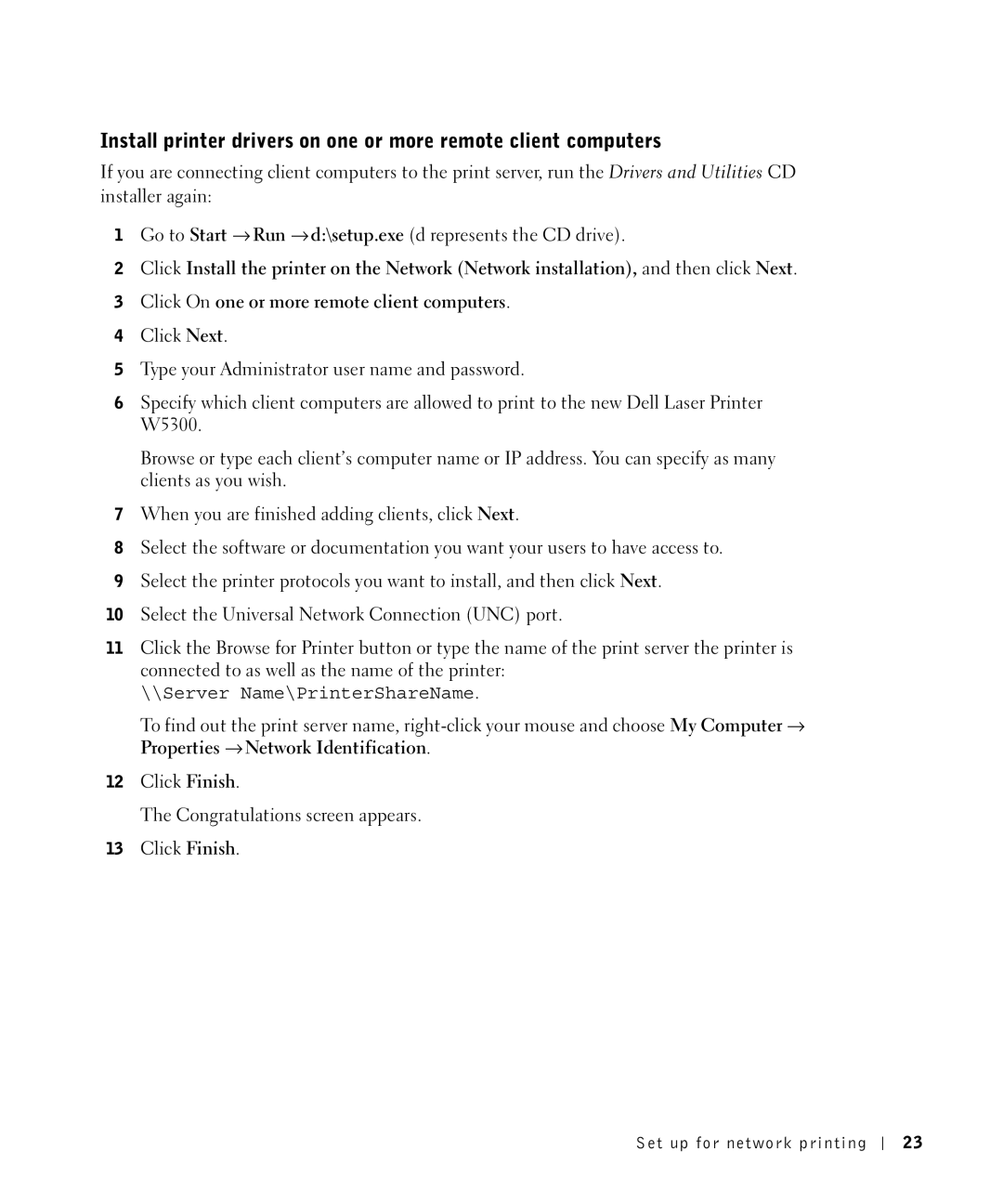Install printer drivers on one or more remote client computers
If you are connecting client computers to the print server, run the Drivers and Utilities CD installer again:
1Go to Start → Run → d:\setup.exe (d represents the CD drive).
2Click Install the printer on the Network (Network installation), and then click Next.
3Click On one or more remote client computers.
4Click Next.
5Type your Administrator user name and password.
6Specify which client computers are allowed to print to the new Dell Laser Printer W5300.
Browse or type each client’s computer name or IP address. You can specify as many clients as you wish.
7When you are finished adding clients, click Next.
8Select the software or documentation you want your users to have access to.
9Select the printer protocols you want to install, and then click Next.
10Select the Universal Network Connection (UNC) port.
11Click the Browse for Printer button or type the name of the print server the printer is connected to as well as the name of the printer:
\\Server Name\PrinterShareName.
To find out the print server name,
12Click Finish.
The Congratulations screen appears.
13Click Finish.
Set up for network printing
23