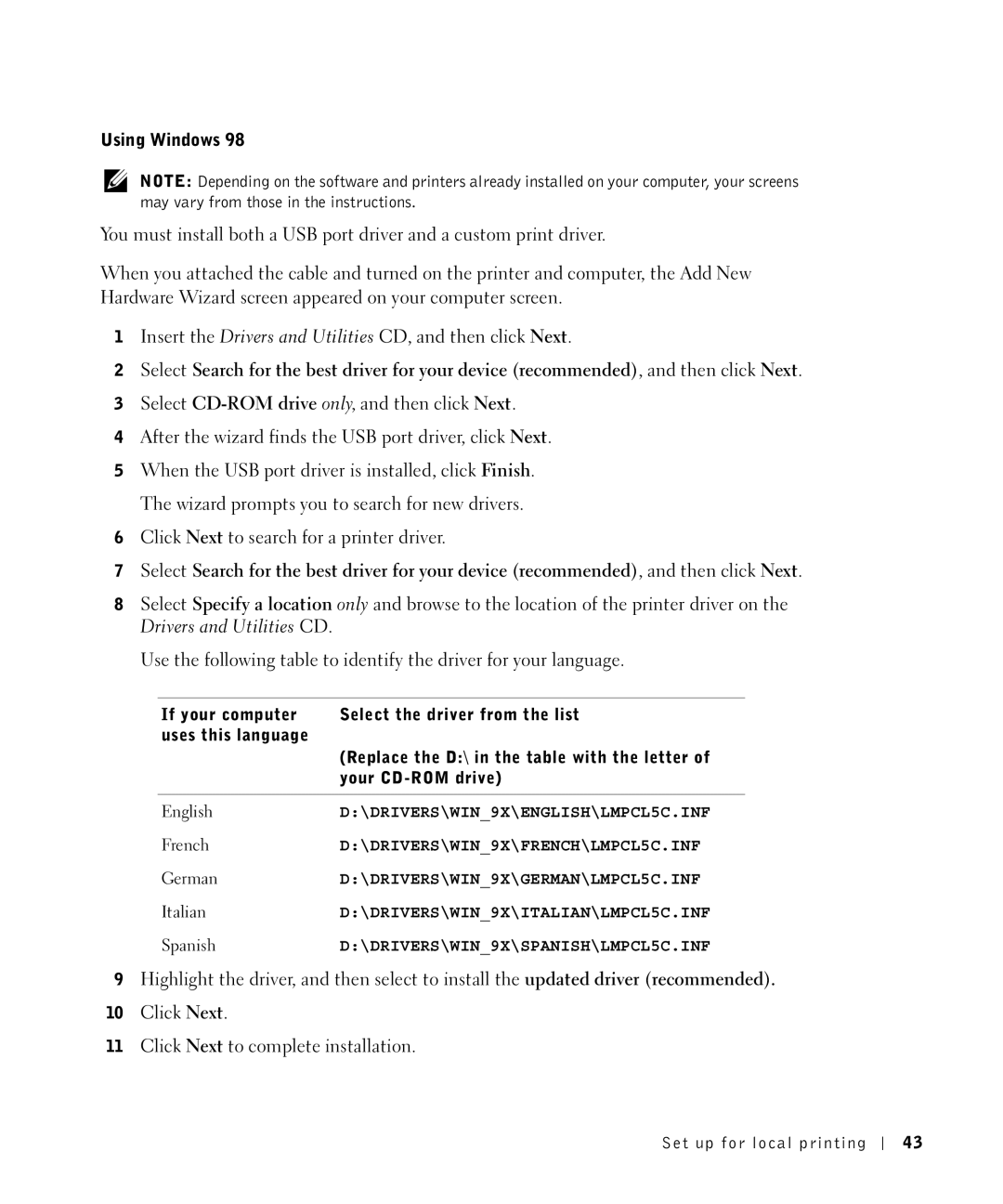Using Windows 98
NOTE: Depending on the software and printers already installed on your computer, your screens may vary from those in the instructions.
You must install both a USB port driver and a custom print driver.
When you attached the cable and turned on the printer and computer, the Add New Hardware Wizard screen appeared on your computer screen.
1Insert the Drivers and Utilities CD, and then click Next.
2Select Search for the best driver for your device (recommended), and then click Next.
3Select
4After the wizard finds the USB port driver, click Next.
5When the USB port driver is installed, click Finish. The wizard prompts you to search for new drivers.
6Click Next to search for a printer driver.
7Select Search for the best driver for your device (recommended), and then click Next.
8Select Specify a location only and browse to the location of the printer driver on the Drivers and Utilities CD.
Use the following table to identify the driver for your language.
If your computer | Select the driver from the list |
uses this language |
|
| (Replace the D:\ in the table with the letter of |
| your |
|
|
English | D:\DRIVERS\WIN_9X\ENGLISH\LMPCL5C.INF |
French | D:\DRIVERS\WIN_9X\FRENCH\LMPCL5C.INF |
German | D:\DRIVERS\WIN_9X\GERMAN\LMPCL5C.INF |
Italian | D:\DRIVERS\WIN_9X\ITALIAN\LMPCL5C.INF |
Spanish | D:\DRIVERS\WIN_9X\SPANISH\LMPCL5C.INF |
9Highlight the driver, and then select to install the updated driver (recommended).
10Click Next.
11Click Next to complete installation.
Set up for local printing
43