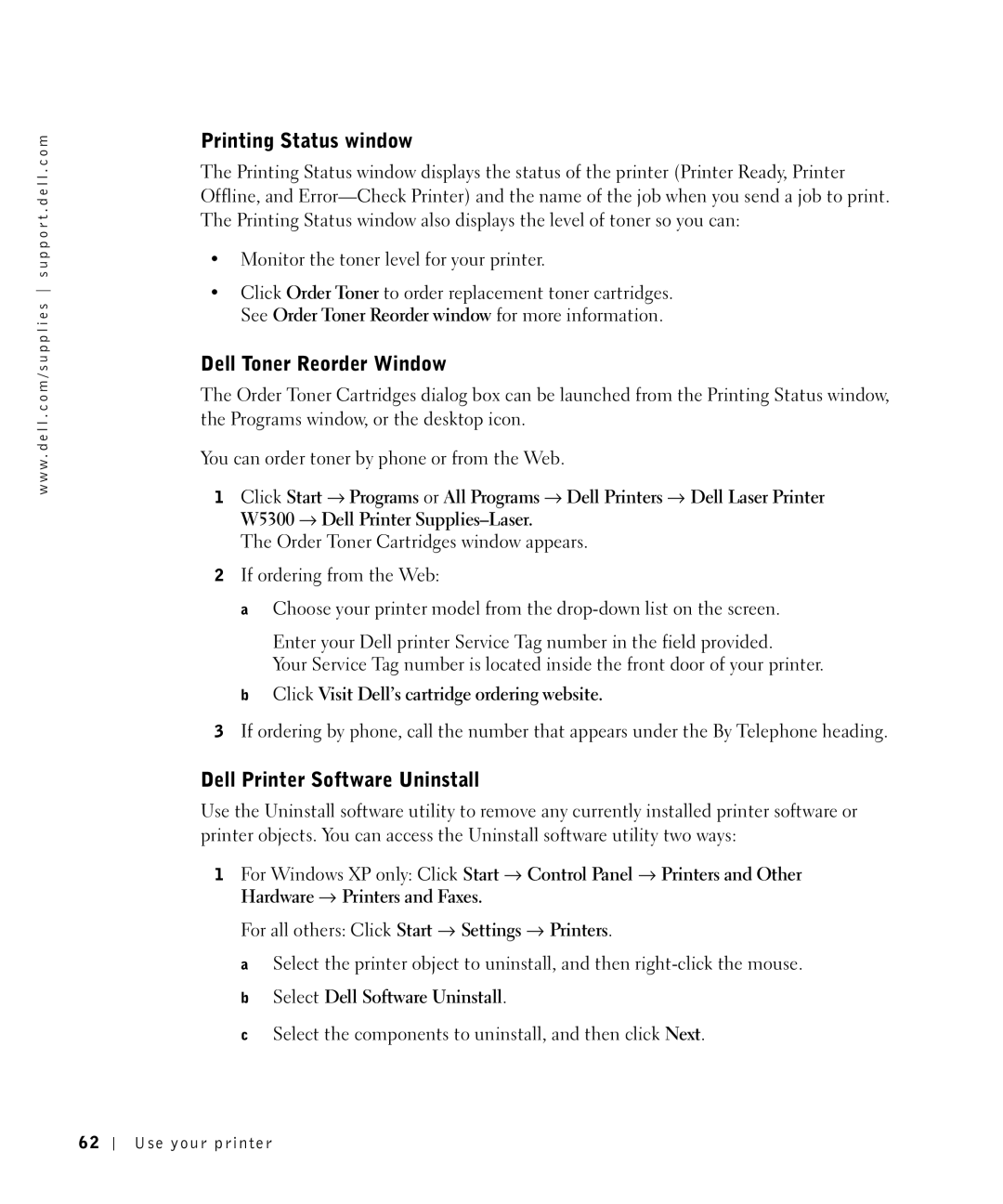w w w . d e l l . c o m / s u p p l i e s s u p p o r t . d e l l . c o m
Printing Status window
The Printing Status window displays the status of the printer (Printer Ready, Printer Offline, and
•Monitor the toner level for your printer.
•Click Order Toner to order replacement toner cartridges. See Order Toner Reorder window for more information.
Dell Toner Reorder Window
The Order Toner Cartridges dialog box can be launched from the Printing Status window, the Programs window, or the desktop icon.
You can order toner by phone or from the Web.
1Click Start → Programs or All Programs → Dell Printers → Dell Laser Printer W5300 → Dell Printer
The Order Toner Cartridges window appears.
2If ordering from the Web:
aChoose your printer model from the
Enter your Dell printer Service Tag number in the field provided.
Your Service Tag number is located inside the front door of your printer.
bClick Visit Dell’s cartridge ordering website.
3If ordering by phone, call the number that appears under the By Telephone heading.
Dell Printer Software Uninstall
Use the Uninstall software utility to remove any currently installed printer software or printer objects. You can access the Uninstall software utility two ways:
1For Windows XP only: Click Start → Control Panel → Printers and Other Hardware → Printers and Faxes.
For all others: Click Start → Settings → Printers.
a Select the printer object to uninstall, and then
c Select the components to uninstall, and then click Next.
62
Use your printer