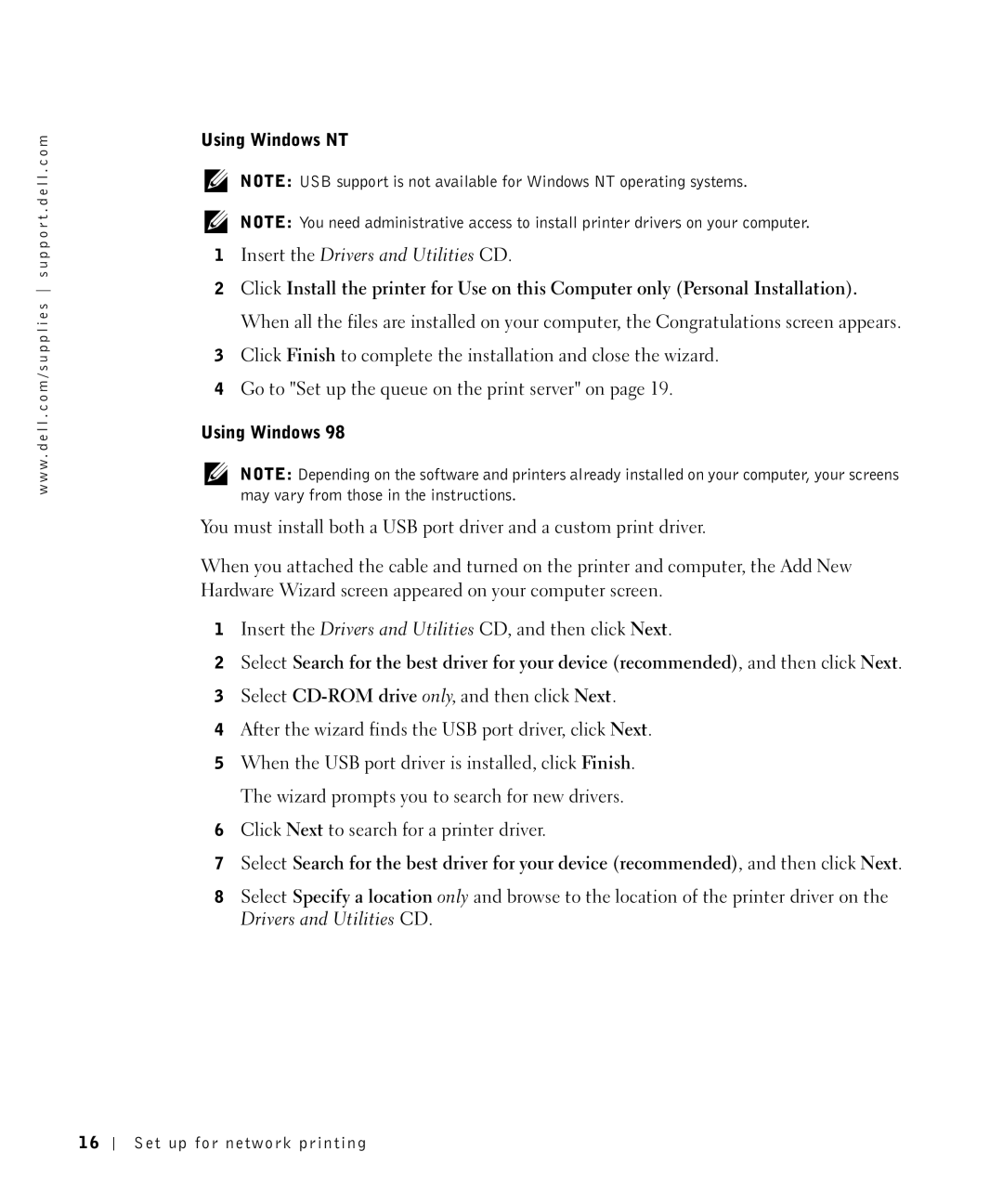w w w . d e l l . c o m / s u p p l i e s s u p p o r t . d e l l . c o m
Using Windows NT
NOTE: USB support is not available for Windows NT operating systems.
NOTE: You need administrative access to install printer drivers on your computer.
1Insert the Drivers and Utilities CD.
2Click Install the printer for Use on this Computer only (Personal Installation). When all the files are installed on your computer, the Congratulations screen appears.
3Click Finish to complete the installation and close the wizard.
4Go to "Set up the queue on the print server" on page 19.
Using Windows 98
NOTE: Depending on the software and printers already installed on your computer, your screens may vary from those in the instructions.
You must install both a USB port driver and a custom print driver.
When you attached the cable and turned on the printer and computer, the Add New Hardware Wizard screen appeared on your computer screen.
1Insert the Drivers and Utilities CD, and then click Next.
2Select Search for the best driver for your device (recommended), and then click Next.
3Select
4After the wizard finds the USB port driver, click Next.
5When the USB port driver is installed, click Finish. The wizard prompts you to search for new drivers.
6Click Next to search for a printer driver.
7Select Search for the best driver for your device (recommended), and then click Next.
8Select Specify a location only and browse to the location of the printer driver on the Drivers and Utilities CD.
16
Set up for network printing